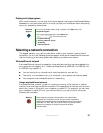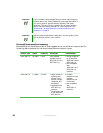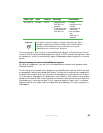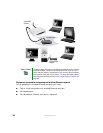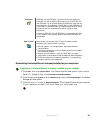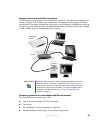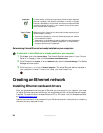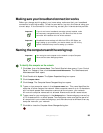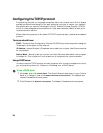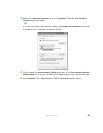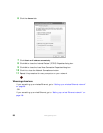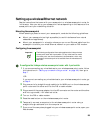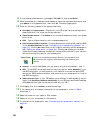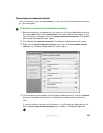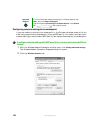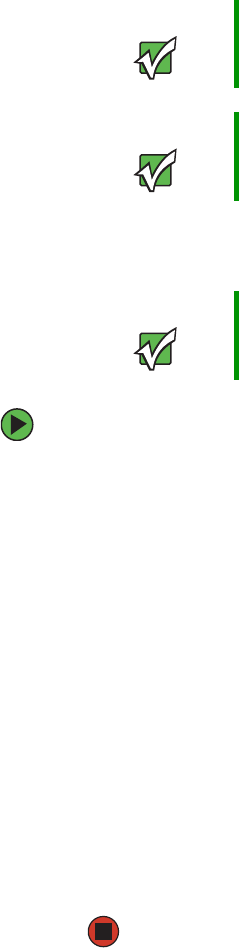
95
www.gateway.com
Making sure your broadband connection works
Before you change anything about your home setup, make sure that your broadband
connection is working correctly. To test the connection, log onto the Internet using your
current setup. If the connection is not working, contact your Internet service provider.
Naming the computers and the workgroup
To identify this computer on the network:
1 Click Start, then click Control Panel. The Control Panel window opens. If your Control
Panel is in Category View, click
Performance and Maintenance. The Performance and
Maintenance window opens.
2 Click/Double-click System. The System Properties dialog box opens.
3 Click Computer Name.
4 Click Change. The Computer Name Changes dialog box opens.
5 Type a unique computer name in the Computer name box. This name identifies the
computer to other users on the network. Use a computer name of up to 15 characters
with no blank spaces. Each computer name must be unique on your network.
All-numeric computer names are not allowed. Names must contain some letters.
6 Type a name for your workgroup in the Workgroup box. Use a workgroup name of up
to 15 characters with no blank spaces. The workgroup name must be the same for
all computers in your network workgroup, and the name must be different than any
computer name on your network.
7 Click OK to close the Computer Name Changes dialog box.
Important If you do not have a broadband connection already installed, make
the necessary arrangements with your ISP. Be sure to find out how
soon after the installation the line will be activated.
Important Broadband Internet settings will differ from ISP to ISP. Before you
begin setting up your network, you should contact your ISP for any
specific instructions they have for setting up a network.
Important You must give each computer on the network a unique Computer
Name and the same Workgroup Name.