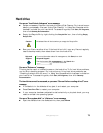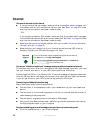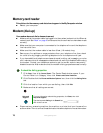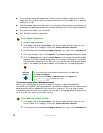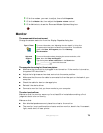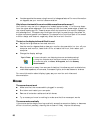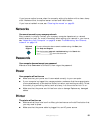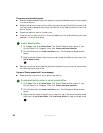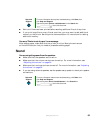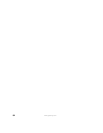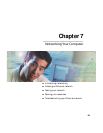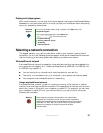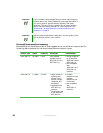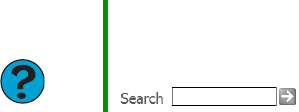
81
www.gateway.com
If you have an optical mouse, clean the mouse by wiping the bottom with a clean, damp
cloth. Make sure that the optical sensor is clean and free of debris.
If you have a trackball mouse, see “Cleaning the mouse” on page 50.
Networks
You cannot connect to your company network
Every network is unique. Contact your company computer department or network
administrator for help. For more information about setting up a network in your home,
see “Networking Your Computer” on page 85 or see “Troubleshooting Your Ethernet
network” on page 119.
Passwords
Your computer does not accept your password
Make sure that CAPS LOCK is turned off, then retype the password.
Power
Your computer will not turn on
■ Make sure that your power cord is connected correctly to your computer.
■ If your computer is plugged into a surge protector, make sure that the surge protector
is connected securely to an electrical outlet, turned on, and working correctly. To test
the outlet, plug a working device, such as a lamp, into the outlet and turn it on.
■ Make sure that the power cord is free from cuts or damage. Replace any damaged
cables.
Printer
The printer will not turn on
■ Make sure that the printer is online. Many printers have an online/offline button that
you may need to press.
■ Make sure that the power cable is plugged into an AC power source.
Help and
Support
For more information about network troubleshooting, click Start, then
click Help and Support.
Type the keyword network troubleshooting in the Search box
, then click the arrow.