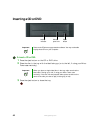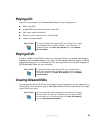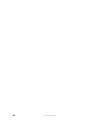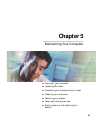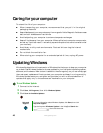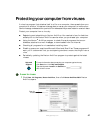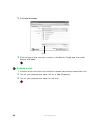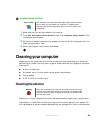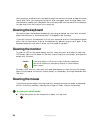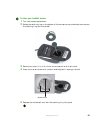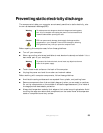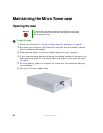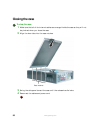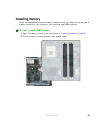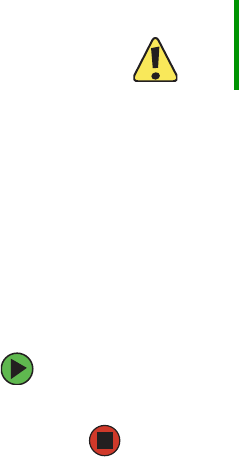
50
www.gateway.com
Your computer is cooled by air circulated through the vents on the case, so keep the vents
free of dust. With your computer turned off and unplugged, brush the dust away from
the vents with a damp cloth. Be careful not to drip any water into the vents. Do not attempt
to clean dust from the inside of your computer.
Cleaning the keyboard
You should clean the keyboard occasionally by using an aerosol can of air with a narrow,
straw-like extension to remove dust and lint trapped under the keys.
If you spill liquid on the keyboard, turn off your computer and turn the keyboard upside
down. Let the liquid drain, then let the keyboard dry before trying to use it again. If the
keyboard does not work after it dries, you may need to replace it.
Cleaning the monitor
To clean an LCD or flat panel display monitor, use a soft cloth and water to clean the
LCD screen. Squirt a little water on the cloth (never directly on the screen), and wipe the
screen with the cloth.
To clean a CRT monitor, use a soft cloth and glass cleaner to clean the monitor screen.
Squirt a little cleaner on the cloth (never directly on the screen), and wipe the screen with
the cloth.
Cleaning the mouse
If the mouse pointer begins moving erratically across the computer screen or becomes
difficult to control precisely, cleaning the mouse will likely improve its accuracy.
To clean your optical mouse:
■ Wipe the bottom of the mouse with a damp lint-free cloth
Caution A flat panel display or LCD screen is made of specially coated glass
and can be scratched or damaged by abrasive or ammonia-based
glass cleaners.