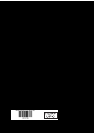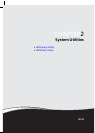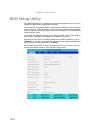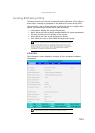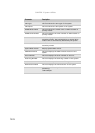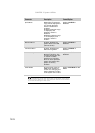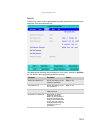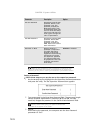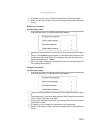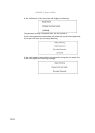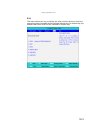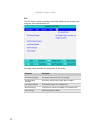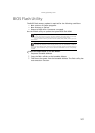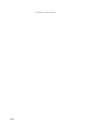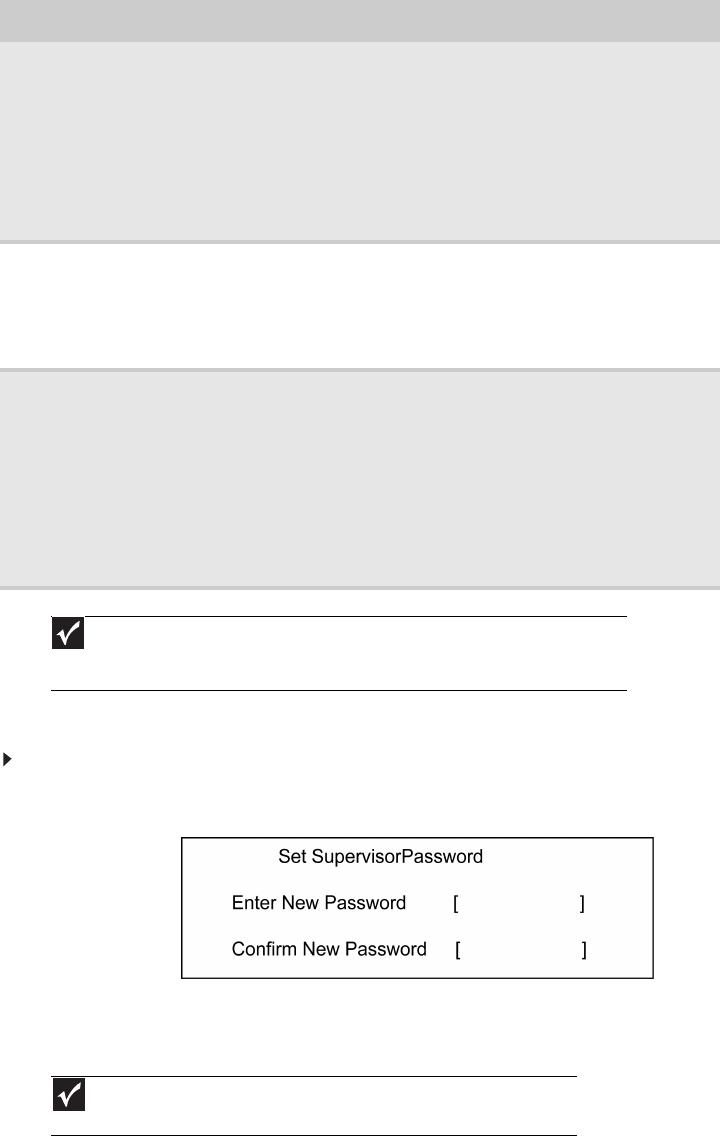
CHAPTER 2: System Utilities
lxxx
Setting a Password
Follow these steps as you set the user or the supervisor password:
1 Use the w andy keys to highlight the Set Supervisor Password parameter
and press the e key. The Set Supervisor Password box appears:
2 Type a password in the Enter New Password field. The password length
cannot exceed 8 alphanumeric characters (A-Z, a-z, 0-9, not case
sensitive). Retype the password in the Confirm New Password field.
3 Press e.
After setting the password, the computer sets the User Password
parameter to “Set”.
Set User Password Press Enter to set the user
password. When a user
password is set, this
password protects the
BIOS Setup Utility from
unauthorized access. The
user can enter the Setup
menu only and does not
have right to change the
value of parameters.
Set HDD Password Press Enter to set the HDD
password. When HDD
password is set, this
password protects the
HDD. Other users cannot
steal information.
Password on Boot Defines whether a
password is required or
not while the events
defined in this group
happened. The following
sub-options all require
the supervisor password
for changes and should
be grayed out if the user
password was used to
enter setup.
Disabled or Enabled
Important
When you are prompted to enter a password, you have three tries
before the system halts. Don’t forget your password. If you forget your
password, you may have to return your notebook to your dealer to reset it.
Important
Be very careful when typing your password because the
characters do not appear on the screen.
Parameter Description Option