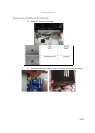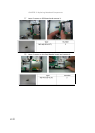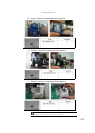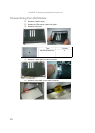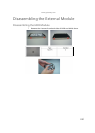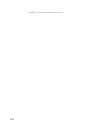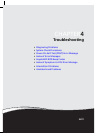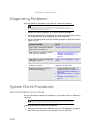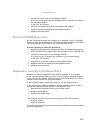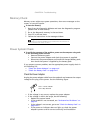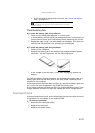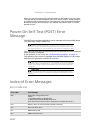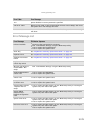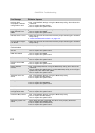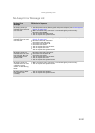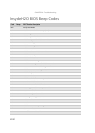www.gateway.com
xxv
3 Follow the instructions in the message window.
If an error occurs with the internal diskette drive, reconnect the diskette
on the system board.
If the error still remains:
4 Reconnect the external diskette drive/DVD-ROM module.
5 Replace the external diskette drive/CD-ROM module.
6 Replace the main board.
External CD-ROM Drive Check
Do the following to isolate the problem to a controller, drive, or CD-ROM.
Make sure that the CD-ROM doesn not have any label attached to it. The label
can cause damage to the drive or can cause the drive to fail.
Do the following to select the test device:
1 Boot from the diagnostics diskette and start the diagnostics program.
2 See if CD-ROM Test is passed when the program runs to CD-ROM Test.
3 Follow the instructions in the message window.
If an error occurs, reconnect the connector on the system board.
If the error still remains:
4 Reconnect the external diskette drive/CD-ROM module.
5 Replace the external diskette drive/CD-ROM module.
6 Replace the main board.
Keyboard or Auxiliary Input Device Check
Remove the external keyboard if the internal keyboard is to be tested.
If the internal keyboard does not work or an unexpected character appears,
make sure that the flexible cable extending from the keyboard is correctly
seated in the connector on the system board.
If the keyboard cable is connected correctly, run the Keyboard Test.
If the tests detect a keyboard problem, do the following one at a time to
correct the problem. Do not replace a non-defective FRU:
1 Reconnect the keyboard cable to the system board.
2 Replace the keyboard.
3 Replace the system board.
The following auxiliary input devices are supported by this computer:
• Numeric keypad
• External keyboard
If any of these devices do not work, reconnect the cable connector and repeat
the failing operation.