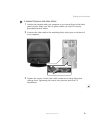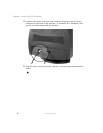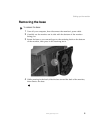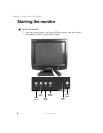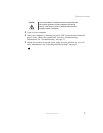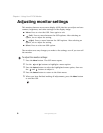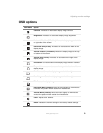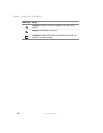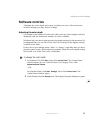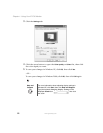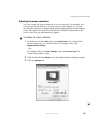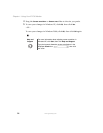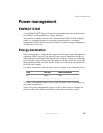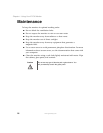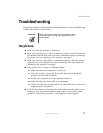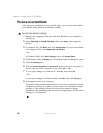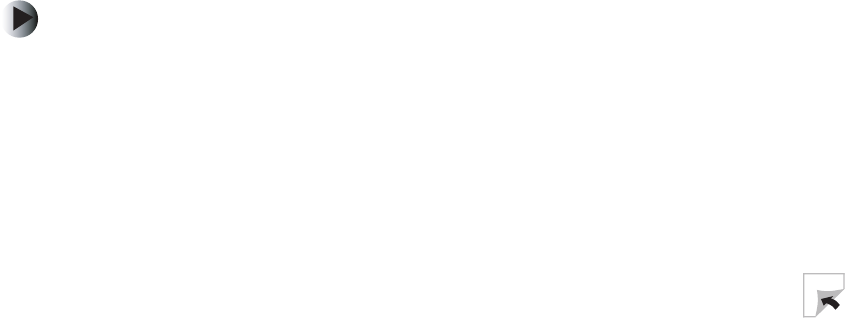
11
Adjusting monitor settings
www.gateway.com
Software controls
Adjusting the color depth and screen resolution are two of the most basic
monitor settings you may need to change.
Adjusting the color depth
Color depth is the number of colors the video card uses. Most images look best
displayed with the maximum number of colors available.
Windows lets you choose from several color depth settings for the monitor. We
recommend that you use the 32-bit True Color setting or the highest setting
available at all times.
If the color in your images seems “false” or “jumpy,” especially after you have
played a game or run a video-intensive program, check the color depth setting
and return it to 32-bit True Color, if necessary.
To change the color depth:
1 In Windows XP, click Start, then click Control Panel. The Control Panel
window opens. If your Control Panel is in Category View, click
Appearance and Themes.
- OR -
In Windows 2000, click
Start, Settings, then click Control Panel. The
Control Panel window opens.
2 Click/Double-click the Display icon. The Display Properties dialog box opens.