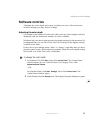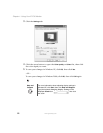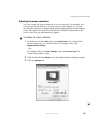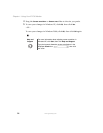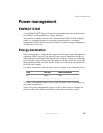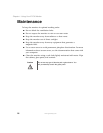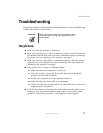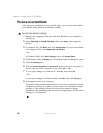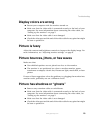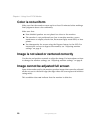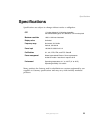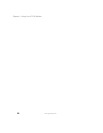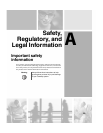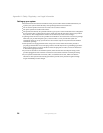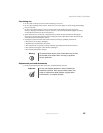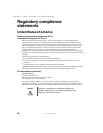19
Troubleshooting
www.gateway.com
Display colors are wrong
■ Restart your computer with the monitor turned on.
■ Make sure that the video cable is connected securely to the back of your
computer. For more information about connecting the video cable, see
“Setting up the monitor” on page 2.
■ Make sure that the video cable is not damaged.
■ Check the video port and the end of the video cable for any pins that might
be bent or pushed in.
Picture is fuzzy
Adjust the contrast and brightness controls to improve the display image. For
more information, see “Adjusting monitor settings” on page 8.
Picture bounces, jitters, or has waves
Make sure that:
■ Non-shielded speakers are not placed too close to the monitor.
■ The monitor is not positioned too close to another monitor, power
transformer or adapter, electric fan, fluorescent light, metal shelf, or laser
printer.
If none of these suggestions solves the problem, try plugging the monitor into
another outlet, preferably one on a different circuit.
Picture has shadows or “ghosts”
■ Remove any extension cables or switchboxes.
■ Make sure that the video cable is connected securely to the back of your
computer. For more information about connecting the video cable, see
“Setting up the monitor” on page 2.
■ Make sure that the video cable is not damaged.
■ Check the video port and the end of the video cable for any pins that might
be bent or pushed in.