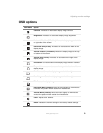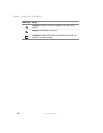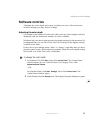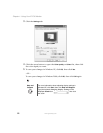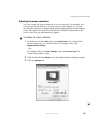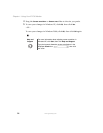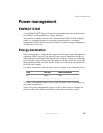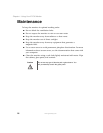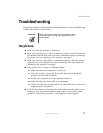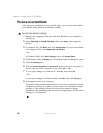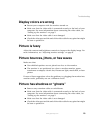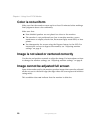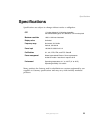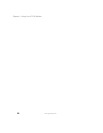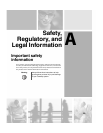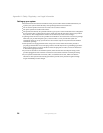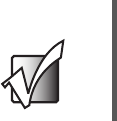
17
Troubleshooting
www.gateway.com
Troubleshooting
If you have problems with the monitor, the information in this troubleshooting
section may help you solve them.
No picture
■ Make sure that the monitor is turned on.
■ Make sure that the power cord is connected correctly to both the back of
the monitor and the wall outlet. For more information about connecting
the power cord, see “Setting up the monitor” on page 2.
■ Make sure that the video cable is connected securely to the back of your
computer. For more information about connecting the video cable, see
“Setting up the monitor” on page 2.
■ If the power LED is orange or blinking orange:
■ Make sure that your computer is turned on.
■ Move the mouse or press any key on the keyboard to bring the
monitor out of Active Off mode.
■ Restart your computer with the monitor turned on.
■ Make sure that the video cable is not damaged.
■ Check the video port and the end of the video cable for any pins that
might be bent or pushed in.
■ Turn off the monitor and unplug the video cable from the back of your
computer. Turn the monitor back on and wait for ten seconds. If the
monitor is functioning correctly, a self-diagnostic screen appears.
Important Make sure that the monitor has warmed up for about
30 minutes before making any judgments about the
picture quality.