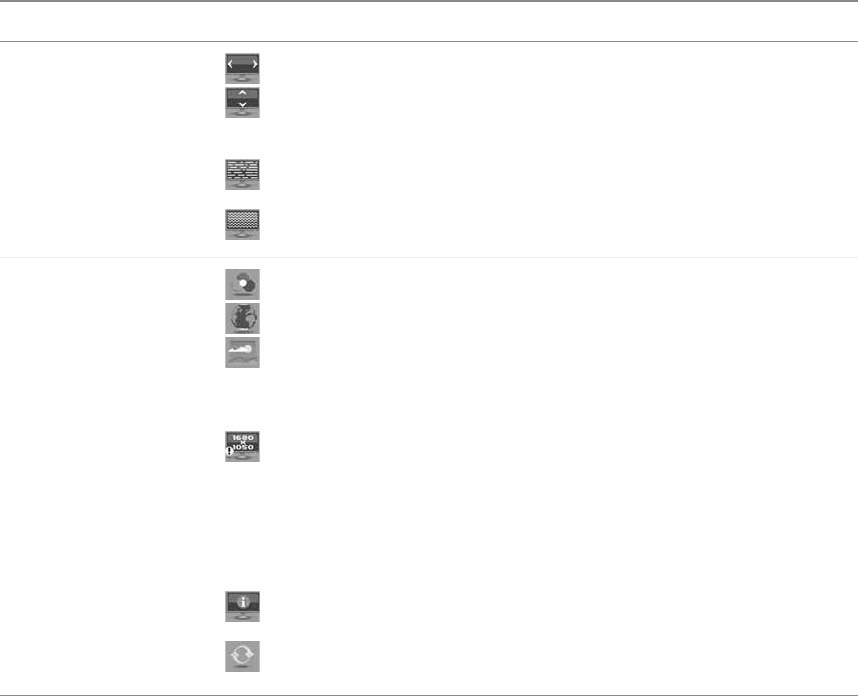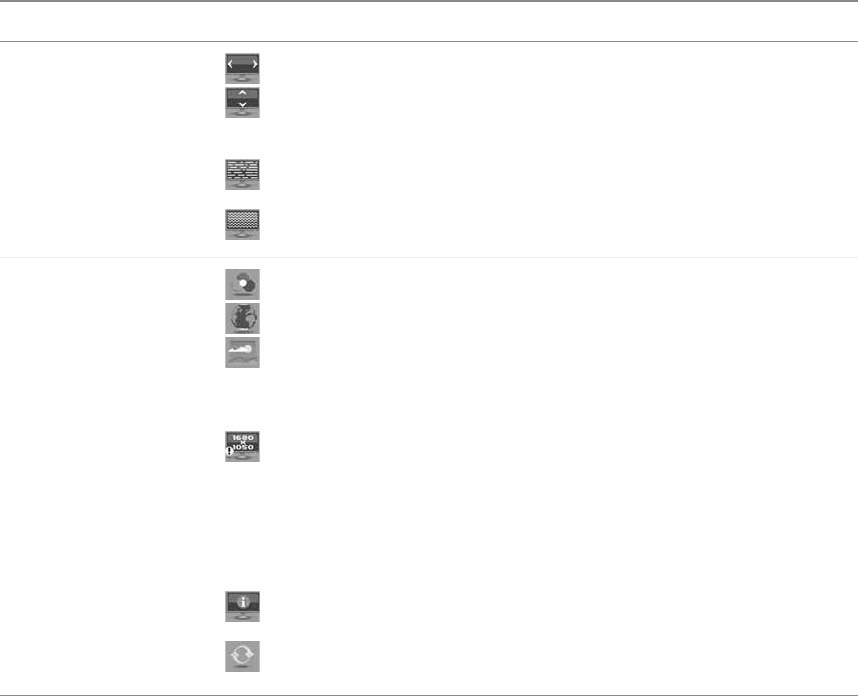
18
www.gateway.com
Using Your Gateway Flat Panel Monitor
Geometry menu
H-Position—Moves the display image left and right.
V-Position—Moves the display image up and down. You can also press
the Auto button to configure the vertical and horizontal position
automatically.
Clock—Minimizes any vertical bars or stripes visible on the screen
background. The horizontal screen size will also change.
Phase—Minimizes any horizontal distortion and clears or sharpens the
displayed characters.
Advanced menu
Color—Customizes the color levels.
Language—Changes the language of the OSD.
LED Mode—Changes the brightness of the Standby and Power LED to
Day Mode or Nite Mode. When watching movies in a darkened room, you
may want to change the LED mode to Nite Mode to avoid an over-bright,
distracting power LED indicator.
Resolution reminder—If the computer display input (VGA and DVI) is
not set to 1680 × 1050, displays a reminder that you should change your
computer’s settings to use the optimum 1680 × 1050 resolution. Use this
option to turn the Resolution Reminder on or off. If you prefer using your
monitor at a resolution less than 1680 × 1050, turning this feature off stops
the reminder from appearing. For information on changing your
computer’s display resolution, see “Windows controls” on page 19.
Information—Displays current screen resolution and input source for the
main display.
Reset All—Resets all values to the factory settings.
OSD Menu Description