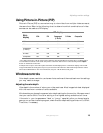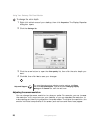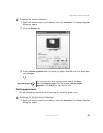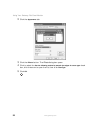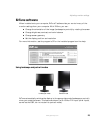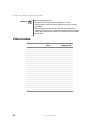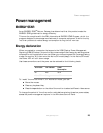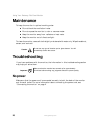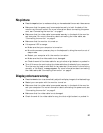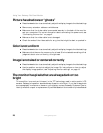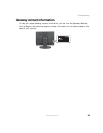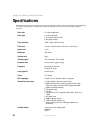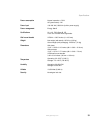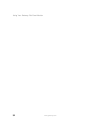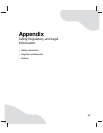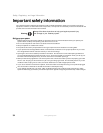27
www.gateway.com
Troubleshooting
No picture
■ Press the Input button to make sure that you have selected the correct video source.
■ Make sure that the power cord is connected correctly to both the back of the
monitor and the wall outlet. For more information about connecting the power
cord, see “Connecting the monitor” on page 2.
■ Make sure that the video cable is connected securely to the back of the monitor
and computer. For more information about connecting the video cable, see
“Connecting the monitor” on page 2.
■ Make sure that the monitor is turned on.
■ If the power LED is orange:
■ Make sure that your computer is turned on.
■ Move the mouse or press any key on the keyboard to bring the monitor out of
sleep mode.
■ Restart your computer with the monitor turned on.
■ Make sure that the video cable is not damaged.
■ Check the end of the video cable for any pins that might be bent or pushed in.
■ Turn off the monitor and unplug the video cable from the back of your computer.
Turn the monitor back on and wait for ten seconds. If the monitor is functioning
correctly, a “No Signal” message appears. For more information about connecting
the video cable, see “Connecting the monitor” on page 2.
Display colors are wrong
■ Press the Auto button to automatically adjust the display image to the ideal settings.
■ Restart your computer with the monitor turned on.
■ Make sure that the video cable is connected securely to the back of the monitor
and your computer. For more information about connecting the power cord, see
“Connecting the monitor” on page 2.
■ Make sure that the video cable is not damaged.
■ Check the end of the video cable for any pins that might be bent or pushed in.