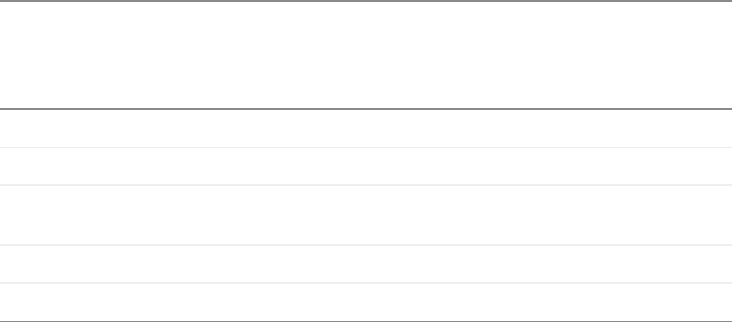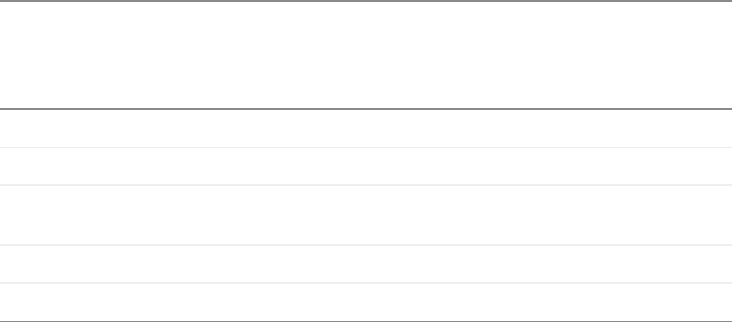
19
www.gateway.com
Adjusting monitor settings
Using Picture-in-Picture (PIP)
Picture-in-Picture (PIP) is a convenient way to view video from multiple video sources at
the same time. Refer to the following chart to determine which combinations of video
sources can be used as a PIP display.
* Only 480i component (Y Pb Pr) video can be used with VGA as a PIP. With this combination, the Swap feature
is not available. To switch to full-screen component video when 480i content is used as a PIP, press the
Input
button on the side of the monitor.
If 480p source is input to the Y Pb Pr jacks and Y Pb Pr is a PIP display within a VGA main display, then the PIP
image will be distorted. Change the output of your external Y Pb Pr device to 480i if PIP is required with VGA to
eliminate the PIP distortion. For more information, see your Y Pb Pr device’s user guide.
Windows controls
Color depth, screen resolution, and screen fonts are three of the most basic monitor settings
you may need to change.
Adjusting the color depth
Color depth is the number of colors your video card uses. Most images look best displayed
with the maximum number of colors available.
Windows lets you choose from several color depth settings for the monitor. We recommend
that you use the 32-bit True Color setting or the highest setting available at all times.
If the color in your images seems “false” or “jumpy,” especially after you have played a
game or run a video-intensive program, check the color depth setting and return it to 32-bit
True Color, if necessary.
Main
display
PIP display
VGA DVI Component
(Y Pb Pr)
S-Video Composite
VGA - OK OK* OK OK
DVI OK - OK OK OK
Component
(Y Pb Pr)
No OK - OK OK
S-Video OK OK OK - No
CompositeOKOKOKNo -