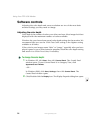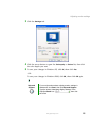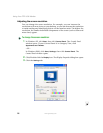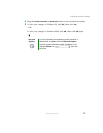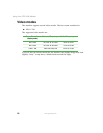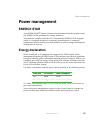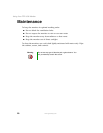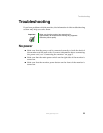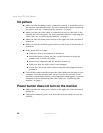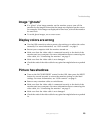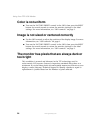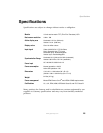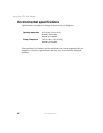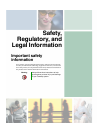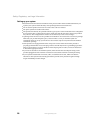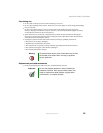22
Using Your FPD 1540 Monitor
www.gateway.com
No picture
■ Make sure that the power cord is connected correctly to both the back of
the monitor and the wall outlet. For more information about connecting
the power cord, see “Connecting the monitor” on page 2.
■ Make sure that the video cable is connected securely to the back of the
monitor and your computer. For more information about connecting the
video cable, see “Connecting the monitor” on page 2.
■ Make sure that the main power switch on the right side of the monitor is
turned on.
■ Make sure that the monitor power button on the front of the monitor is
turned on.
■ If the power LED is orange:
■ Make sure that your computer is turned on.
■ Move the mouse or press any key on the keyboard to bring the
monitor out of Active Off mode.
■ Restart your computer with the monitor turned on.
■ Make sure that the video cable is not damaged.
■ Check the ends of the video cable for any pins that might be bent or
pushed in.
■ Turn off the monitor and disconnect the video cable from the back of your
computer. Turn the monitor back on and wait for ten seconds. If the
monitor is functioning correctly, a self-diagnostic screen appears. For more
information about connecting the video cable, see “Connecting the
monitor” on page 2.
Power button does not turn on the monitor
■ Make sure that the main power switch on the right side of the monitor is
turned on.
■ Unplug the monitor’s power cord from the electrical outlet to reset the
monitor.