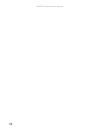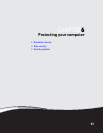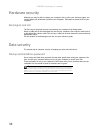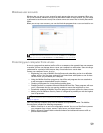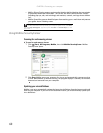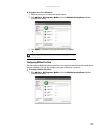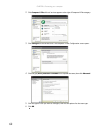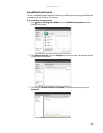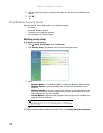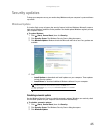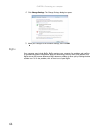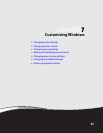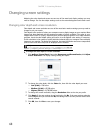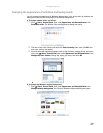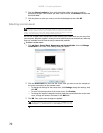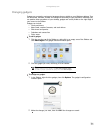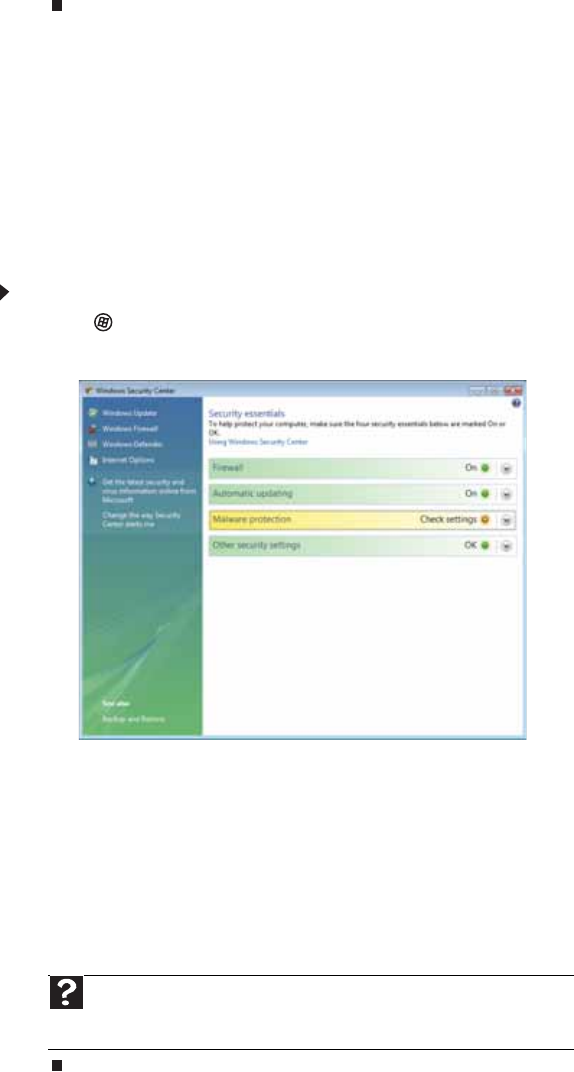
CHAPTER 6: Protecting your computer
64
4 Click the control you want to configure, then follow the instructions for modifying that
control.
5 Click OK.
Using Windows Security Center
Windows Security Center helps protect your computer through:
• A firewall
• Automatic Windows updates
• Third party virus protection software
• Security options in Internet Explorer
Modifying security settings
To modify security settings:
1 Click (Start), Control Panel, then Click Security.
2 Click Security Center. The Windows Security Center dialog box opens.
3 Click:
• Windows Update to run Windows Update or modify the Windows Update settings.
• Windows Firewall to prevent outsiders from accessing the information on your
computer.
• Windows Defender to scan your computer for malicious or unwanted software that
may have been placed on your computer either from an Internet Web site or from
other programs that you have installed.
• Internet Options to prevent certain programs from running on your computer that
might be found on web sites.
For more information about the Windows Security Center, click Get help about Security Center.
Help
For more information about Windows Security Center, click Start, then
click Help and Support. Type the keyword security center in the Search Help
box, then press E
NTER.