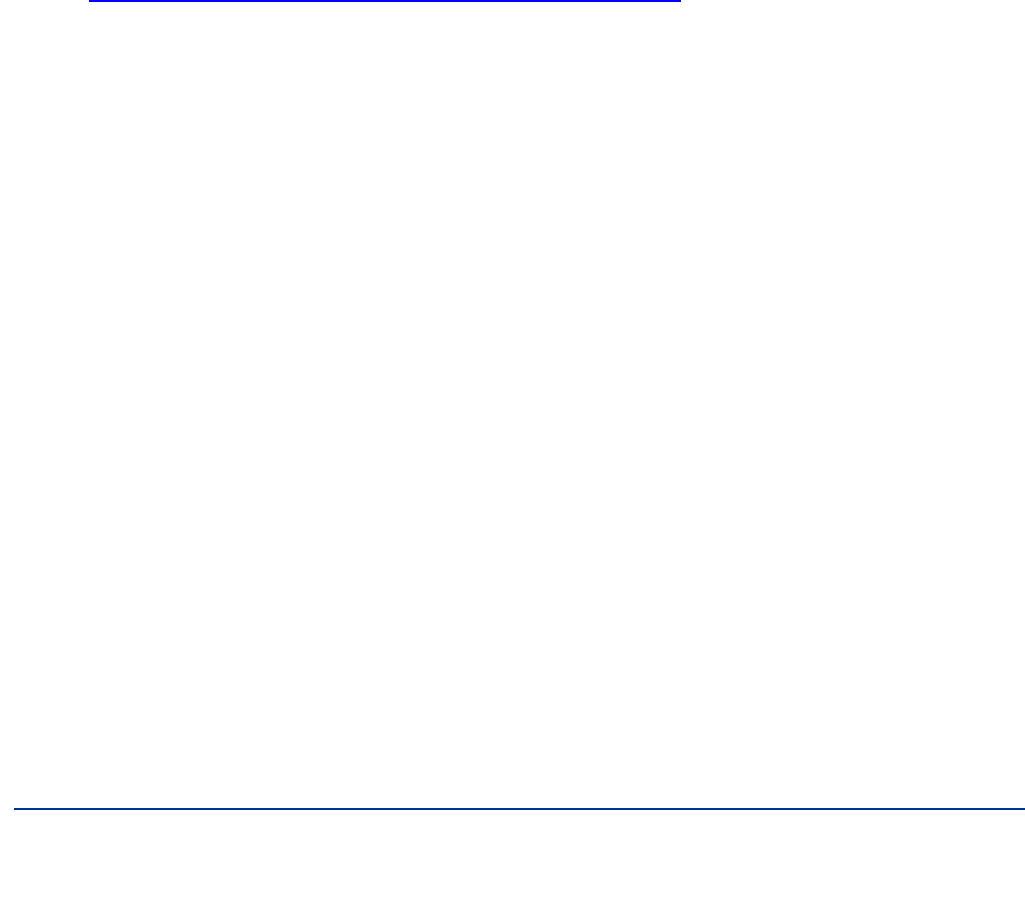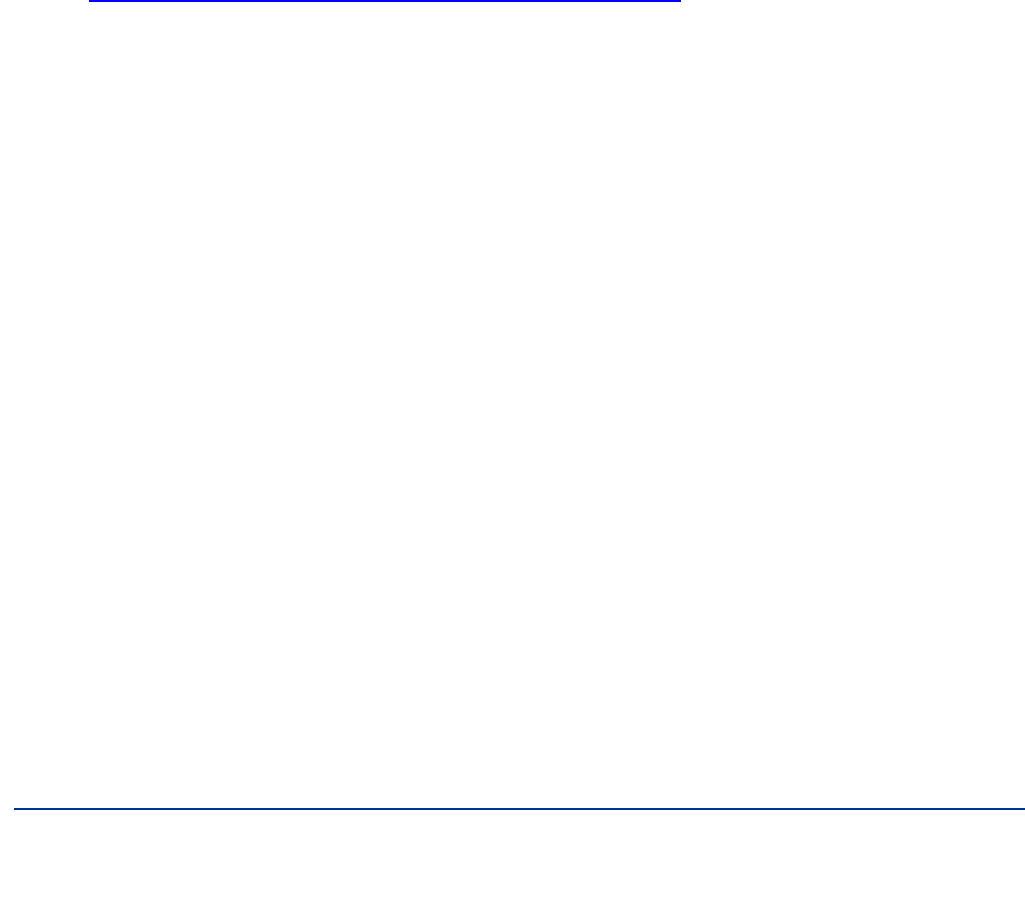
10
Principled Technologies, Inc.: Battery life and performance ratings of the Gateway ID47H02u notebook
system
Running PCMark Vantage 1.0.2.0
1. Reboot the system, and wait 2 minutes.
2. Double-click the PCMark Vantage desktop icon to launch the benchmark.
3. Verify all test suites are selected, and that the HDD Suite target is set to C:.
4. Accept the default settings, and click Run Benchmark.
5. When the benchmark run completes, click Submit results.
6. Take a screenshot of the results, and record them as follows:
PCMark Suite
Memories Suite
TV and Movies Suite
Gaming Suite
Music Suite
Communication Suite
Productivity Suite
HDD Test Suite
7. Perform steps 1 through 6 two more times, and report the median of the three runs.
Measuring graphics performance with 3DMark06 1.2.0
Installing and patching 3DMark06
1. Download the 3DMark06_v120_1901.exe package from
http://www.futuremark.com/benchmarks/3dmarkvantage/download/.
2. Install 3DMark06 1.2.0 with the default options by double-clicking the 3DMark06_v120_1901.exe file.
3. At the Welcome screen, click Next.
4. At the License Agreement screen, click the I accept the terms of the license agreement radio button, and
click Next.
5. At the Installation Destination screen, accept default destination by clicking Next.
6. At the begin installation screen, click Install.
7. When the Question pop-up appears, click Yes.
8. At the Installing Microsoft
DirectX pop-up, click the I accept the agreement radio button, and click Next.
9. At the DirectX Setup screen, click Next.
10. At the Installation Complete screen, click Finish.
11. At the OpenAL Installer screen, click OK.
12. At the OpenAL Installer message pop-up, click OK.
13. At the FutureMark Registration screen, enter the registration code, and click Next.
14. At the InstallShield Wizard Complete screen, click Finish.
15. When the 3DMark06 Read Me page appears in your Web browser, review the document, and click Close
when you are finished.
Running 3DMark06 1.2.0
1. Reboot the system and wait 2 minutes.
2. Double-click the 3DMark06 desktop icon to launch the benchmark.
3. Close the Tip of the Day pop-up.
4. Click Select… under Tests, and click Select all. Click OK.
5. Accept the default settings, and click Run 3DMark.
6. When the benchmark run completes, click To Excel, and safe the results as an Excel file by clicking Save.
7. Record the results from the 3DMark Score window or the Excel file as follows:
3D Mark Score
SM2.0 Score
HDR/SM3.0 Score
CPU Score
8. Perform steps 1 through 6 two more times, and report the median of the three runs.