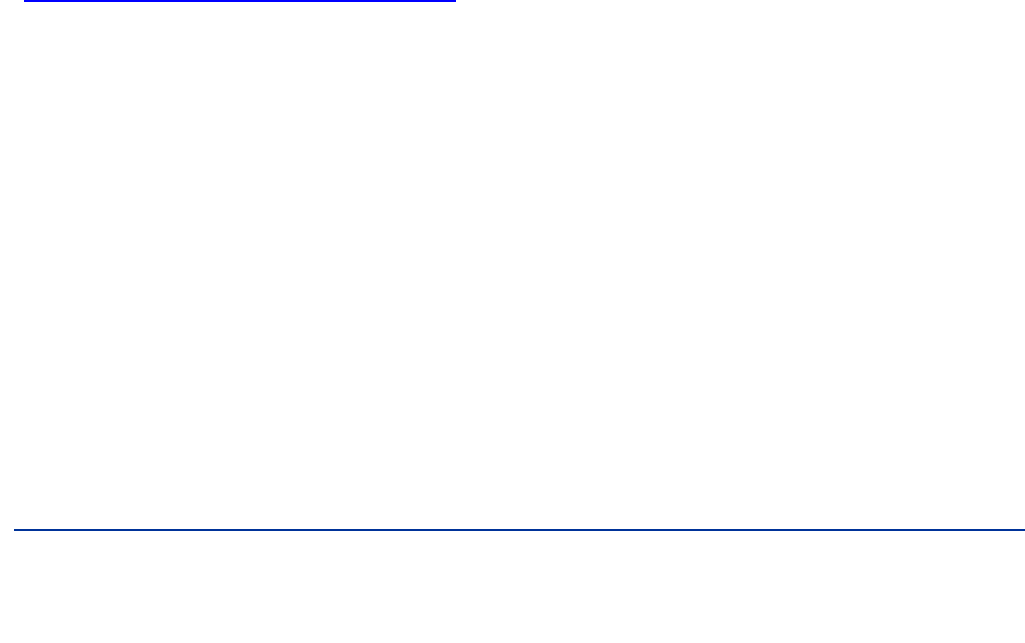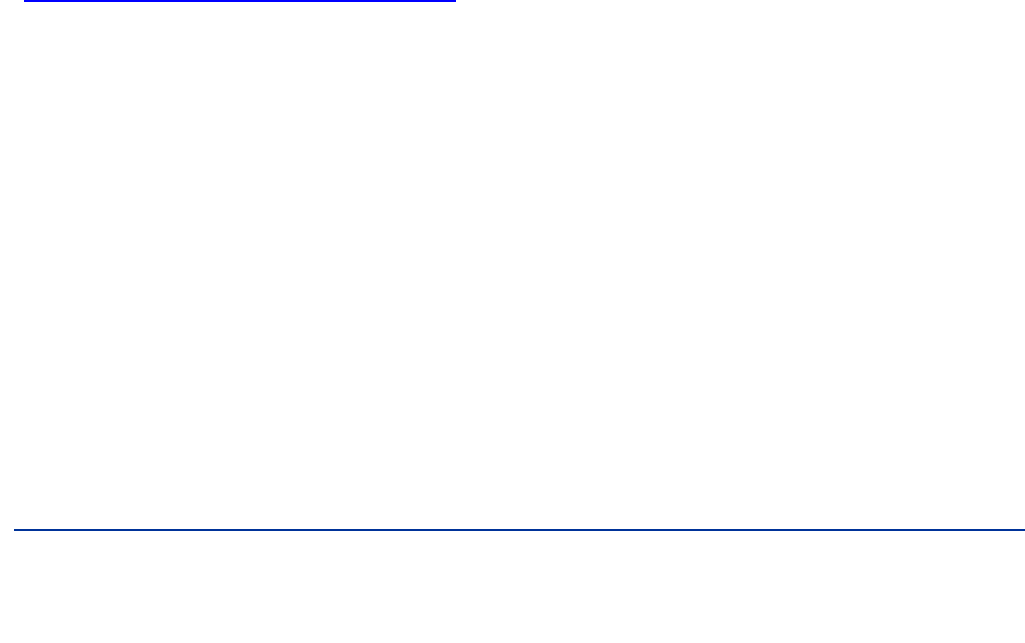
4
Principled Technologies, Inc.: Battery life and performance ratings of the Gateway ID47H02u notebook
system
Test methodology
This section details the methodologies we followed in testing the system.
Measuring battery life with MobileMark 2007
Antivirus software conflicts
MobileMark 2007 is not compatible with any virus-scanning software, so we uninstalled any such software present
on the notebook PCs before we installed the benchmark.
Pre-installed software conflicts
MobileMark 2007 installs the following applications, which its test scripts employ:
Adobe Photoshop 6.0.1
InterVideo WinDVD
®
6.0
Macromedia
®
Flash
®
5.0
Microsoft Excel 2002
Microsoft Outlook 2002
Microsoft PowerPoint 2002
Microsoft Word 2002
Microsoft Visual
®
C++ 2005 Redistributable
Netscape
®
Communicator 6.01
Network Associates McAfee
®
VirusScan
®
5.13
WinZip Computing WinZip 8.0
If any of these applications are already on the system under test, they could cause problems with the benchmark
due to software conflicts. To avoid any such issues, before we installed the benchmark, we uninstalled all
conflicting pre-installed software applications, including different versions of any of the programs MobileMark
2007 uses.
Display brightness and power settings
The brightness of a notebook’s display affects its battery life. Therefore, BAPCo requires that, before you test with
MobileMark 2007, you do the following step: make sure the brightness of the notebook’s monitor is greater than or
equal to 60 nits on a completely white screen while the notebook is unplugged and running on battery power. The
measurement follows the standards from the Video Electronics Standards Association
(www.vesa.org/Standards/summary/2001_6a.htm).
We complied with this standard for all the tests we ran by setting the notebook PC’s brightness as close to 60 nits
as we could without going below that brightness level. We used the following procedure before we started each
test. Note: This procedure assumes we began with the notebook plugged into the power supply.
1. To create a completely blank, white screen, open Microsoft Paint by clicking StartAll
ProgramsAccessoriesPaint.
2. Open the Attributes by pressing Ctrl+E.
3. Enter dimensions that are larger than the current screen resolution. For example, if the screen resolution
is 1,280 x 800, type 1600 for Width and 1200 for Height.
4. Click OK.
5. Press Ctrl+F to view the bitmap image and render the screen totally white.
6. Wait 45 minutes to allow the screen to warm.
7. Unplug the notebook from the power supply, and measure the display’s brightness using a luminance
meter in the center of the screen. (We used the Gossen Mavolux5032C.)
8. If the reading is below or significantly greater than 60 nits, use the notebook’s keyboard screen-
brightness-adjustment keys to bring the display as close to 60 nits as possible, then retest.
9. Allow the notebook to run on battery power for 10 minutes, re-measure the display, and adjust the
brightness up or down as necessary.
10. Verify that the notebook saved the brightness setting by plugging in the system, unplugging it, and taking
another reading.
Note: If the notebook did not save this setting, use its power-management application(s) to set the
brightness appropriately, and save that setting. If saving the settings is ineffective, use the keyboard