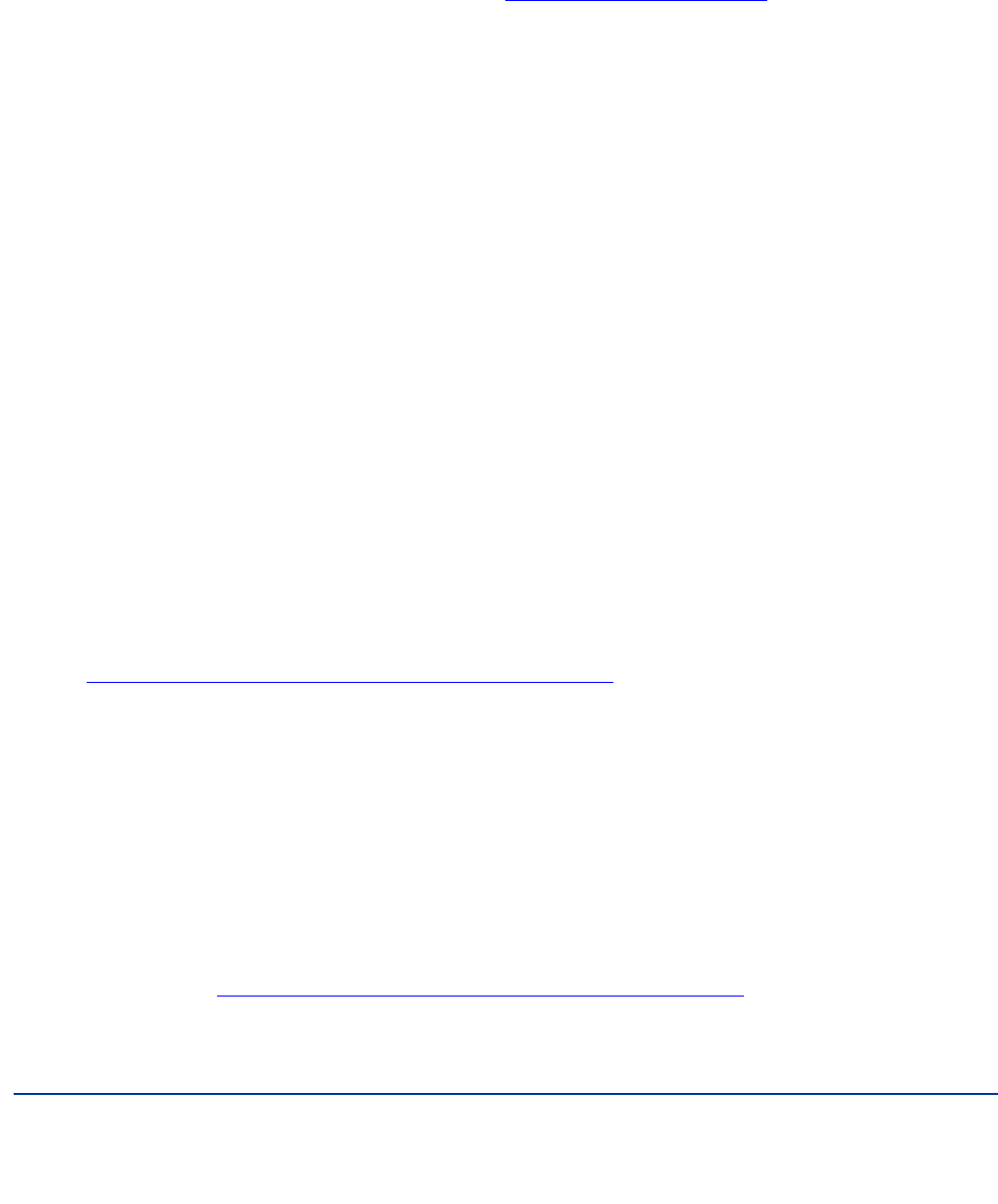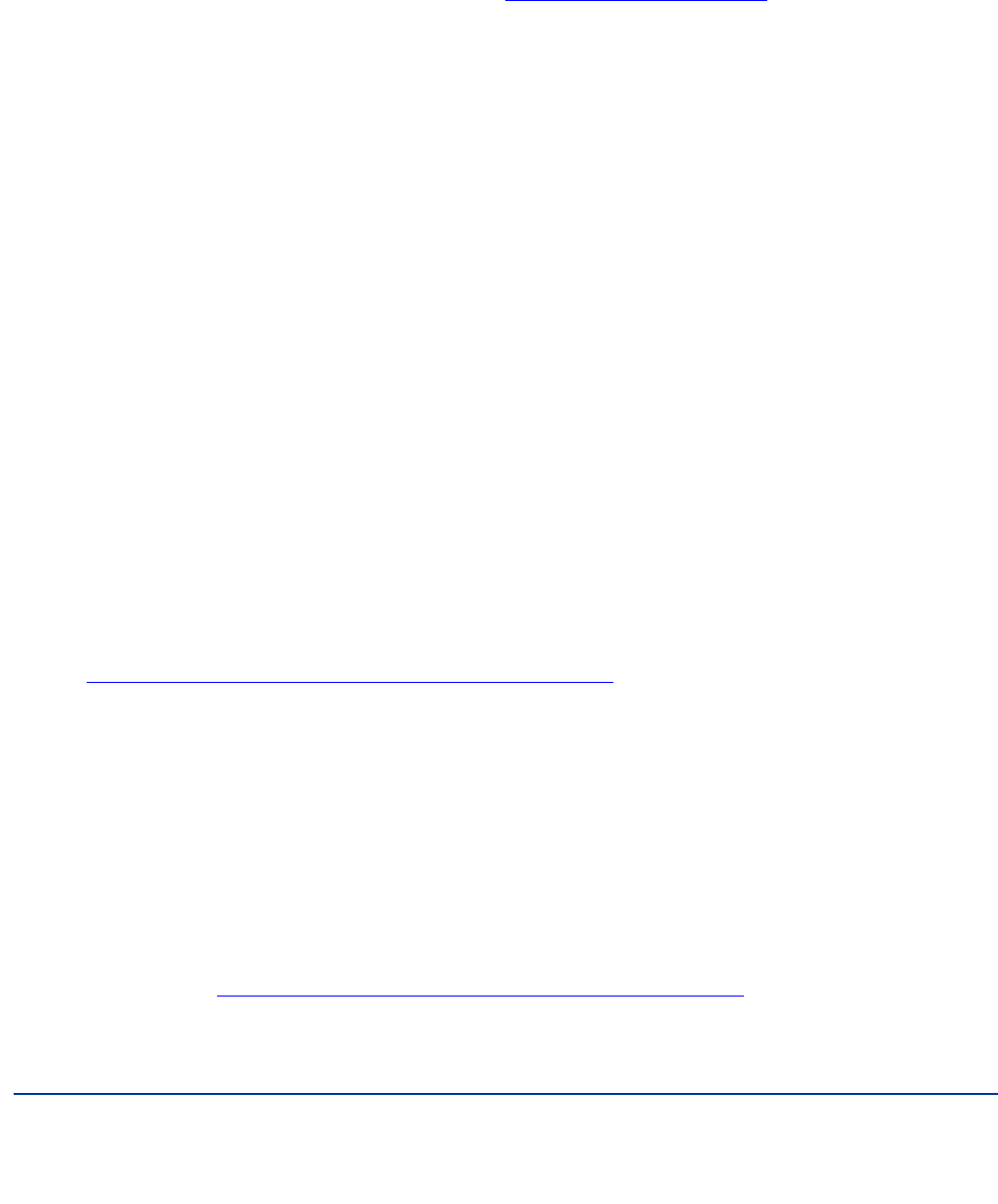
9
Principled Technologies, Inc.: Battery life and performance ratings of the Gateway ID47H02u notebook
system
5. At the Welcome to InstallShield Wizard screen, click Next.
6. At the License Agreement screen, select I accept the terms in the License Agreement, and click Next.
7. At the Choose Destination Location screen, click Next.
8. At the Ready to Install the Program screen, click Install.
9. When the application prompts you to do so, remove SYSmark 2007 Preview Disc 1, and insert SYSmark
Preview Disc 2 into the DVD drive. Click OK.
10. When the installation is complete, click Finish.
11. Download SYSmark 2007 Preview Patch 5 from http://www.bapco.com/support, saving the download to
the desktop.
12. Double-click the SYSmark2007Preview-Patch5.exe.
13. In the 7-Zip self-extracting archive window, select a location to extract the installation files, and click
Extract.
14. Browse to the location of the extracted files, and double-click on the SYSmark2007 file folder.
15. Double-click setup.exe.
16. At the Welcome screen, click Next.
17. At the Update Complete screen, click Finish.
18. Run the BAPCo Auto-configuration tool, v.2.4.1, or manually set the power options:
a. Insert the Auto-configuration tool in the notebook PC’s DVD drive.
b. Double-click BAPCo_AutoConfig.bat.
c. Type S and press Enter to choose SYSmark 2007.
d. Type 3 and press Enter to choose the changes that produce the best possible scores.
e. Type R and press Enter to reboot the system when the application prompts you to do so.
Running the test
1. Launch SYSmark 2007 Preview by double-clicking the desktop icon.
2. Click Run.
3. Select Official Run, choose 3 Iterations, check the box beside Perform conditioning run, and enter a name
for that run.
4. When the benchmark completes and the main SYSmark 2007 Preview menu appears, click Save FDR to
create a report.
5. Click OK to close the additional comments window, and select the location to save the report.
6. Select the desktop, and click Save.
7. Record the SYSmark results.
Measuring disk performance with PCMark Vantage 1.0.2.0
Installing and patching PCMark Vantage
1. Download the PCMark_Vantage_v100_installer.exe Windows package from
www.futuremark.com/benchmarks/pcmarkvantage/download/.
2. Install PCMark Vantage 1.0.0 with the default options by double-clicking the
PCMark_Vantage_v100_installer.exe file.
3. At the Welcome screen, click Next.
4. At the License Agreement window, click I accept the terms of the license agreement, and click Next.
5. At the Setup Type window click Express, and click Next.
6. At the Ready to Install the Program window, click Install.
7. When the PCMark Vantage Read Me page opens in your web browser, review the document, and click
Close when you are finished.
8. At the InstallShield Wizard complete screen, click Finish.
9. Launch PCMark Vantage 1.0.0 by clicking on the PCMark Vantage x64 desktop icon. Enter the
registration code, click Register, and click OK.
10. Exit PCMark Vantage 1.0.0.
11. Download the PCMark Vantage 1.0.2.0 Patch (PCMark_Vantage_v102_patch_1901.exe Windows
package) from www.futuremark.com/benchmarks/pcmarkvantage/download/.
12. Install the patch by double-clicking the PCMark_Vantage_v102_patch_1901.exe file.
13. At the Welcome screen, click Next.
14. At the Update Complete screen, click Finish.