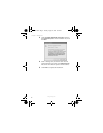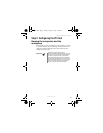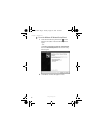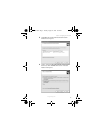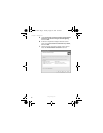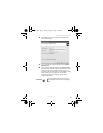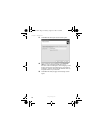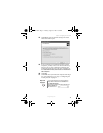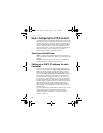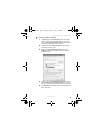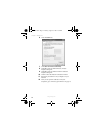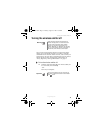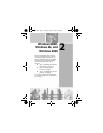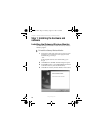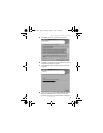12
Chapter 1: Windows XP
www.gateway.com
Step 3: Configuring the TCP/IP protocol
A networking protocol is a language computers use to talk to each
other. One of several available protocols must be set up on each
computer you plan to use on your network. We recommend
you use the Transmission Control Protocol/Internet Protocol
(TCP/IP), which is widely accepted and compatible for local
area networks (LANs), as well as for Internet communications.
When networking is set up in Windows XP, TCP/IP is
automatically installed as the default protocol.
Terms you should know
DHCP - Dynamic Host Configuration Protocol (DHCP) lets a
router automatically assign an IP address to a computer on the
network.
IP Address - Internet Protocol (IP) address is a number that
uniquely identifies a computer on the network.
Setting up a DHCP IP address for each
computer
In order to use the TCP/IP protocol on each computer, you
must either set the protocol to
Obtain an IP address from a DHCP
server or make the IP address settings manually. If you use a
wireless access point router that can act as the DHCP server,
you can select
Obtain an IP address from a DHCP server. Obtaining
an IP address automatically using DHCP is one of the most
common methods for setting up wireless network devices.
If your network configuration requires a static IP address (one
that does not change), you must set the IP address manually.
This means that you need to enter an IP address and a subnet
mask. For more information about setting the IP address
manually, see the Setting Up Your Wireless Windows Network
guide included on the installation CD that came with your
network device.
If you are connecting to a home Ethernet network, have a cable
or DSL modem, and a wireless access point router that
automatically assigns IP addresses to computers on the
network, follow the instructions in “To set up a DHCP IP
address:” on page 13.
8509391.book Page 12 Tuesday, August 12, 2003 12:52 PM