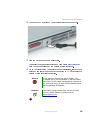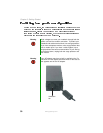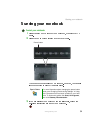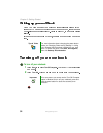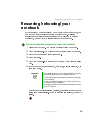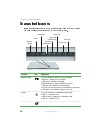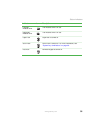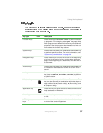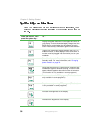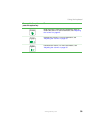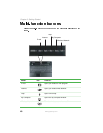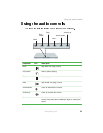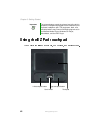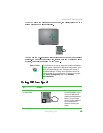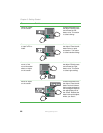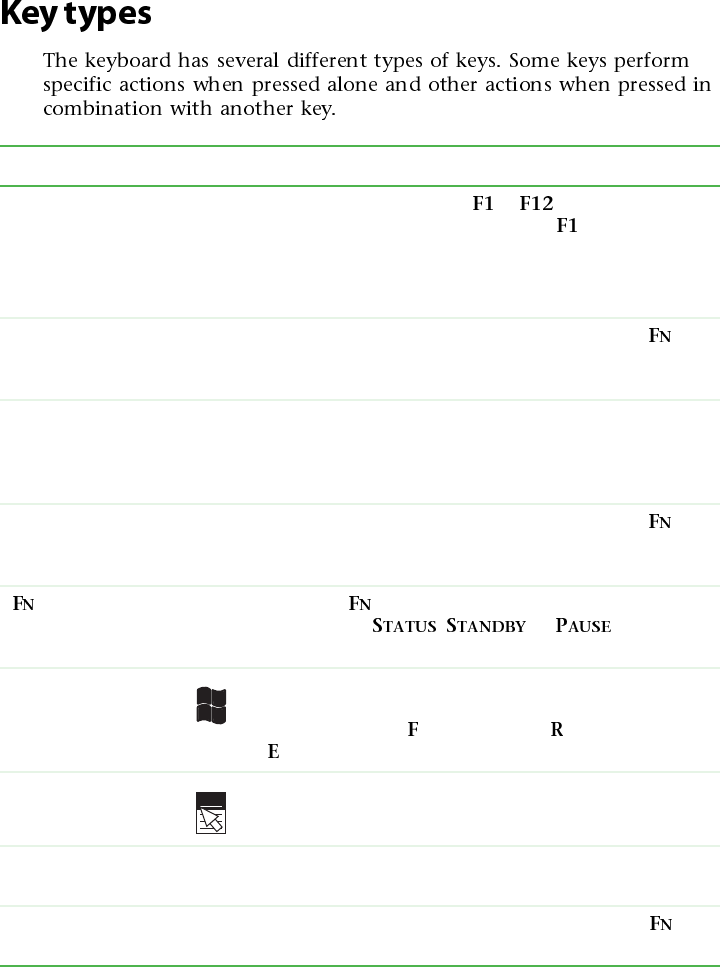
37
www.gateway.com
Using the keyboard
Key type Icon Description
Function keys Press these keys labeled to to perform actions
in programs. For example, pressing
may open help.
Each program uses different function keys for different
purposes. See the program documentation to find out
more about the function key actions.
System keys Press these colored keys in combination with the
key
to perform specific actions. For more information, see
“System key combinations” on page 38.
Navigation keys Press these keys to move the cursor to the beginning
of a line, to the end of a line, up the page, down the
page, to the beginning of a document, or to the end of
a document.
Volume keys Press these colored keys in combination with the
key
to increase or decrease the volume or to turn off all
sound.
key Press the key in combination with a colored system
key (such as
, , or ) to perform
a specific action.
Windows key Press this key to open the Windows Start menu. This
key can also be used in combination with other keys to
open utilities like
(Search utility), (Run utility), and
(Explorer utility).
Application key Press this key for quick access to shortcut menus and
help assistants in Windows.
Arrow keys Press these keys to move the cursor up, down, right,
or left.
LCD brightness
keys
Press these colored keys in combination with the key
to control the screen brightness.