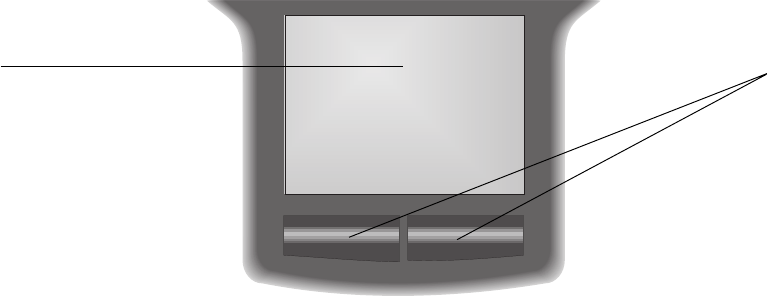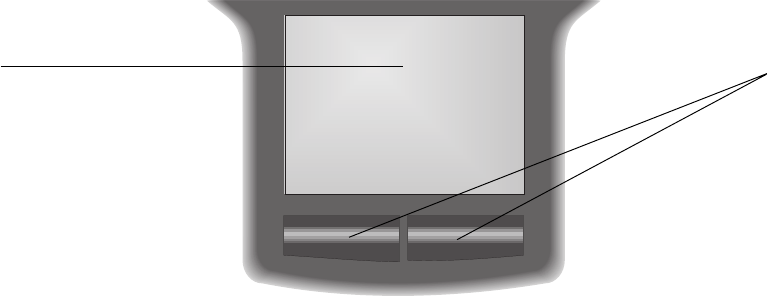
User’s Guide 11
EZ Pad pointing device
Like a mouse, the EZ Pad pointing device controls the movements of the cursor on
the screen. Press a finger against the pad and move it in the direction you want the
cursor to move.
To click on something: position the cursor on the item and tap on the pad once.
To double-click on something: position the cursor on the item and tap on the pad
twice.
To drag and drop on something: position the cursor on the item, tap on the pad
twice and slide your finger (without lifting it) to reposition the cursor, and release.
An external mouse may be attached to the unit through the PS/2 port on the back of
the unit (See page 6.) or the PS/2 (mouse) port on the docking bar. (See page 24.)
Built-in microphone/stereo speakers
Because of their proximity to each other, the built-in microphone may cause feed-
back in the internal stereo speakers if both are used at the same time. (For this reason,
your unit was shipped with the built-in microphone turned off. It may be turned on
through your unit’s audio control panel.) If you encounter this feedback problem, it
may be remedied by turning the volume down or by using an external microphone or
external speakers. (See the audio connections on page 7.)
Pad:Pad:
Pad:Pad:
Pad:
move finger on pad
to control cursor
movements.
Buttons:Buttons:
Buttons:Buttons:
Buttons:
use in place
of left and
right mouse
buttons.