Page - 13 -
9. Software Un-Install Instructions
1. When you are ready to uninstall the keyboard and mouse software, you must exit the programs. To do
so right-click on the keyboard icon in the system tray, then click Exit. Right-click on the mouse icon in
the system tray, and then click Exit.
2. Close all open applications, then you have two choices. Follow either method below.
Method 1
1. Open the Start Menu
2. Click on Programs
3. Click on Keyboard Mouse Tool
4. Click on Uninstall Keyboard Mouse Tool
5. The uninstall screen will open. Click Next.
6. When prompted, select “Yes, I want to restart my computer now”. Then click “Finish”. Your
computer will restart.
Method 2
1. Open the Start Menu.
2. Select “Control Panel”. (In some versions of Windows, Control Panel is located under Settings in the
Start Menu.)
3. Select “Add/Remove Programs”.
4. In the list of software, select “Keyboard Mouse Tool”.
5. Select “Add/Remove”.
6. Click “Next”.
7. When prompted, select “Yes, I want to restart my computer now”. Then click “Finish”. Your
computer will restart.