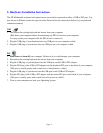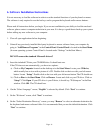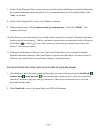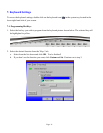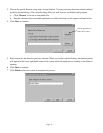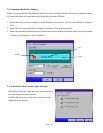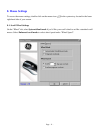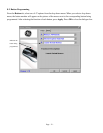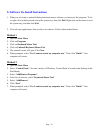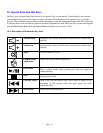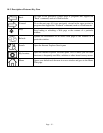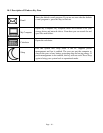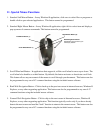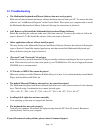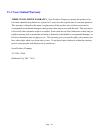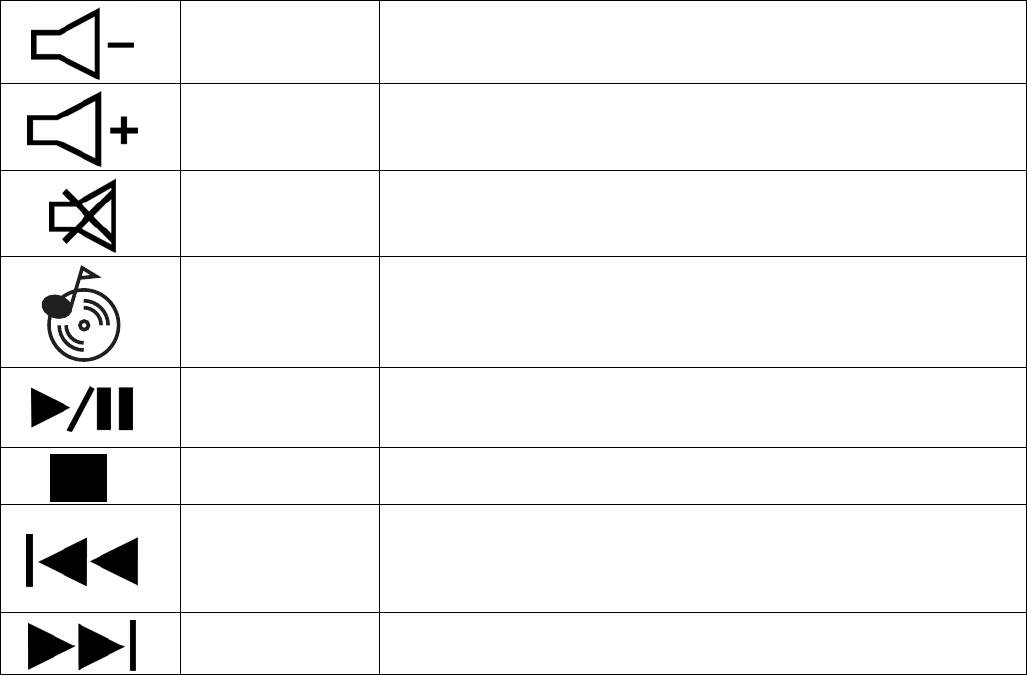
10. Special Function Hot Keys
Hot keys give you quick and direct access to programs, files or commands. Using hot keys can increase
your productivity, as you do not have to take your hand off the keyboard so frequently (e.g. to use the
mouse). The available hot keys depend on the operating system and application being used. The following
list shows the icon on each hot key and the standard assignment of each. Most hot keys can be reconfigured
with the Multimedia Keyboard and Optical Mouse Software (see sections 7 & 8).
10-1. Description of Multimedia Key Zone
Volume down
Decreases the volume. Hold down to decrease the volume more
quickly.
Volume up
Increases the volume. Hold down to increase the volume more
quickly.
Mute
Turn all sound off or on.
Launch Media
Application
Open your default media application.
Play/Pause
Play or pause media. Once paused, press this key again to
resume playing.
Stop
Stop playing media.
Previous Track
Skip to the previous media track. Press once to return to the
beginning of the current track and press again for each
preceding track.
Next Track
Skip to the next media track.
Page - 14 -