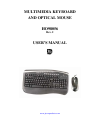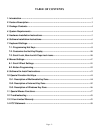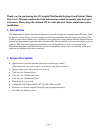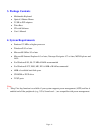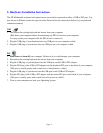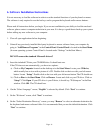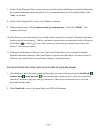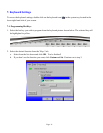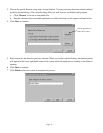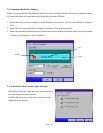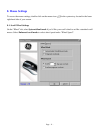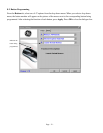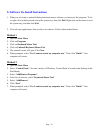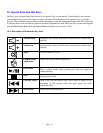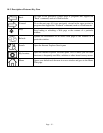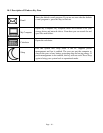Page - 6 -
6. Software Installation Instructions
It is not necessary to load the software in order to use the standard functions of your keyboard or mouse.
The software is only required to use the hot keys and to program the keyboard and/or mouse buttons.
Please read all instructions before you begin. If you are not confident in your ability to load the enclosed
software, please contact a computer technician in your area. It is always a good idea to back up your system
before adding any new software to your computer.
1. Close all open applications before beginning.
2. Uninstall any previously installed third-party keyboard or mouse software from your computer by
going to “Add/Remove Programs” in the Control Panel. Control Panel is located in the Start Menu.
(In some operating systems Control Panel is located under “Settings” in the Start Menu.)
DO NOT remove the standard Microsoft drivers!!
3. Insert the included CD into your CD-ROM drive. It should auto run.
If the CD does not run automatically, you have two options.
a) Click on My Computer located on the desktop or in the Start Menu. Locate your CD drive,
which usually has an icon with a picture of a CD. Double click on the icon with your left mouse
button. Locate “Setup”. Double click on the icon with your left mouse button. The CD should run.
b) Click on Run in the Start Menu. Click on Browse. Locate and click on your CD drive. Click on
“Setup”. Click Open. If your CD drive is your D drive, it should say "D:\Setup.exe" in the Run
window. Click OK. The CD should run.
4. On the “Select Language” screen, “English” is selected by default. Click “Next” to continue.
5. On the “Welcome” screen, click “Next” to continue.
6. On the “Select Destination Directory” screen, you may “Browse” to select an alternate destination for
the keyboard and mouse software folder. It is recommended that you use the default destination. Click
“Next” to continue.