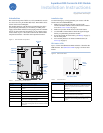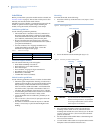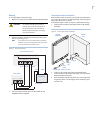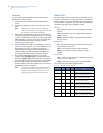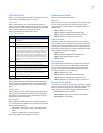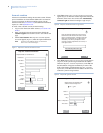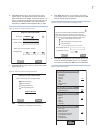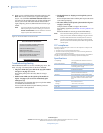SuperBus 2000 Concord 4 GSM Module
Installation Instructions
6
Account creation
Alarm.com recommends creating the customer account 24 hours
prior to installation to ensure that the GSM radio is activated. If
you are not currently an Alarm.com dealer, please visit the
Alarm.com website (www.alarm.com) and submit an information
request, or e-mail info@alarm.com.
To create a new customer account, do the following:
1. Log on to the Alarm.com dealer website (www.alarm.com/
dealer).
2. Enter your dealer login and password, then click Go to
customer support to access the Customer Search Data web
page.
3. Cli
ck
Create Customer
. The
Step One: Customer Informa-
tion
screen appears (
Figure 7
). Enter the required information.
Note: Enter the email address where you would like
Alarm.com to send messages.
Figure 7. Step One: Customer Information screen
4. Click
Next
. The
Step Two: Create Customer’s Login
screen
appears (
Figure 8
). Enter the customer login name. Follow the
directions on the screen. You can also click
Automatically
Generate Login
and Alarm.com assigns a login for you.
Figure 8. Step Two: Create Customer’s Login screen
5. Click Next. The Step Three: System Location screen appears
(Figure 9). If the system is begin installed at the address
entered in Step One: Customer Information, select Yes and
that information will appear automatically in some of the
fields. If the address is different than Step One: Customer
Information, select No and enter the address and time zone
where the system is being installed.
Figure 9. Step Three: System Location
Back
Next
Step One: Customer Information
Required fields are marked with a *
First Name *
Last Name *
Street 1 *
Street 2
City *
State *
Zip Code *
Phone
Number *
E-Mail *
Home
?
Enter the first login preference in the text box
below. Alarm.com will check to make sure this
login is not already taken, and that it meets the
basic login requirements (4-15 alphanumeric
characters). You will be prompted to enter a
new login if these requirements are not met, or
if the login is taken.
Step Two: Create Customer's Login
Automatically Generate Login
?
Next
Back
Step Three: System Location
Will the system be installed at the
address entered in Step One?
Yes No
Street 1 *
Street 2
City *
State * & Zip Code *
Time Zone *
EST
?
NextBack