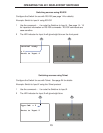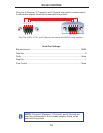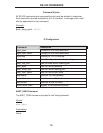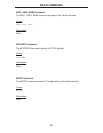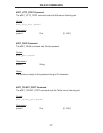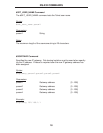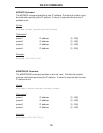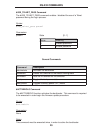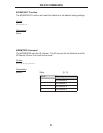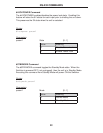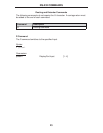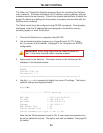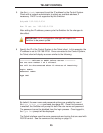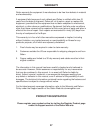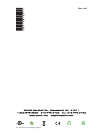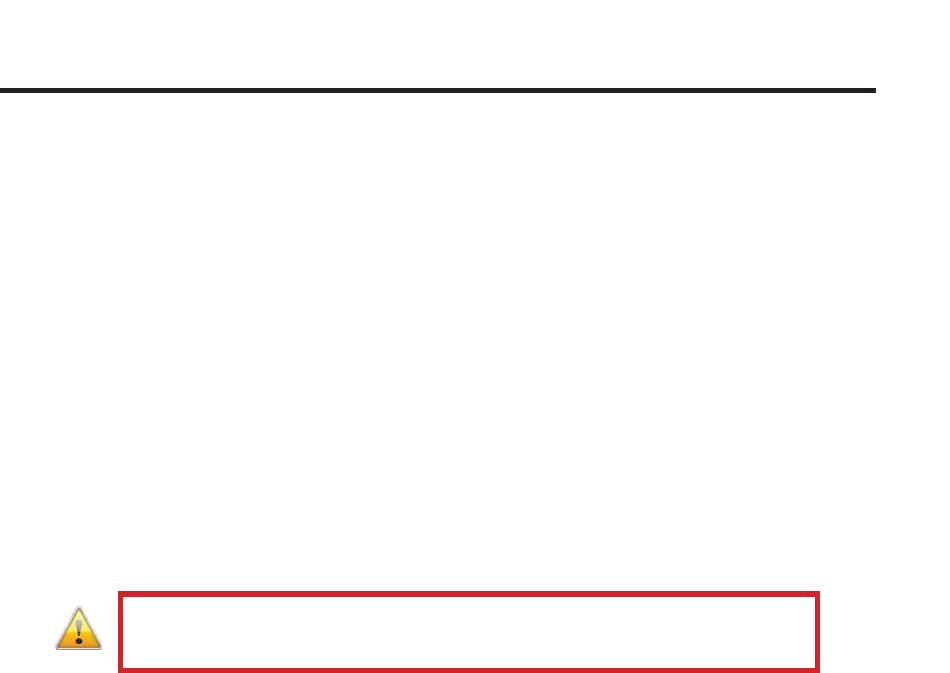
24
TELNET CONTROL
The Gefen 4x1 DisplayPort Switcher supports Telnet for controlling the Switcher
over a network. To access this feature, an IP address, subnet, gateway, and port
numbers need to be set correctly. Consult the network administrator to obtain the
proper IP address and settings for this product to properly communicate with the
Switcher over a network.
The Telnet control must be confi gured using RS-232 commands. Once properly
confi gured, enter the IP address that was assigned to the Switcher using a
terminal program or other Telnet client.
1. Connect the Switcher to a computer using RS-232.
2. Use a terminal emulation program (e.g. HyperTerminal, PuTTY, Indigo,
etc.) to connect to the Switcher. See page 14 for information on RS-232
confi guration.
3. Apply power to the Switcher. Information similar to the following will be
displayed in the terminal window:
===================================================
GEFEN
DISPLAY PORT 441
FW version: 1.3
===================================================
4. Use the #ipconfi g command to display the current IP settings. The factory
(default) settings are displayed below:
#ipconfi g
------------------- TCP/IP settings ---------------
MAC addr = 00:1C:91:02:40:00
IP addr = 192.168.0.70
Net Mask = 255.255.255.0
Gateway = 192.168.0.1
Web Server Port = 80
Telnet Server Port = 23
Telnet password on login is set to ON
Note that the Telnet password is set to ON. A user name and password can
be set for additional security. This option can also be disabled. See page 20
for details.
IMPORTANT: When using HyperTerminal under Windows XP,
the LF (line feed) character option must be enabled.