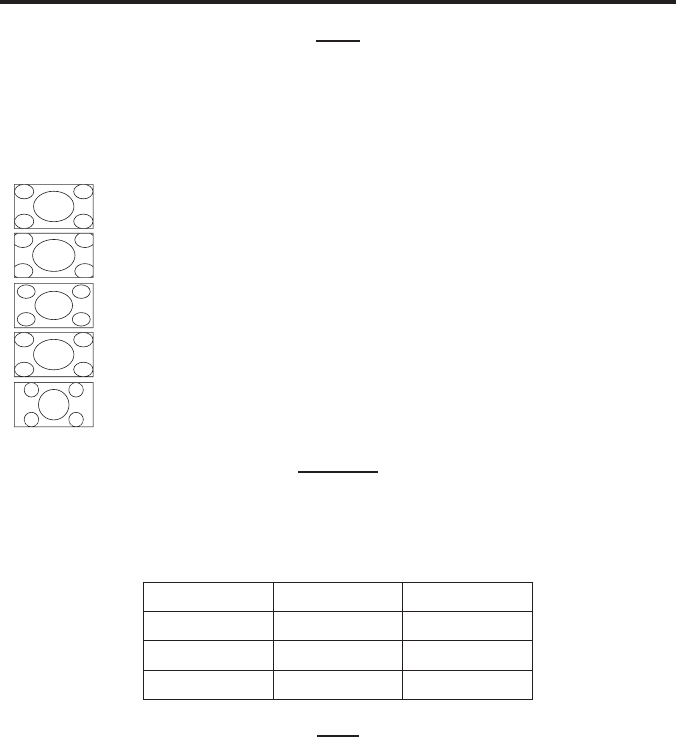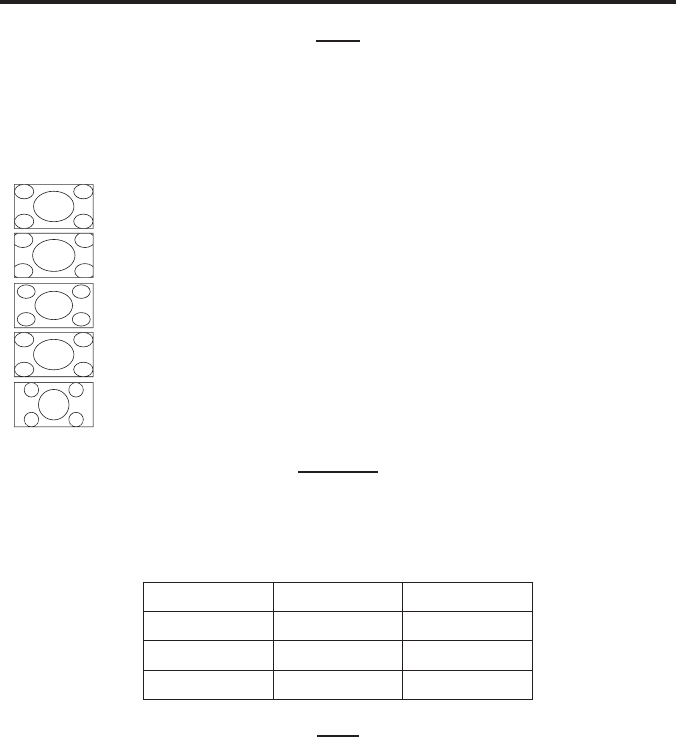
8
OPERATING THE DVI TO RGBS WITH SCALER
SIZE
Press the - and + buttons to select the SIZE option and press the MENU button to
select it.. There are several sub-categories that are available for adjustment. Select
the desired option using the - and + buttons and press the MENU button to begin
adjustment. Use the - and + buttons to adjust the selected option and press the
MENU button when you are fi nished. The following options are available:
Full - Stretches the image to fi ll the screen
Overscan - Stretches the image to fullscreen and just beyond the border of the display
Underscan - Stretches the image to fullscreen and just within the border of the screen
Letterbox - Stretches the image to 16:9 aspect ratio without underscan
Pan Scan - Stretches the image to 4:3 aspect ratio without underscan
OUTPUT
Press the - and + buttons to select the OUTPUT option and press the MENU
button to select it.. There are several sub-options that are available for selection.
Select the desired option using the - and + buttons and press the MENU button to
select it and exit. The following options are available:
480i 1080is 720p 50
480p 1080p 60 1080i 50
720p 60 576i 1080p 50
1080i 60 576p
OSD
Press the MENU button to select the OSD option. There are several sub-categories
that are available for adjustment. Select the desired option using the - and +
buttons and press the MENU button to begin adjustment. Use the - and + buttons
to adjust the selected option and press the MENU button when you are fi nished. The
following options are available:
H-POS Use this option to select the HORIZONTAL POSITION of the on-
screen display.
V-POS Use this option to select the VERTICAL POSITION of the on-
screen display.
TIMER Use this options to adjust how long the on-screen display will
remain on the display, in seconds, when there is no user input.
After this time period the menu will automatically close.