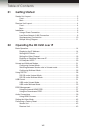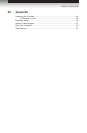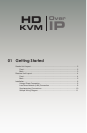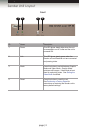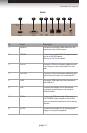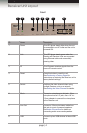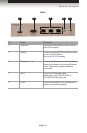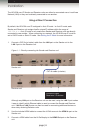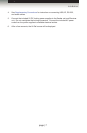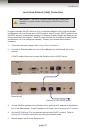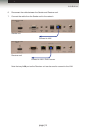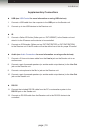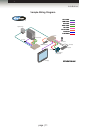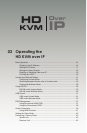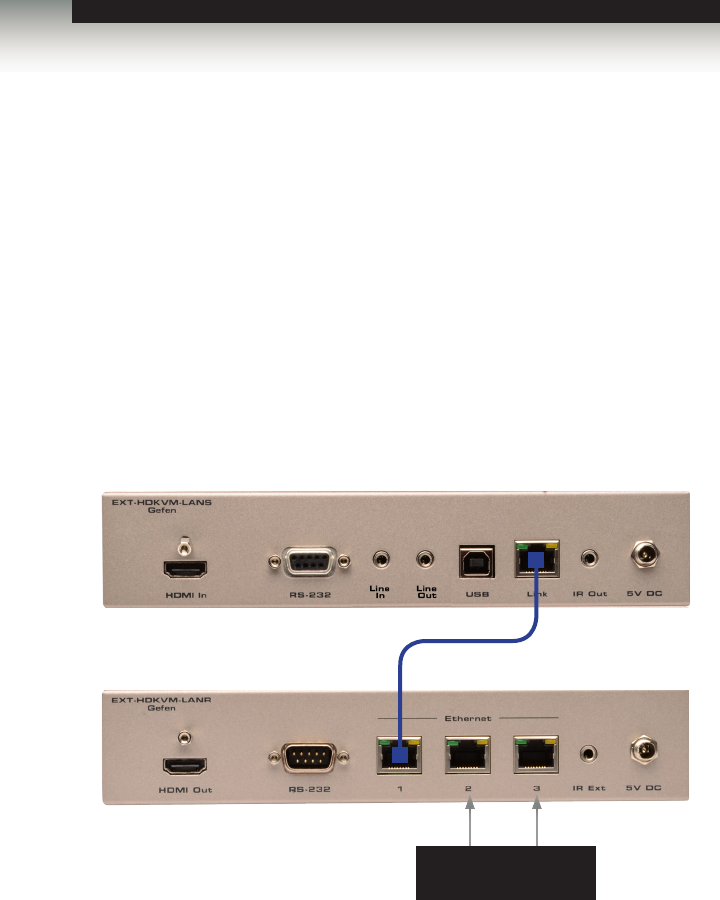
Page Title
Getting Started
The HD KVM over IP Sender and Receiver units can either be connected over a Local Area
Network (LAN) or they can be directly connected to one another.
Using a Direct Connection
By default, the HD KVM over IP is shipped in Auto IP mode. In Auto IP mode, each
Sender and Receiver unit assigns itself a unique IP address within the range of
169.254.x.x. Auto IP mode is only used when Sender and Receiver units are directly
connected to one another. When connecting to a network, the HD KVM over IP must be
set to DHCP mode or Static IP mode. See Setting the IP Mode for more information.
1. Connect a CAT-5e (or better) cable from the LAN port on the Sender unit to the
LAN 1 port on the Receiver unit.
Figure 1.1 - Directly connecting the Sender and Receiver unit
Although any LAN port on the Receiver unit can be used, using the LAN 1 port makes
it easy to identify which Ethernet cable is used to connect the Sender and Receiver
unit. LAN 2 and LAN 3 ports can then be used for connecting additional devices or
when daisy-chaining Receiver units.
2. Use the included HDMI cable to connect the Hi-Def source to the HDMI In port on the
Sender unit.
3. Connect a HDMI cable from the Hi-Def display to the HDMI Out port on the Receiver
unit.
page | 6
Installation
Connect to other
Receivers / IP devices
Sender unit
CAT-5e cable (or better)
Receiver unit