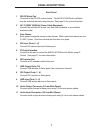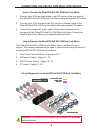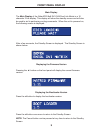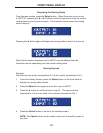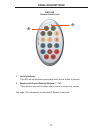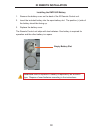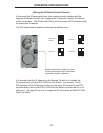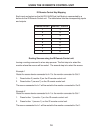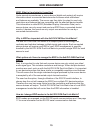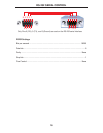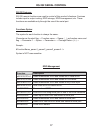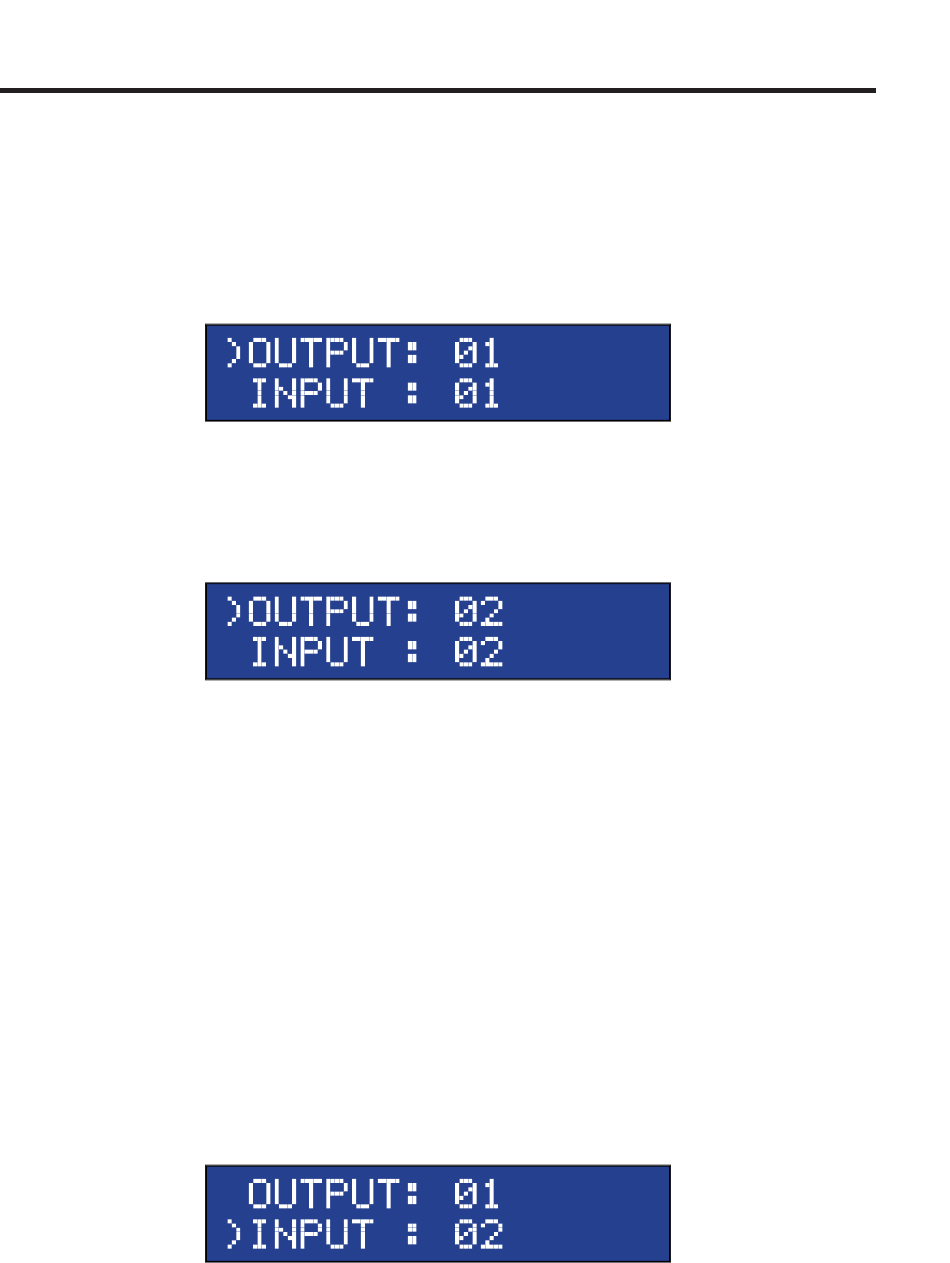
10
FRONT PANEL DISPLAY
Displaying the Routing Status
From the main screen, press the Select button. When the arrow cursor is next
to OUTPUT, pressing the ◄ or ► buttons on the front panel will show the current
routing state of each input and output. The illustration below shows the routing
state of output 1.
Pressing the ► button again will display the routing state of output 2 and so on.
Note that the number displayed next to INPUT may be different than the
illustration above, depending upon the current routing state.
Routing Sources
Example:
Route the source device connected to In 2 to the monitor connected to Out 1.
1. From the Standby Screen, press the Select button on the front panel to
display the routing status screen.
2. Press the Select button again to move the cursor to INPUT.
3. Press the ► button to set the source to Input 2. The source device
connected to In 2 is now routed to the monitor connected to Out 1.
4. Press the Cancel button to return to the standby screen.
NOTE: The Cancel button can be used to return to the standby screen at
any time.