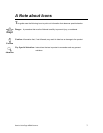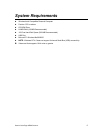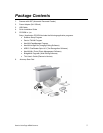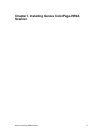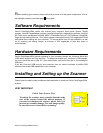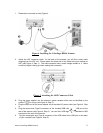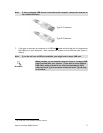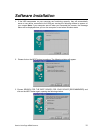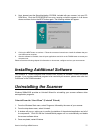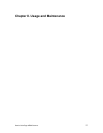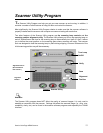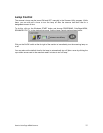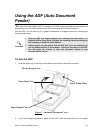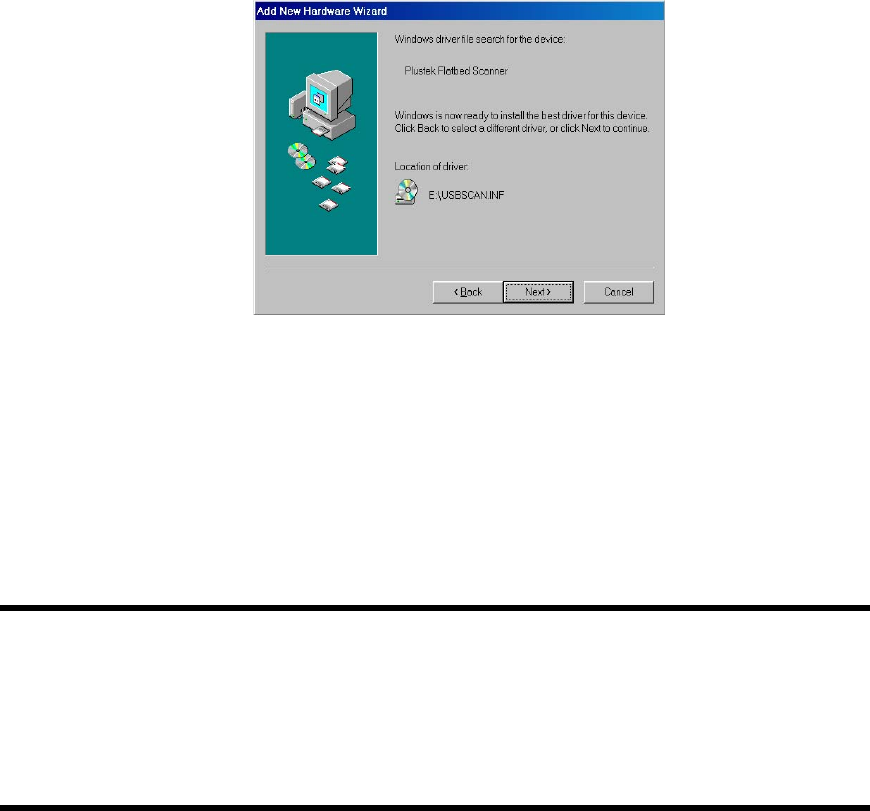
Genius ColorPage-HR6A Scanner
11
4. Next, please insert the Setup/Application CD-ROM, included with your scanner, into your CD-
ROM drive. Click the CD-ROM DRIVE box once, causing a check to appear in it as shown
above and then click on the NEXT button again. The following window will appear:
5. Click on the NEXT button to continue. Follow the on-screen instructions to install all software that your
new USB scanner requires.
6. After the software is installed, close all open applications and click on the FINISH button to restart your
computer now.
Please consult the following chapter for information on how to test, configure and use your new scanner.
Installing Additional Software
Your scanner is TWAIN compliant and functions with virtually all available TWAIN compatible
program. If you purchase additional program to be used with your scanner, please make sure that
it conforms to the TWAIN standard.
Uninstalling the Scanner
Windows 98/Me/2000 provides an Uninstall Wizard for uninstalling your scanner software driver
and application programs:
Uninstall from the “Start Menu” (Uninstall Wizard)
1. From the Windows Start menu, select Programs, followed by the name of your scanner.
2. From the drop-down menu, select Uninstall.
3. A window will pop up, asking you to confirm the deletion of the selected application and all of
its components. Click OK and the UninstallShield program will run automatically and delete
the scanner software driver.
4.
Once completed, restart Windows.