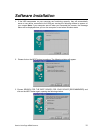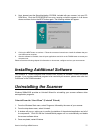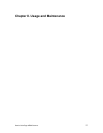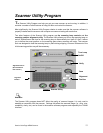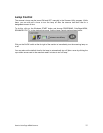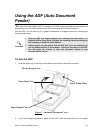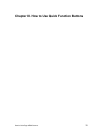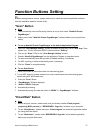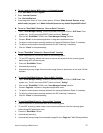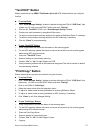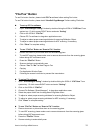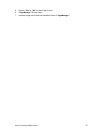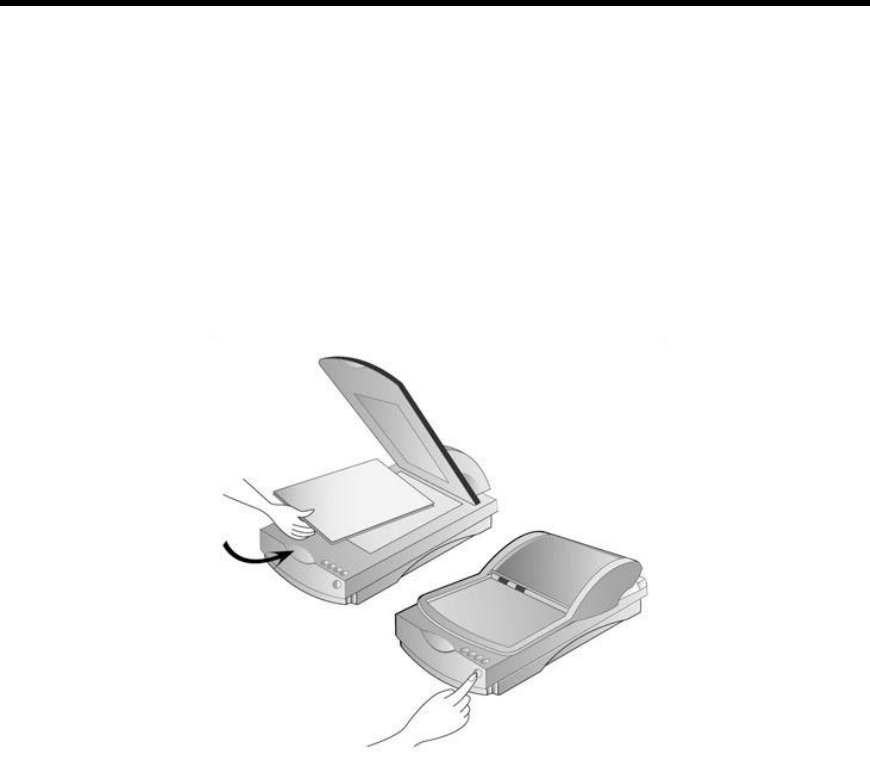
Genius ColorPage-HR6A Scanner
18
Scanning
G
enius ColorPage-HR6A scanner is able to scan from small size document (such as business
cards) to A4-sized magazines. However, some programs have limitations as to the information
they can handle. The capacity of the computer’s memory, or free hard disk space, can also limit
the physical size of the document that you scan.
Autocrop Scan Pad
This pad is specially designed for flatbed scanner doing automatically autocrop and scan by using quick
function buttons. To make function buttons performing “one-touch scan to function”, please place a picture
face down onto the scanner glass and cover the “Autocrop Scan Pad” on the picture before you pressing
anyone of quick function buttons.
Scan and Image Editing
ColorPage-HR6A scanner provides two different ways for scanning:
From “SCAN” Hotkey --
1. Open the paper cover and place a picture face down onto the scanner glass and close
the paper cover.
2. Pressing the “Scan” hot key button on the front site of scanner body.
3. The Presto! PageManager software will be launched, then Genius TWAIN window will
appear and starts to automatically scan. (refer to Figure 9. Genius TWAIN)
4. You may select the appropriate scan mode and resolution. To Scan, click the SCAN
button from Genius TWAIN window.
5. The scanned image will be saved into PageManager software while completing scan.