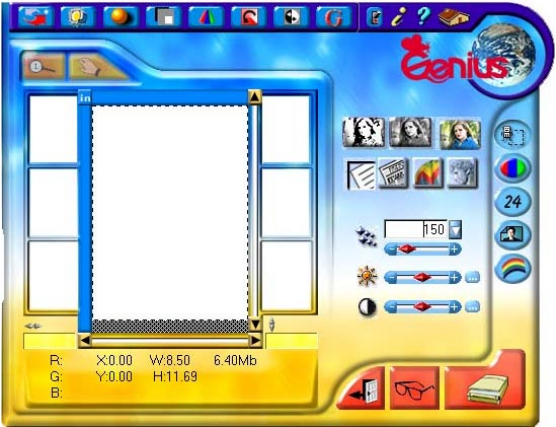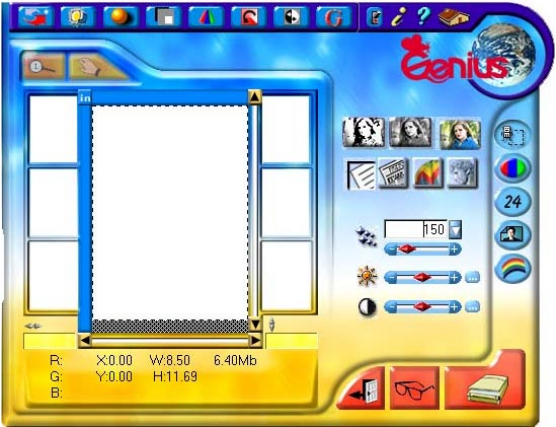
Genius ColorPage-HR6A Scanner
19
6. You may click the CLOSE button to close the Genius TWAIN window and review the
scanned image under the folder of INBOX in PageManager software.
From image-editing software --
1. Open the paper cover and place a picture face down onto the scanner glass and close
the paper cover.
2. Open NewSoft ImageFolio LE or other within image-editing software.
3.
Open the Genius TWAIN window.
Choose “Select Source” in the File menu the Select Source dialog appears
Select the name of the scanner “Genius ColorPage-HR6A” The dialog box closes
Choose Acquire in the File menu, and the Genius TWAIN window opens.
4. Select the appropriate scan mode and resolution. To Scan, click the SCAN button. To
preview image, click the PRESCAN button.
5. When scanning completely, click the CLOSE button to close the Genius TWAIN window,
process and view the image.
If an image appears on your screen, your scanner is working properly. If the image doesn’t
appear to your liking, don’t worry. You only need to adjust some settings in the Genius TWAIN
window. To learn how to adjust scanner settings, please refer to the Genius Help by clicking on
the Help button in the Genius TWAIN window.
Figure 9. Genius TWAIN Interface