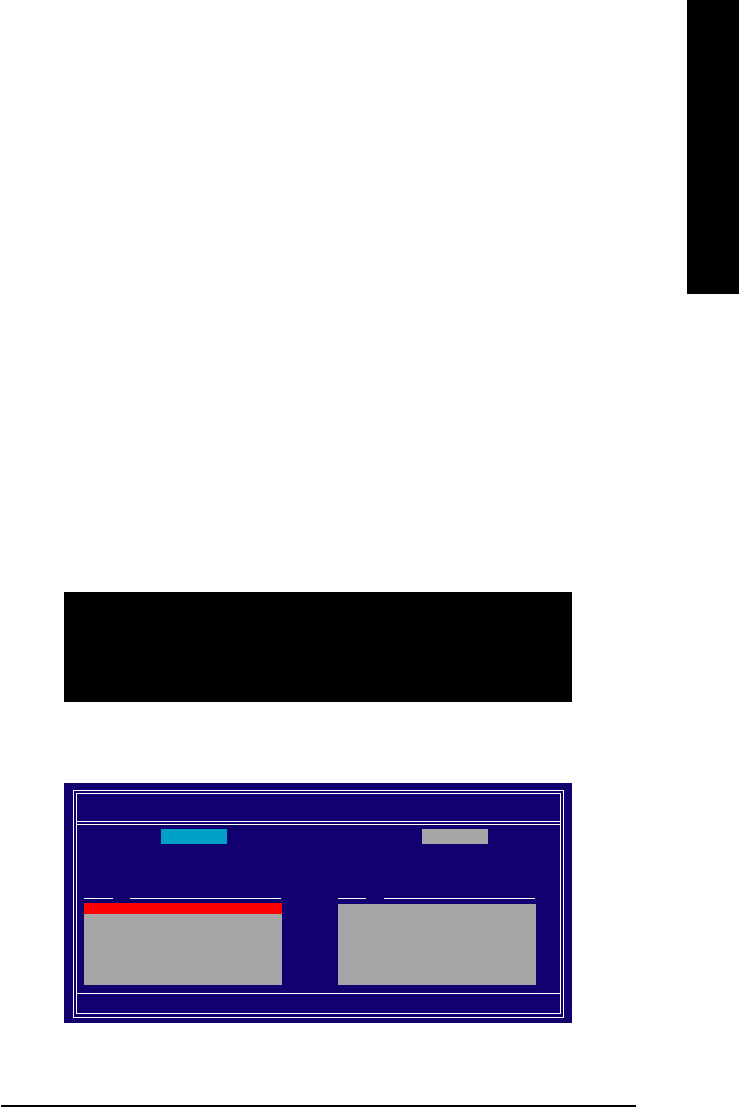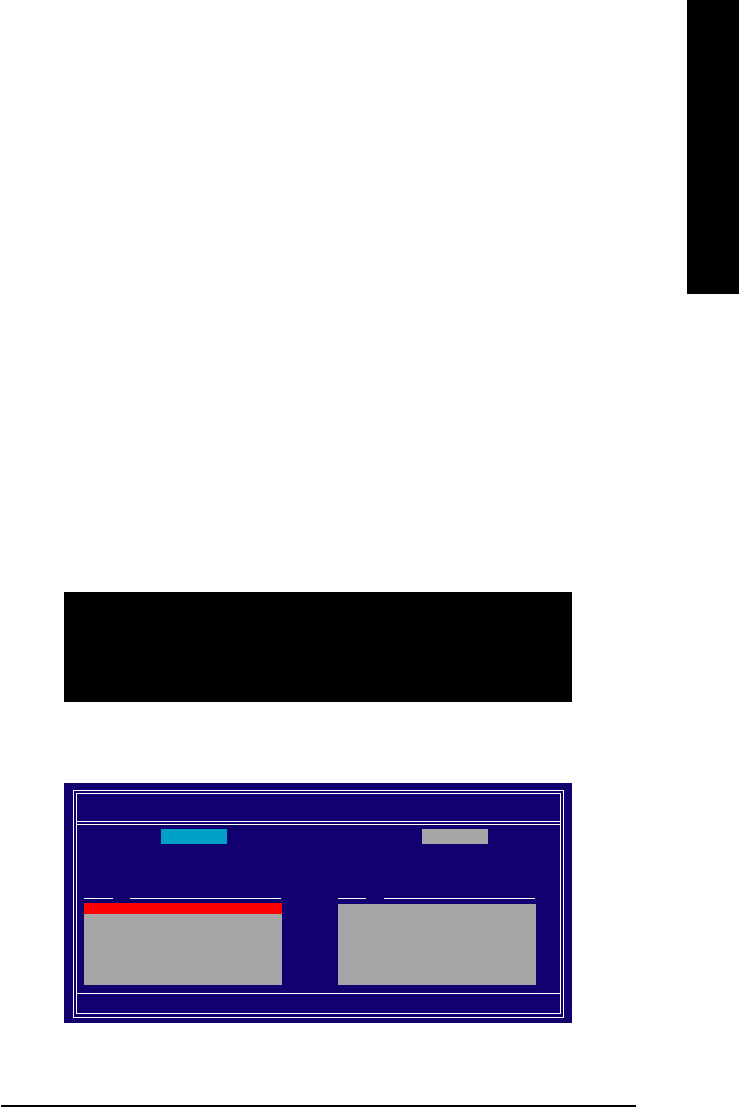
Technical Reference- 75 -
English
Please follow the steps below to construct a complete RAID array:
1) Have ready your hard drives for RAID construction.
Note: To achieve best performance, it is recommended that the hard drives used are of similar make
and storage capacity.
2) Please attach the hard drive connectors to their appropriate location on the motherboard ie. IDE,
SCSI, or SATA.
3) Enter the motherboard BIOS and locate RAID setup (Please refer to the section on Integrated
Peripherals).
4) Enter RAID setup in the BIOS and select the RAID type (For instance, enter F10 to select NVIDIA
RAID; Ctrl + S to select Silicon Image).
5) Complete driver installation.
6) Complete RAID utility installation.
More information on steps 4 and 5 is provided. (For more detailed setup information, please visit our
website at http:\\www.gigabyte.com.tw)
Configuring the NVIDIA RAID BIOS
The NVRAID BIOS setup lets you choose the RAID array type and which hard drives you want to make
part of the array.
Entering the RAID BIOS Setup
1. After rebooting your computer, wait until you see the RAID software prompting you to press F10. The
RAID prompt appears as part of the system POST and boot process prior to loading the OS. You have
a few seconds to press F10 before the window disappears.
NN
NN
N
VV
VV
V
DIADIA
DIADIA
DIA
RAID RAID
RAID RAID
RAID
Utility Feb 13 2004 Utility Feb 13 2004
Utility Feb 13 2004 Utility Feb 13 2004
Utility Feb 13 2004
- Define a New Array -- Define a New Array -
- Define a New Array -- Define a New Array -
- Define a New Array -
RAID Mode: RAID Mode:
RAID Mode: RAID Mode:
RAID Mode:
MirroringMirroring
MirroringMirroring
Mirroring
Striping Block: Striping Block:
Striping Block: Striping Block:
Striping Block:
OptimalOptimal
OptimalOptimal
Optimal
Free DisksFree Disks
Free DisksFree Disks
Free Disks
LocLoc
LocLoc
Loc
Disk Model NameDisk Model Name
Disk Model NameDisk Model Name
Disk Model Name
1.0.M1.0.M
1.0.M1.0.M
1.0.M
ST3120026ASST3120026AS
ST3120026ASST3120026AS
ST3120026AS
1.1.M1.1.M
1.1.M1.1.M
1.1.M
ST3120026ASST3120026AS
ST3120026ASST3120026AS
ST3120026AS
Array DisksArray Disks
Array DisksArray Disks
Array Disks
LocLoc
LocLoc
Loc
Disk Model NameDisk Model Name
Disk Model NameDisk Model Name
Disk Model Name
[[
[[
[
JJ
JJ
J
] Add] Add
] Add] Add
] Add
[[
[[
[
II
II
I
] Del] Del
] Del] Del
] Del
[F6] Ba[F6] Ba
[F6] Ba[F6] Ba
[F6] Ba
ck [F7] Finish [Tck [F7] Finish [T
ck [F7] Finish [Tck [F7] Finish [T
ck [F7] Finish [T
AB] AB]
AB] AB]
AB]
Navigate [Navigate [
Navigate [Navigate [
Navigate [
KLKL
KLKL
KL
] Select [ENTER] Popup] Select [ENTER] Popup
] Select [ENTER] Popup] Select [ENTER] Popup
] Select [ENTER] Popup
NN
NN
N
VIDIAVIDIA
VIDIAVIDIA
VIDIA
RAID RAID
RAID RAID
RAID
IDE ROM BIOS 4.22 IDE ROM BIOS 4.22
IDE ROM BIOS 4.22 IDE ROM BIOS 4.22
IDE ROM BIOS 4.22
Copyright (C) 2003 Copyright (C) 2003
Copyright (C) 2003 Copyright (C) 2003
Copyright (C) 2003
NN
NN
N
VIDIAVIDIA
VIDIAVIDIA
VIDIA
Corp. Corp.
Corp. Corp.
Corp.
Detecting array ...Detecting array ...
Detecting array ...Detecting array ...
Detecting array ...
Press F10 to enter RAID setup utility ...Press F10 to enter RAID setup utility ...
Press F10 to enter RAID setup utility ...Press F10 to enter RAID setup utility ...
Press F10 to enter RAID setup utility ...
2. Press F10.
The NVIDIA RAID Utility - Define a New Array window appears (as Figure below).