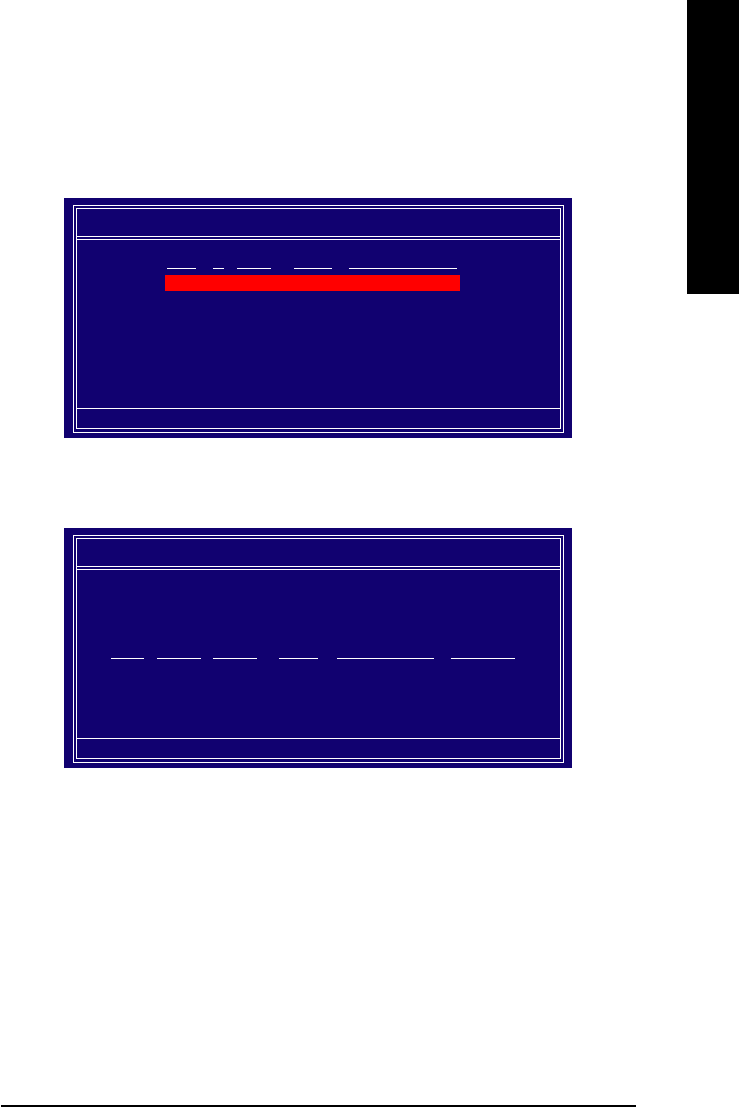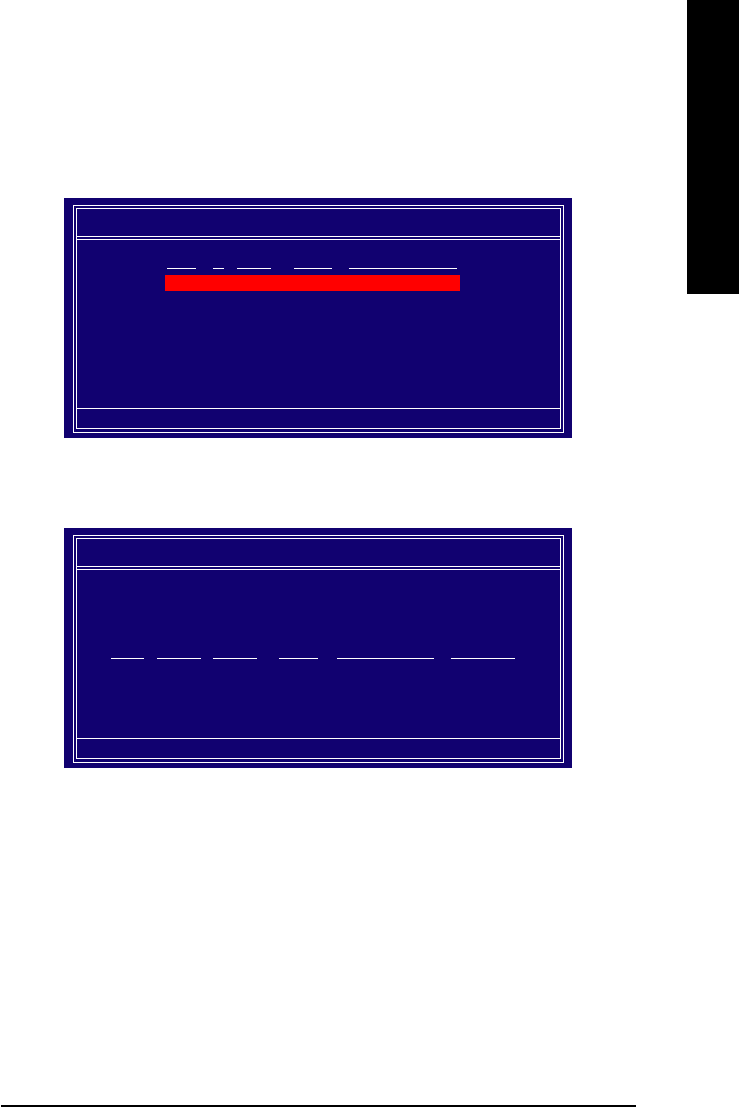
Technical Reference- 77 -
English
Press Y if you want to wipe out all the data from the RAID array, otherwise press N. You must choose
Yes if the drives were previously used as RAID drives. The Array List window appears, where you
can review the RAID arrays that you have set up.
You can select a disk array as boot device if you want to boot operating system from an array. Use the
arrow keys to select the array, then press B to specify the array as bootable.
NN
NN
N
VV
VV
V
DIADIA
DIADIA
DIA
RAID RAID
RAID RAID
RAID
Utility Feb 13 2004 Utility Feb 13 2004
Utility Feb 13 2004 Utility Feb 13 2004
Utility Feb 13 2004
- Array List -- Array List -
- Array List -- Array List -
- Array List -
[Ctrl-X] Exit [[Ctrl-X] Exit [
[Ctrl-X] Exit [[Ctrl-X] Exit [
[Ctrl-X] Exit [
KLKL
KLKL
KL
] Select [B] Set Boot [N] New Array [ENTER] Detail] Select [B] Set Boot [N] New Array [ENTER] Detail
] Select [B] Set Boot [N] New Array [ENTER] Detail] Select [B] Set Boot [N] New Array [ENTER] Detail
] Select [B] Set Boot [N] New Array [ENTER] Detail
BootBoot
BootBoot
Boot
IdId
IdId
Id
StatusStatus
StatusStatus
Status
VV
VV
V
endorendor
endorendor
endor
Array Model NameArray Model Name
Array Model NameArray Model Name
Array Model Name
BBSBBS
BBSBBS
BBS
22
22
2
HealthHealth
HealthHealth
Health
NN
NN
N
VIDIAVIDIA
VIDIAVIDIA
VIDIA
MIRROR 111.79GMIRROR 111.79G
MIRROR 111.79GMIRROR 111.79G
MIRROR 111.79G
Press Enter to view and verify details. The Array Detail screen appears.
The Array Detail screen shows various information about the array that you selected, such as Striping
Block used, RAID Mode, Striping Width, Disk Model Name, and disk capacity.
If you want to mark this disk as empty and wipe out all its contents, press C.
At the prompt, press Y to wipe out all the data, otherwise press N.
Press Enter again to go back to the previous screen and then press Ctrl + X to exit the RAID setup.
Now that the RAID setup has been configured from the RAID BIOS, the next step is to configure and load
drivers under Windows.
Array 2 : Array 2 :
Array 2 : Array 2 :
Array 2 :
NN
NN
N
VIDIAVIDIA
VIDIAVIDIA
VIDIA
MIRROR 1 MIRROR 1
MIRROR 1 MIRROR 1
MIRROR 1
11
11
1
1.79G1.79G
1.79G1.79G
1.79G
- Array Detail -- Array Detail -
- Array Detail -- Array Detail -
- Array Detail -
[R] Rebuild [D] Delete [C] Clear Disk [ENTER] Return[R] Rebuild [D] Delete [C] Clear Disk [ENTER] Return
[R] Rebuild [D] Delete [C] Clear Disk [ENTER] Return[R] Rebuild [D] Delete [C] Clear Disk [ENTER] Return
[R] Rebuild [D] Delete [C] Clear Disk [ENTER] Return
AdaptAdapt
AdaptAdapt
Adapt
ChaCha
ChaCha
Cha
nnelnnel
nnelnnel
nnel
M/SM/S
M/SM/S
M/S
IndexIndex
IndexIndex
Index
Disk Model NameDisk Model Name
Disk Model NameDisk Model Name
Disk Model Name
CapacityCapacity
CapacityCapacity
Capacity
11
11
1
00
00
0
MasterMaster
MasterMaster
Master
00
00
0
ST3120026ASST3120026AS
ST3120026ASST3120026AS
ST3120026AS
111.79GB111.79GB
111.79GB111.79GB
111.79GB
11
11
1
11
11
1
MasterMaster
MasterMaster
Master
11
11
1
ST3120026ASST3120026AS
ST3120026ASST3120026AS
ST3120026AS
111.79GB111.79GB
111.79GB111.79GB
111.79GB
RAID Mode: MirroringRAID Mode: Mirroring
RAID Mode: MirroringRAID Mode: Mirroring
RAID Mode: Mirroring
Striping Width : 1Striping Width : 1
Striping Width : 1Striping Width : 1
Striping Width : 1
Striping Block 32KStriping Block 32K
Striping Block 32KStriping Block 32K
Striping Block 32K