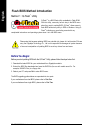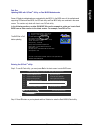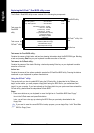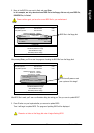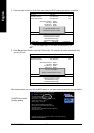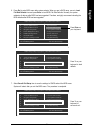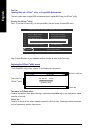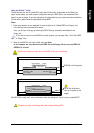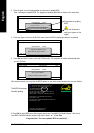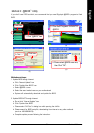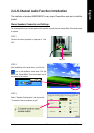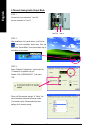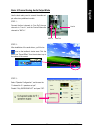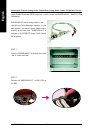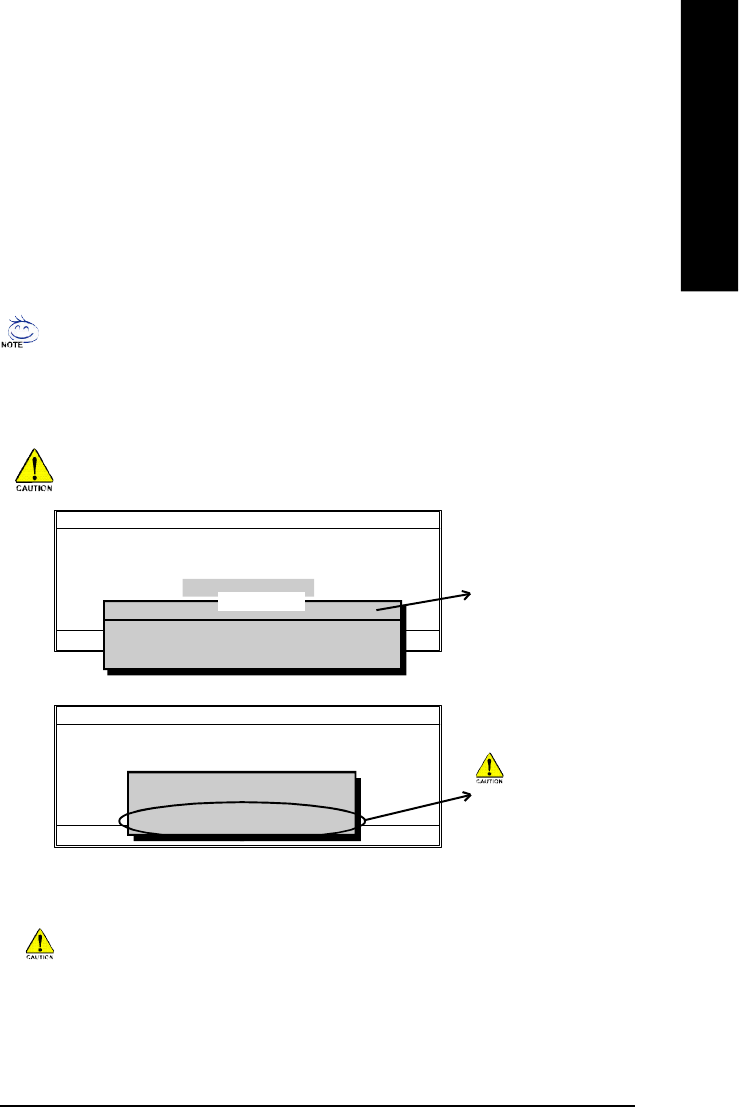
Technical Reference- 61 -
English
Steps:
1. Press arrow buttons on your keyboard to move the light bar to "Update BIOS from Floppy" item
in the Q-Flash menu and press Enter button.
Later, you will see a box pop up showing the BIOS files you previously downloaded to the
floppy disk.
If you want to save the current BIOS for backup purpose, you can begin Step 1 with "Save BIOS
to Floppy" item.
Using the Q-Flash
TM
utility:
This section tells you how to update BIOS using the Q-Flash utility. As described in the "Before you
begin" section above, you must prepare a floppy disk having the BIOS file for your motherboard and
insert it to your computer. If you have already put the floppy disk into your system and have entered the
Q-Flash utility, please follow the steps below to flash BIOS.
Please confirm again you have the correct BIOS file for your motherboard.
2. Move to the BIOS file you want to flash and press Enter.
In this example, we only download one BIOS file to the floppy disk so only one BIOS file,
8GE800.F4, is listed.
Q-Flash Utility V1.30
Flash Type/Size.............................. SST 49LF003A 256K
Keep DMI Data Enable
Update BIOS from Floppy
Save BIOS to Floppy
Enter : Run hi:Move ESC:Reset F10:Power Off
BIOS file in the floppy disk.
8GE800.F4 256K
Total size: 1.39M Free size:1.14M
F5 : Refresh DEL : Delete
1 file(s) found
Q-Flash Utility V1.30
Flash Type/Size.............................. SST 49LF003A 256K
Keep DMI Data Enable
Update BIOS from Floppy
Save BIOS to Floppy
Enter : Run hi:Move ESC:Reset F10:Power Off
Do not trun off power or
reset your system at this
stage!!
Reading BIOS file from floppy...
>>>>>>>>>>>>......................
Don't Turn Off Power Or Reset System
Please do not take out the floppy disk when it begins flashing BIOS.
After BIOS file is read, you'll see a confirmation dialog box asking you "Are you sure to update BIOS?"