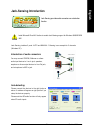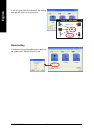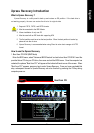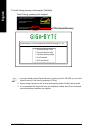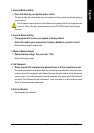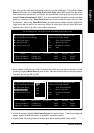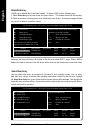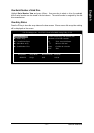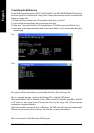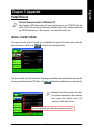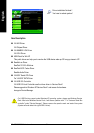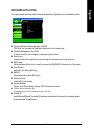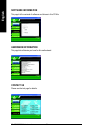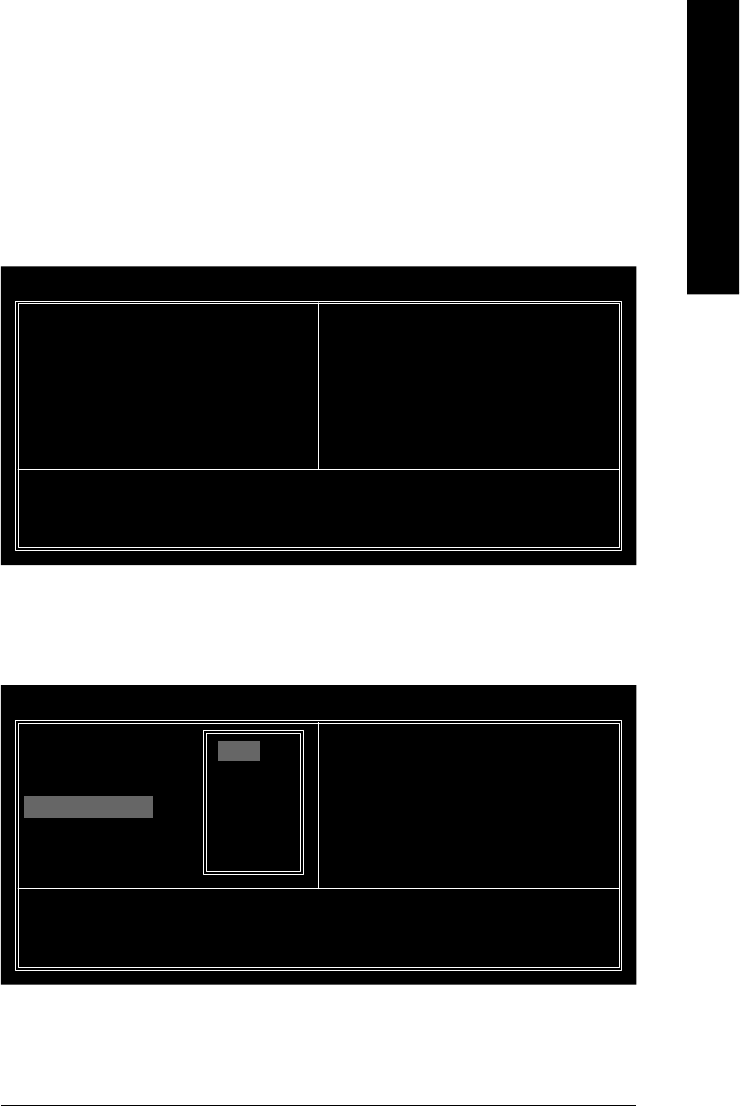
Technical Reference
- 79 -
English
3. After array mode is selected, there are two methods to create a disk array. One method is Auto
Setup and the other one is Select Disk Drives. Auto Setup allows BIOS to select the disk drives
and create arrays automatically, but it does not duplicate the mirroring drives even if the user
selected Create and duplicate for RAID 1. It is recommended all disk drives are new ones when
wanting to create an array. Select Disk Drives lets the user select the array drives by their
requirements. When using Select Disk Drives, the channel column will be activated. Highlight the
target drives that you want to use and press <Enter> to select them. After all drives have been
selected, press <Esc> to go back to the creation steps menu.
VIA Technologies,Inc. VIA VT8237 Serial ATA BIOS Setting Utility V1.20
Create a RAID array with the hard disks
attached to VIA IDE controller
F1 : View Array/disk Status
h, i : Move to next item
Enter : Confirm the selection
ESC : Exit
Channel Driver Name Array Name Mode Size(GB) Status
[*]Serial_Ch0 Master ST380013AS SATA 74.53 Stripe0
[*]Serial_Ch1 Master ST9120023AS SATA 111.79 Stripe1
u Auto Setup For Performance
u Array Mode RAID 0 (Striping)
u Select Disk Drives
u Block Size 64K
u Start Create Process
4. If user selects a RAID 0 array in step 2, the block size of the array can also be selected. Use the
arrow key to highlight Block Size and press <Enter>, then select a block size from the popup menu.
The block size can be 4KB to 64KB.
VIA Technologies,Inc. VIA VT8237 Serial ATA BIOS Setting Utility V1.20
Create a RAID array with the hard disks
attached to VIA IDE controller
F1 : View Array/disk Status
h, i : Move to next item
Enter : Confirm the selection
ESC : Exit
Channel Driver Name Array Name Mode Size(GB) Status
[*]Serial_Ch0 Master ST380013AS SATA 74.53 Stripe0
[*]Serial_Ch1 Master ST9120023AS SATA 111.79 Stripe1
u Auto Setup For Performance
u Array Mode RAID 0 (Striping)
u Select Disk Drives
u Block Size 64K
u Start Create Process
4K
8K
16K
32K
64K
5. Use the arrow key to highlight Start Create Process and press <Enter>. A warning message will
appear, press Y to finish the creation, or press N to cancel the creation.
6. Important note: All existing content in the hard drive will be destroyed after array creation.