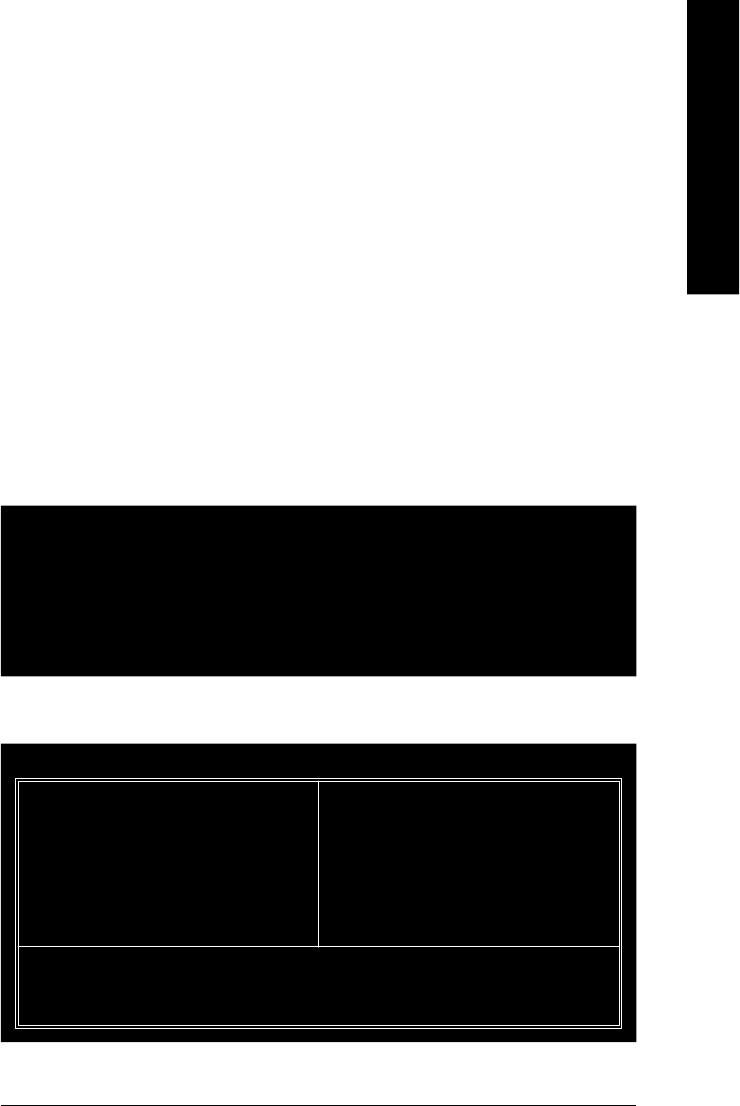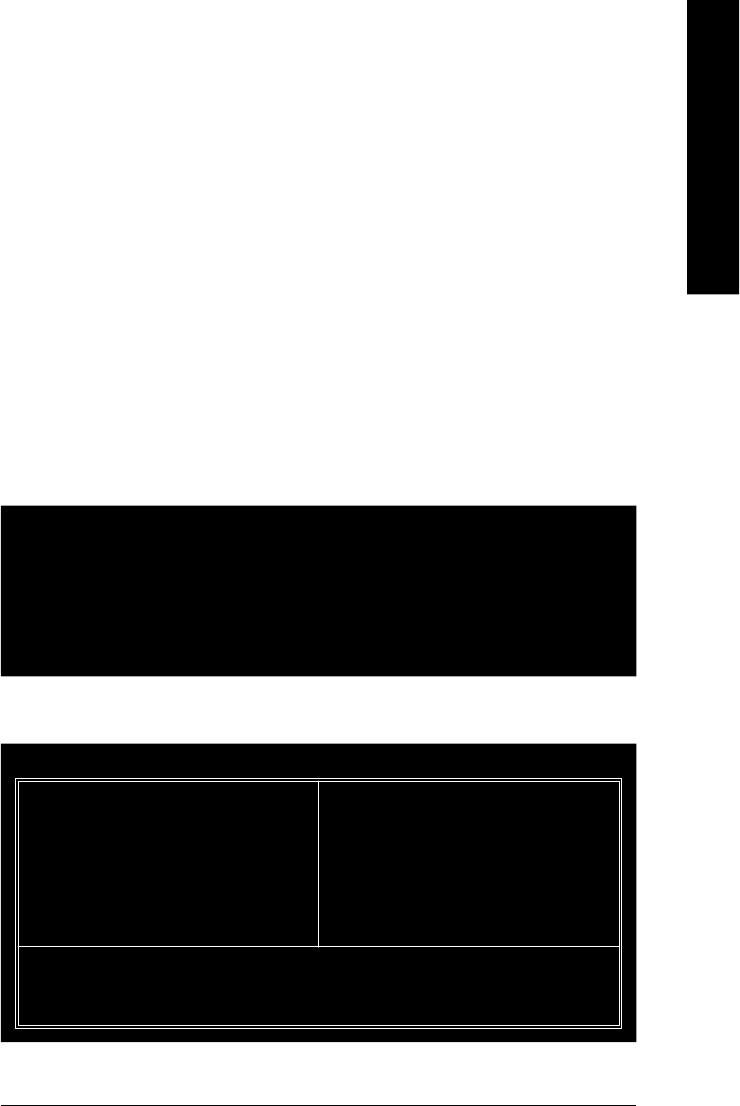
Technical Reference
- 77 -
English
Enter BIOS Configuration Utility
When the system powers on, the following information will appear on screen. Press the <Tab> key to
enter BIOS configuration utility.
The main interface of BIOS configuration utility is as below:
VIA Technologies,Inc. VIA VT8237 Serial ATA BIOS Setting Utility V1.20
Copyright (C) VIA Technologies, Inc. All Right reserved.
Scan Devices, Please wait...
Press <Tab> key into User Windows
Serial_Ch0 Master: ST380013AS
Serial_Ch1 Master: ST3120023AS
u Create Array
u Delete Array
u Create/Delete Spare
u Select Boot Array
u Serial Number View
VIA Technologies,Inc. VIA VT8237 Serial ATA BIOS Setting Utility V1.20
Create a RAID array with the hard disks
attached to VIA IDE controller
F1 : View Array/disk Status
h, i : Move to next item
Enter : Confirm the selection
ESC : Exit
Channel Driver Name Array Name Mode Size(GB) Status
Serial_Ch0 Master ST380013AS SATA 74.53 Hdd
Serial_Ch1 Master ST9120023AS SATA 111.79 Hdd
Please follow the steps below to construct a complete RAID array:
1) Have ready your hard drives for RAID construction.
Note: To achieve best performance, it is recommended that the hard drives used are of similar make
and storage capacity.
2) Please attach the hard drive connectors to their appropriate location on the motherboard ie. IDE,
SCSI, or SATA.
3) Enter the motherboard BIOS and locate RAID setup (Please refer to the section on Integrated
Peripherals).
4) Enter RAID setup in the BIOS and select the RAID type (For instance, enter <Tab> to select VIA
RAID).
5) Complete driver installation.
6) Complete RAID utility installation.
More information on steps 4 and 5 is provided. (For more detailed setup information, please visit our
website at http:\\www.gigabyte.com.tw)