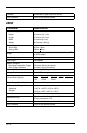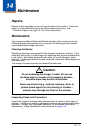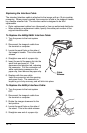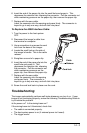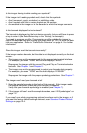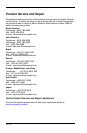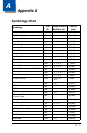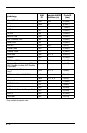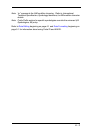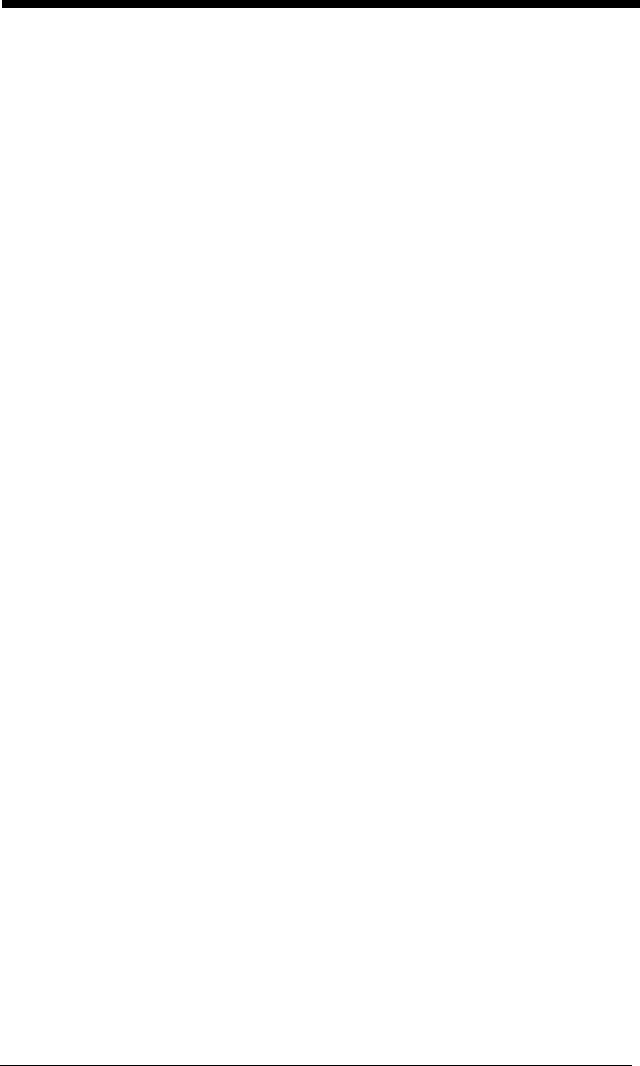
14 - 4
Is the imager having trouble reading your symbols?
If the imager isn’t reading symbols well, check that the symbols:
• Aren’t smeared, rough, scratched, or exhibiting voids.
• Aren’t coated with frost or water droplets on the surface.
• Are enabled in the imager or in the decoder to which the imager connects.
Is the barcode displayed but not entered?
The barcode is displayed on the host device correctly, but you still have to press
a key to enter it (the Enter/Return key or the Tab key, for example).
You need to program a suffix. Programming a suffix enables the imager to
output the barcode data plus the key you need (such as “CR”) to enter the data
into your application. Refer to "Prefix/Suffix Overview" on page 4-1 for further
information.
Does the imager read the barcode incorrectly?
If the imager reads a barcode, but the data is not displayed correctly on the host
screen:
• The imager may not be programmed for the appropriate terminal interface.
For example, you scan “12345” and the host displays “@es%.”
Reprogram the imager with the correct Plug and Play or Terminal selection
barcode. See Chapter 1 and Chapter 2.
• The imager may not be programmed to output your barcode data properly.
For example, you scan “12345” and the host displays “A12345B.”
Reprogram the imager with the proper symbology selections. See Chapter 7.
The imager won’t read your barcode at all.
1. Scan the sample barcodes in the back of this manual. If the imager reads
the sample barcodes, check that your barcode is readable.
Verify that your barcode symbology is enabled (see Chapter 7).
2. If the imager still can’t read the sample barcodes, scan "All Symbologies" on
page 7-2.
If you aren’t sure what programming options have been set in the imager, or if
you want the factory default settings restored, scan Standard Product Default
Settings on page 12-4.