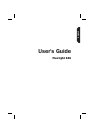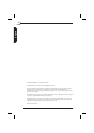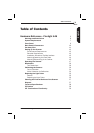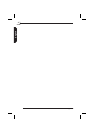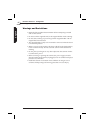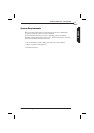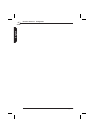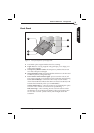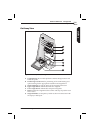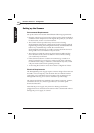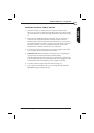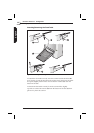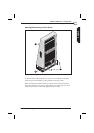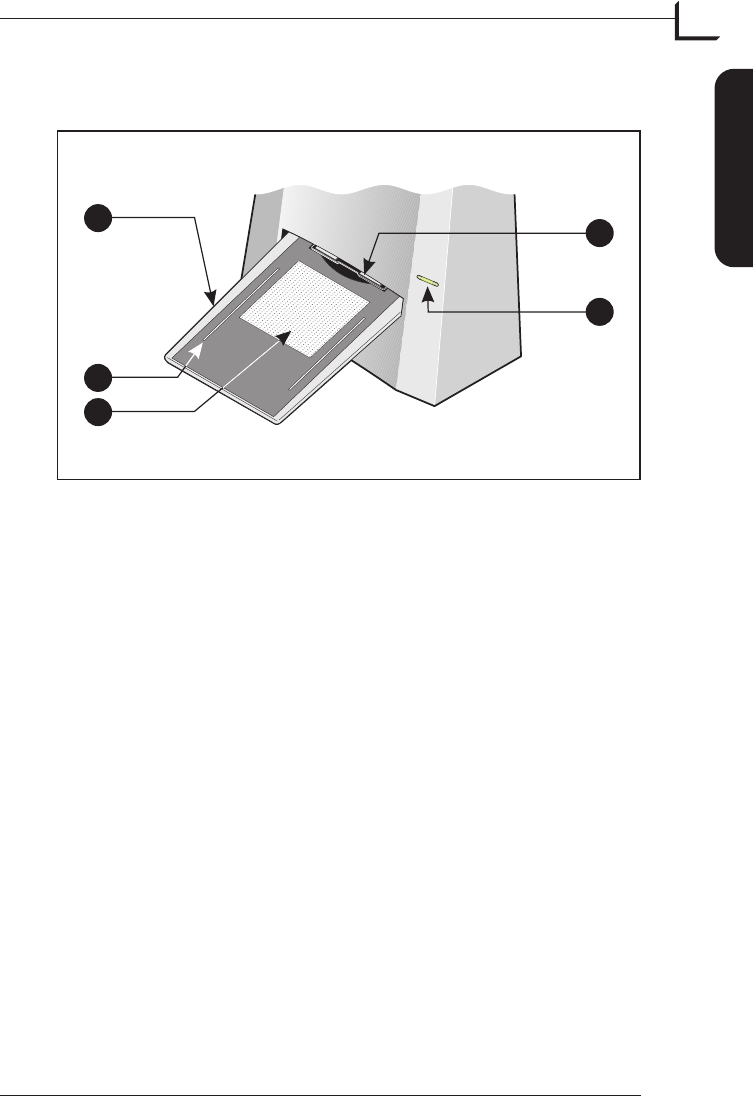
Front Panel
A Feed Table: place original holders here for scanning.
B Light Area: for viewing originals. The grid helps you to align your
transparent originals.
C Transparency Holder Guide: all transparency holders fit between
two rails to keep them straight.
D Original Holder Clasp: all original holders slide into a slot here and
are held in place by a magnetic clasp.
E Power Switch with indicator lights: press to turn the unit on/off.
The switch can light up in 3 different colors indicating the following:
Green (Power/Ready) - remains lit when ready to scan. Flashes
when first installed to indicate that firmware must be loaded (it will
be loaded automatically when you run FlexColor).
Yellow (Motor Drive) - when the scanner is repositioning the optics
to scan in a new format or when drum is repositioning.
Red (Scanning) - when scanning. Do not touch the scanner while
the indicator is red. If the light is flashing when not scanning, then
an error has occurred - please contact your Flextight dealer for
assistance.
User's Guide - Flextight 646
Hardware Reference - Flextight 646
9
Front Panel
English
E
D
B
C
A
Figure 1: Front panel features of Flextight 646