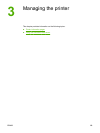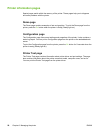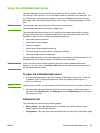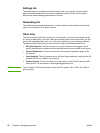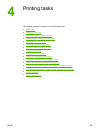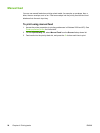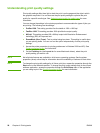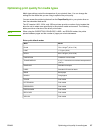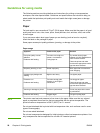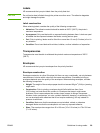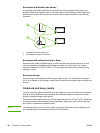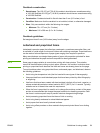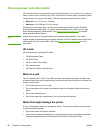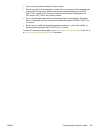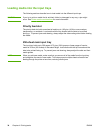Optimizing print quality for media types
Media type settings control the temperature of your printer's fuser. You can change the
settings for the media that you are using to optimize the print quality.
You can access the optimizing feature from the Paper/Quality tab in your printer driver or
from the embedded web server.
The HP LaserJet 1022, 1022n, and 1022nw printers provide a number of print modes that
allow the unit to adapt more specifically to the printer's media environment. The following
tables provide an overview of the driver print modes.
NOTE
When using the CARDSTOCK, ENVELOPE, LABEL, and ROUGH modes, the printer
pauses between pages and the number of pages per minute decreases.
Driver print default modes
Mode Media
PLAIN
75 to 104 g/m
2
(20 to 27 lb)
LIGHT
< 75 g/m
2
(20 lb)
HEAVY
90 to 105 g/m
2
(24 to 28 lb)
CARDSTOCK Cardstock or thick media
TRANSPARENCY 4-mil, 0.1 monochrome overhead transparencies
(OHTs)
ENVELOPE Standard envelopes
LABEL Standard HP LaserJet labels
BOND Bond paper
ROUGH Rough paper
COLOR Plain media
LETTERHEAD Plain media
PREPRINTED Plain media
PREPUNCHED Plain media
RECYCLED Plain media
VELLUM Plain media
ENWW Optimizing print quality for media types 27