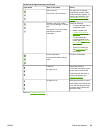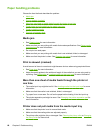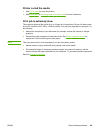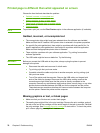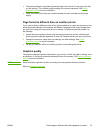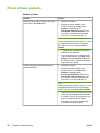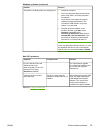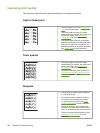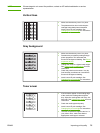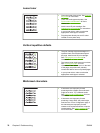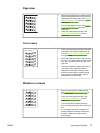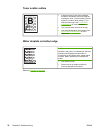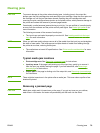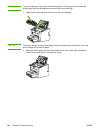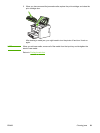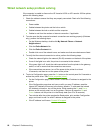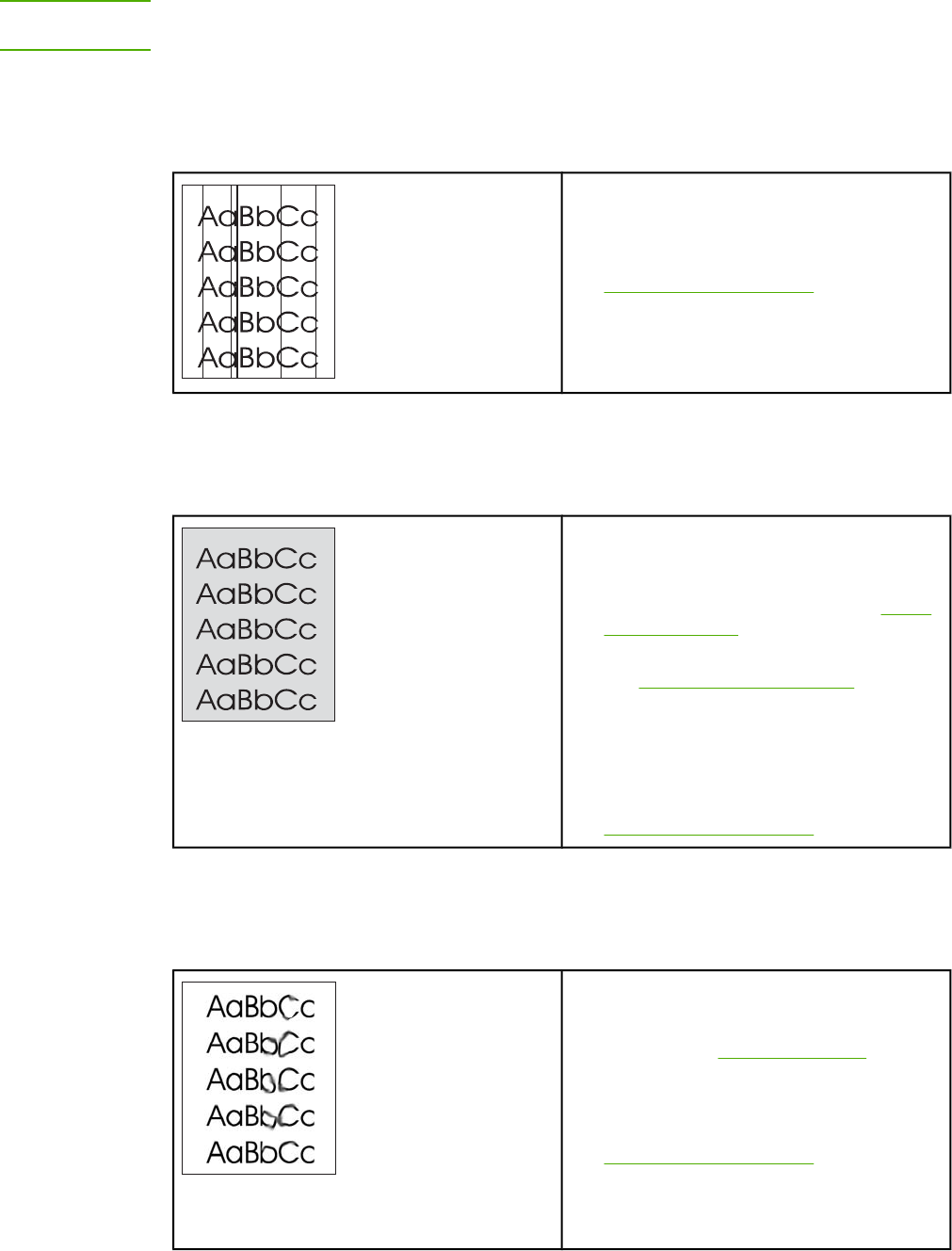
NOTE
If these steps do not correct the problem, contact an HP-authorized dealer or service
representative.
Vertical lines
● Make sure that the tray cover is in place.
● The photosensitive drum inside the print
cartridge has probably been scratched.
Install a new HP print cartridge. See
Changing the print cartridge for instructions.
Gray background
● Make sure that the tray cover is in place.
● Decrease the print density setting through
printer properties. This decreases the
amount of background shading. See
Printer
properties (driver).
● Change the media to a lighter basis weight.
See
Printer media considerations for more
information.
● Check the printer's environment. Very dry
(low humidity) conditions can increase the
amount of background shading.
● Install a new HP print cartridge. See
Changing the print cartridge for instructions.
Toner smear
● If toner smears appear on the leading edge
of the media, the media guides might be
dirty. Wipe the media guides with a dry, lint-
free cloth. See
Cleaning the printer for more
information.
● Check the media type and quality.
● Install a new HP print cartridge. See
Changing the print cartridge for instructions.
● The fuser temperature might be too low. In
your printer driver, make sure that the
appropriate media type is selected.
ENWW Improving print quality 75