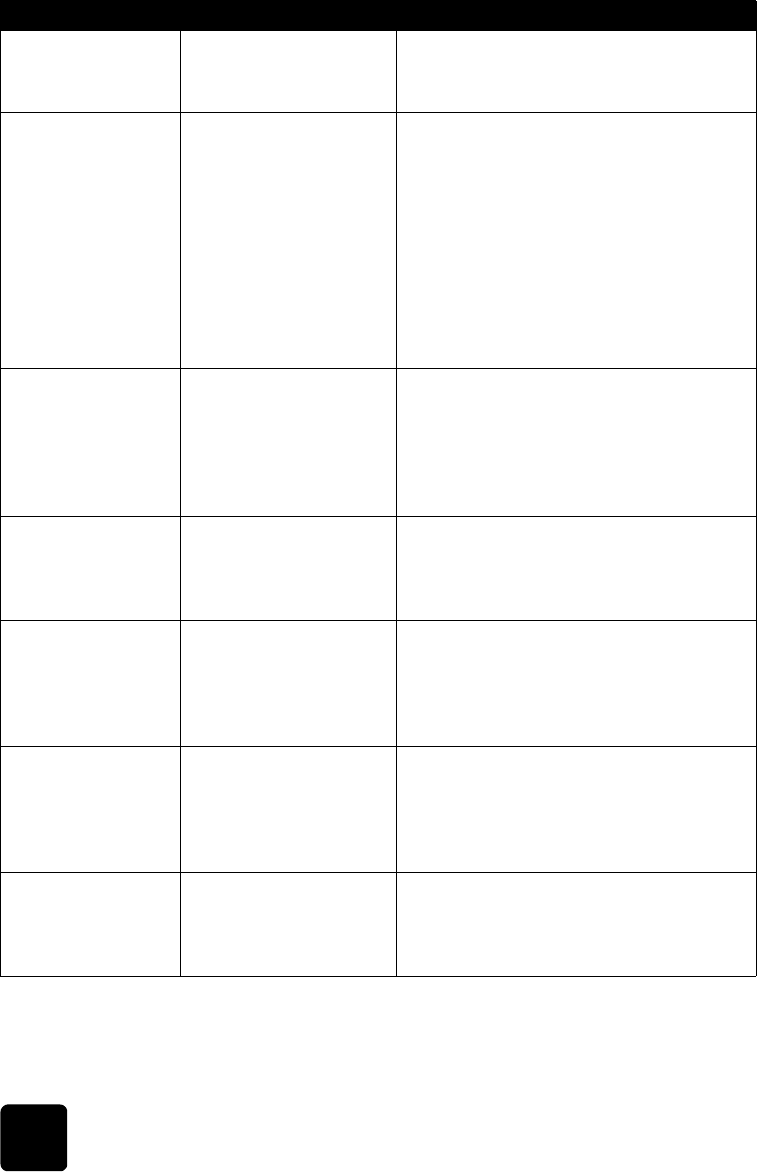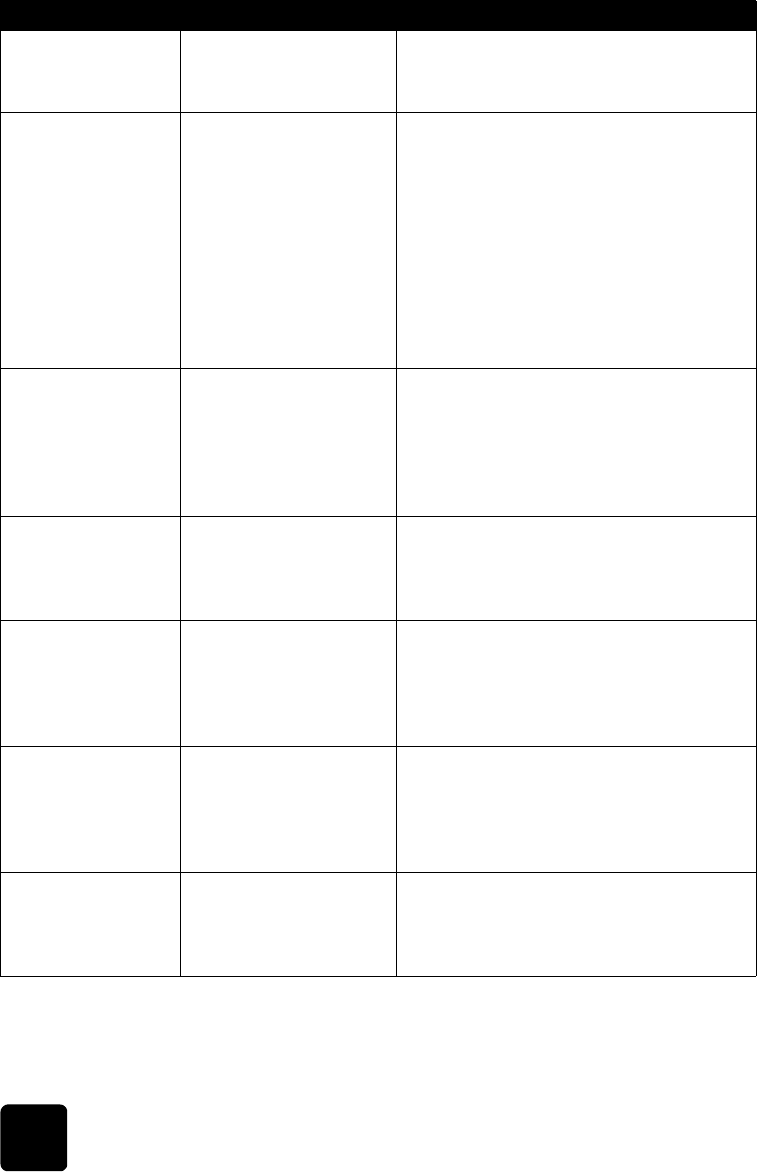
hp photosmart 1215/1115 color printer
troubleshooting
40
Printer memory is full.
Job was cancelled.
Press OK.
The printer is out of
memory and the job has to
be cancelled.
1 Press OK/Yes.
2 Print files one at a time.
Paper is too long. See
PC screen.
Paper is too short.
See PC screen.
The paper size is too long
or too short to be used in
the Automatic Two-Sided
Printing Module.
1 Read the computer screen for
instructions.
2 Press Cancel/No.
3 Remove the Automatic Two-Sided
Printing Module.
4 Reinstall the rear access door.
5 Change the software settings from
Automatic to Manual.
6 Manually feed the paper into the printer
for two-sided printing.
Paper size mismatch.
Load correct paper
size. Press OK to
continue or press
CANCEL to cancel
the job.
The paper size has
changed in the middle of
the job.
Load the correct sized paper, and then press
OK/Yes.
Media scan failed.
Press OK to retry or
press CANCEL to
cancel the job.
The printer cannot detect
the size of the paper in the
paper tray.
In the printer settings, override Automatic
paper size by selecting the appropriate
paper size.
Wrong paper size.
Cropping may occur.
Press OK to continue.
Or you can CANCEL
the job.
The size of paper to be
printed does not match the
specified size.
• Load appropriate sized paper, then press
OK/Yes to continue.
OR
• Press Cancel/No to quit the print job.
Transfer was
interrupted.
Photo transfer was
interrupted.
(1210/1000)
The infrared transmission
of files from the infrared
device has been
interrupted.
1 Press OK/Yes.
2 Re-send the file.
PC data was not
received. Check PC
connection. Press OK
to continue.
The printer has not
received data sent from
the computer.
Check that the connection cable is securely
attached to the printer and to the computer.
LCD Message Problem Solution