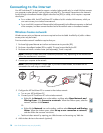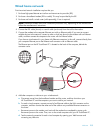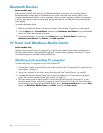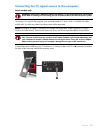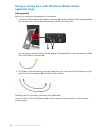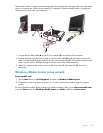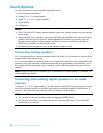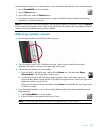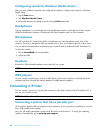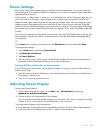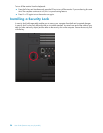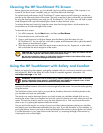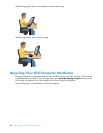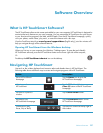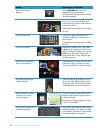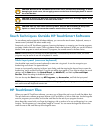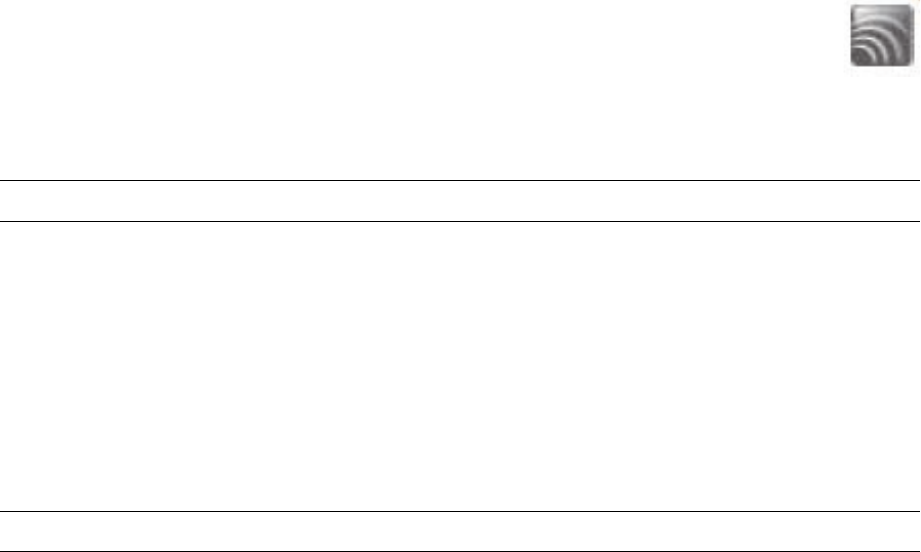
22 User Guide (Features may vary by model)
Configuring sound for Windows Media Center
After you have installed, connected, and configured the speakers, configure audio output for Windows
Media Center:
1 Tap the Start button.
2 Tap Windows Media Center.
3 Follow the directions for setting up sound, and tap Finish when done.
Headphones
Use your headphones by connecting them to the headphones connector on the left side of the computer.
When the headphones connector is being used, the internal speakers and Line Out are muted.
Microphones
Your HP TouchSmart PC comes with a built-in microphone array near the webcam on the front of the
computer. The array is designed to filter out ambient noise in your environment to provide a clean sound.
You can use the microphone from a distance of up to one-half meter (2 feet) from the HP TouchSmart PC.
To adjust the volume:
1 Tap the SoundMAX icon on the taskbar.
2 Adjust the slider.
Headsets
Bluetooth or USB-connected headsets can be used with your system.
MP3 players
You can connect a media player, such as an MP3 player, to the Line In connector on the left side of the
computer and play it through the internal speakers or added external speakers.
Connecting a Printer
You can connect a printer by using the USB connectors on the sides or back of the HP TouchSmart PC, or
you can use a wireless printer.
Connecting a printer that has a parallel port
HP TouchSmart supports USB and wireless printer connections. If your printer has a parallel port, you must
buy a USB parallel printer adapter.
Also, you will need to download a printer driver that works with Windows 7. To verify your operating
system and compatibility, go to www.hp.com/support
NOTE: You cannot use a headset that has two connectors.
NOTE: The HP TouchSmart PC does not support printers that require a parallel printer connector.