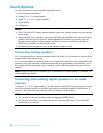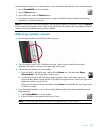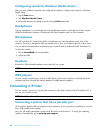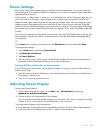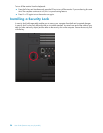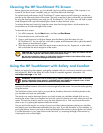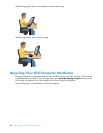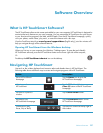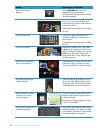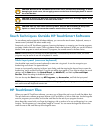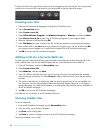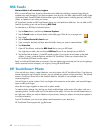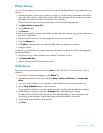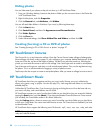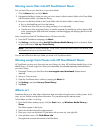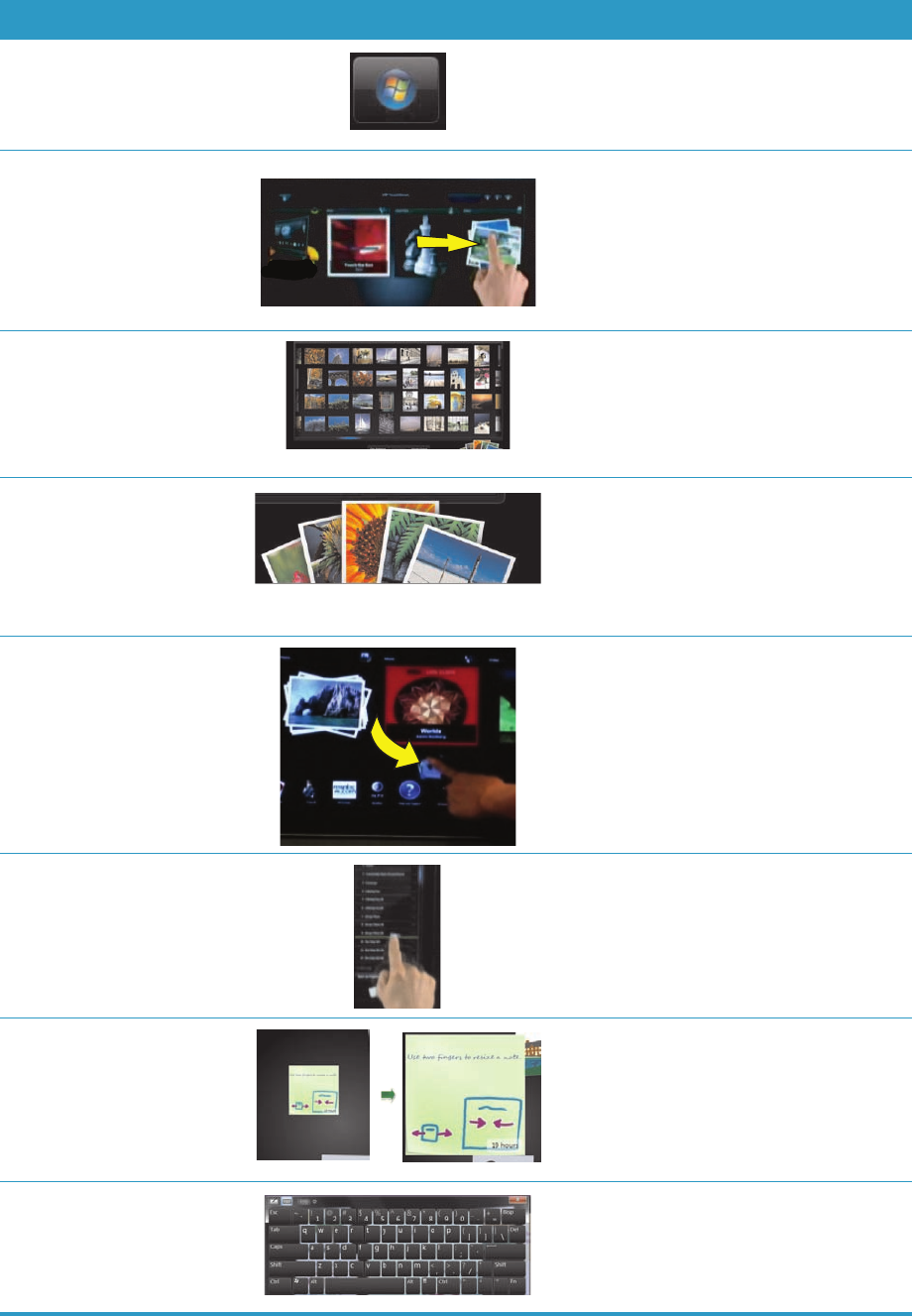
28 User Guide (Features may vary by model)
Go to the Windows
desktop
Tap the Windows 7 icon in the
upper-left corner to minimize
HP TouchSmart and go to the Microsoft
Windows desktop.
Scroll browsing To quickly scroll left and right or up and
down, you can touch and drag your
finger across the screen in the direction
you want to scroll.
There must be enough items for scrolling
to work.
Tile View browsing Drag your finger across the tiles to
browse through them, and then tap a
tile to open it.
There must be enough items for scrolling
to work.
Fan View browsing Browse your photo, music, and video
collections by using the Fan View. From
the HP TouchSmart media views, tap the
Fan icon in the bottom-right corner,
drag the fan left or right, and then tap
an item to open it.
Move an HP TouchSmart
tile to a new location
Press and drag a tile up or down, and
then left or right, to move it to a new
location on the HP TouchSmart window.
Drag and drop songs to
create a playlist
Press and then drag an item first up or
down at a right angle and then over to
the playlist area. You know that the item
is selected when a disc icon appears.
Resize a note or a photo
(including in Canvas)
using two fingers
Touch two fingers at the same time on
the tiles, and move the fingers apart to
make a tile larger.
Move the two fingers together to make
a tile or photo smaller.
Use Windows Input Panel
(onscreen keyboard)
Tap inside a text box and the onscreen
keyboard appears. If a pencil and pad
icon appears, tap the icon. Then use the
onscreen keyboard to enter text.
Action Description (continued)