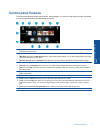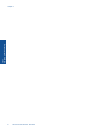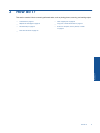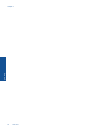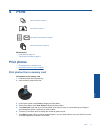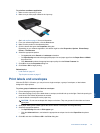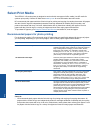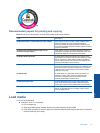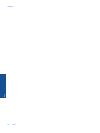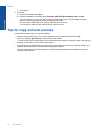Recommended papers for printing and copying
Depending on your country/region, some of these papers might not be available.
Paper Description
HP Brochure Paper and HP Professional Paper 180gsm These papers are glossy-coated or matte-coated on both
sides for two-sided use. They are the best choice for
producing professional-quality marketing materials such as
brochures and mailers as well as business graphics for report
covers and calendars.
HP Premium Presentation120gsm Paper and HP
Professional Paper 120gsm
These papers are heavy two-sided matte papers perfect for
presentation, proposals, reports and newsletters. They are a
professional weight for an impressive look and feel.
HP Bright White Inkjet Paper HP Bright White Inkjet Paper delivers high-contrast colors
and sharp text. It is opaque enough for two-sided color usage
with no showthrough, which makes it ideal for newsletters,
reports, and flyers. It features ColorLok Technology for less
smearing, bolder blacks and vivid colors.
HP Printing Paper HP Printing Paper is a high-quality multifunction paper. It
produces documents that look and feel more substantial than
documents printed on standard multipurpose or copy paper.
It features ColorLok Technology for less smearing, bolder
blacks and vivid colors.
HP Office Paper HP Office Paper is a high-quality multifunction paper. It is
suitable for copies, drafts, memos and other everyday
documents. It features ColorLok Technology for less
smearing, bolder blacks and vivid colors.
HP Office Recycled Paper HP Office Recycled Paper is a high-quality multifunction
paper made with 30% recycled fiber. It features ColorLok
Technology for less smearing, bolder blacks and vivid colors.
HP Iron-On Transfers HP Iron-on Transfers (for color fabrics or for light or white
fabrics) are the ideal solution for creating custom T-shirts
from your digital photos.
Load media
▲ Do one of the following
▲ Load A4 or 8 1/2 x 11 inch paper
❑
Pull out paper tray.
❑
Slide paper-width guides outward. Remove any other media previously loaded.
❑ Insert stack of paper into center of paper tray with short edge forward and print side down. Push stack
forward inside tray until it stops.
Load media 15
Print