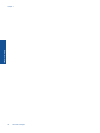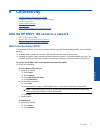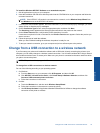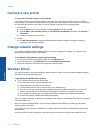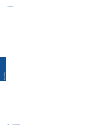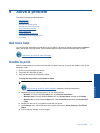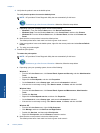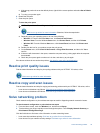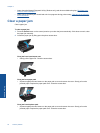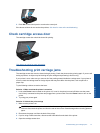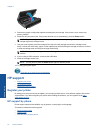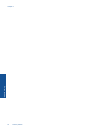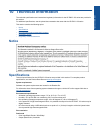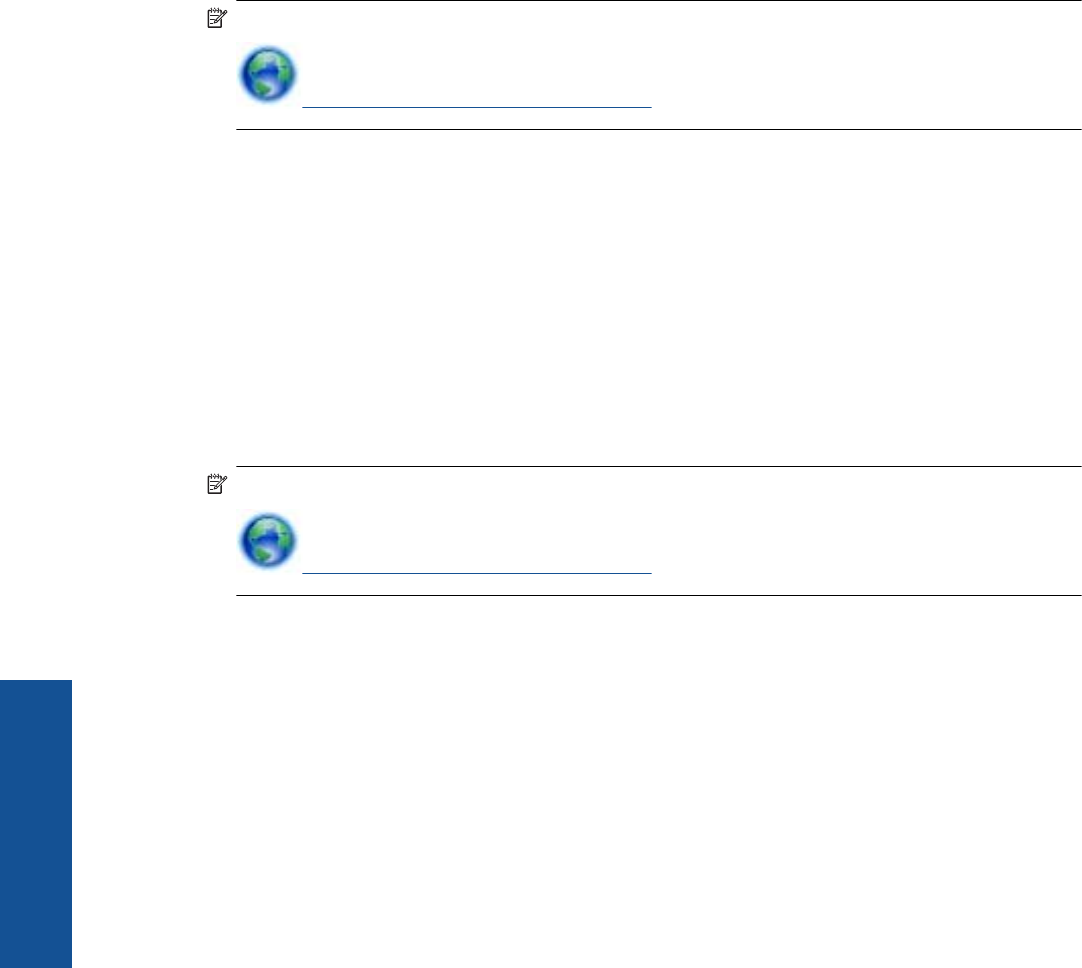
4. Verify that the product is set as the default printer.
To verify that the product is set as the default printer
NOTE: HP provides a Printer Diagnostic Utility that can automatically fix this issue.
Click here to go online for more information. Otherwise, follow the steps below.
a. Depending upon your operating system, do one of the following:
• Windows 7: From the Windows Start menu, click Devices and Printers.
• Windows Vista: From the Windows Start menu, click Control Panel, and then click Printers.
• Windows XP: From the Windows Start menu, click Control Panel, and then click Printers and
Faxes.
b. Make sure the correct product is set as the default printer.
The default printer has a check mark in a black or green circle next to it.
c. If the wrong product is set as the default printer, right-click the correct product and select Set as Default
Printer.
d. Try using your product again.
5. Restart the print spooler.
To restart the print spooler
NOTE: HP provides a Printer Diagnostic Utility that can automatically fix this issue.
Click here to go online for more information. Otherwise, follow the steps below.
a. Depending upon your operating system, do one of the following:
Windows 7
• From the Windows Start menu, click Control Panel, System and Security, and then Administrative
Tools.
• Double-click Services.
• Right-click the Print Spooler, and then click Properties.
•On the General tab, next to Startup type, make sure that Automatic is selected.
• If the service is not already running, under Service status, click Start, and then click OK.
Windows Vista
• From the Windows Start menu, click Control Panel, System and Maintenance, Administrative
Tools.
• Double-click Services.
• Right-click the Print Spooler service, and then click Properties.
•On the General tab, next to Startup type, make sure that Automatic is selected.
• If the service is not already running, under Service status, click Start, and then click OK.
Windows XP
• From the Windows Start menu, right click My Computer.
• Click Manage, and then click Services and Applications.
• Double-click Services, and then select Print Spooler.
• Right-click Print Spooler, and click Restart to restart the service.
b. Make sure the correct product is set as the default printer.
The default printer has a check mark in a black or green circle next to it.
Chapter 9
38 Solve a problem
Solve a problem