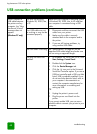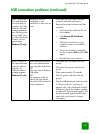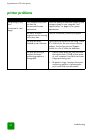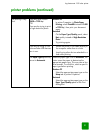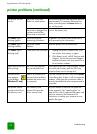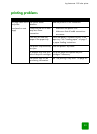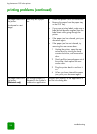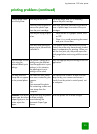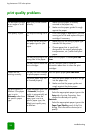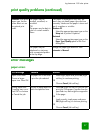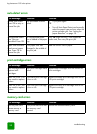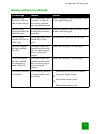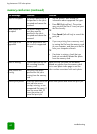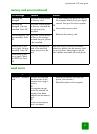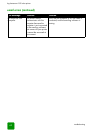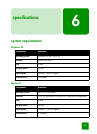hp photosmart 1315 color printer
troubleshooting
56
print quality problems
Problem Possible cause Solution
The document printed
at an angle or is off-
center.
Paper may not be loaded
correctly.
1 Make sure the paper is correctly
oriented in the paper tray.
2 Make sure the paper guides fit snugly
against the paper.
Print quality is poor. You may be running out of
ink.
• Print a test page to determine if you are
running out of ink and replace the print
cartridge if necessary.
You may not be using the
best paper type for your
output.
• Make sure you are using a paper type
intended for the printer.
• Choose paper that is specifically
designed for the output (photographs,
transparencies, etc.) rather than plain
paper.
You may be printing on the
wrong side of the paper.
Make sure the paper is loaded print side
down.
You may need to clean the
print cartridges.
See the Onscreen User’s Guide for
information about how to clean the print
cartridges.
Photos are not
printing correctly.
You may not have inserted
the photo paper correctly.
Insert the photo paper print side down.
The photo paper may not
be inserted properly.
1 Insert the photo paper as far as it will go
into the paper tray.
2 Make sure that the paper guides rest
snugly against the photo paper.
The print quality is
different if the paper
type is set to
Automatic rather than
the specific paper
type.
When the paper type is set
to Automatic, the print
quality is automatically set
to Normal. When the
paper type is set to a
specific paper type, the
default print quality may
be different.
Windows PC
• Select the appropriate paper type on the
Setup tab of printer Properties, then
choose the desired print quality.
Macintosh
• Select the appropriate paper type on the
Paper Type/Quality panel of the Print
dialog, then choose the desired print
quality.