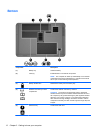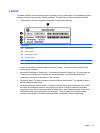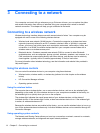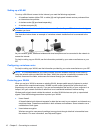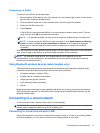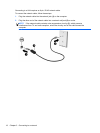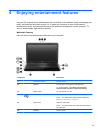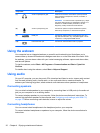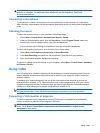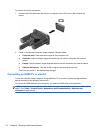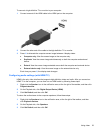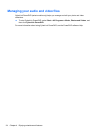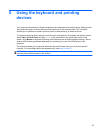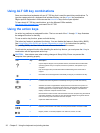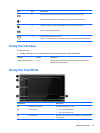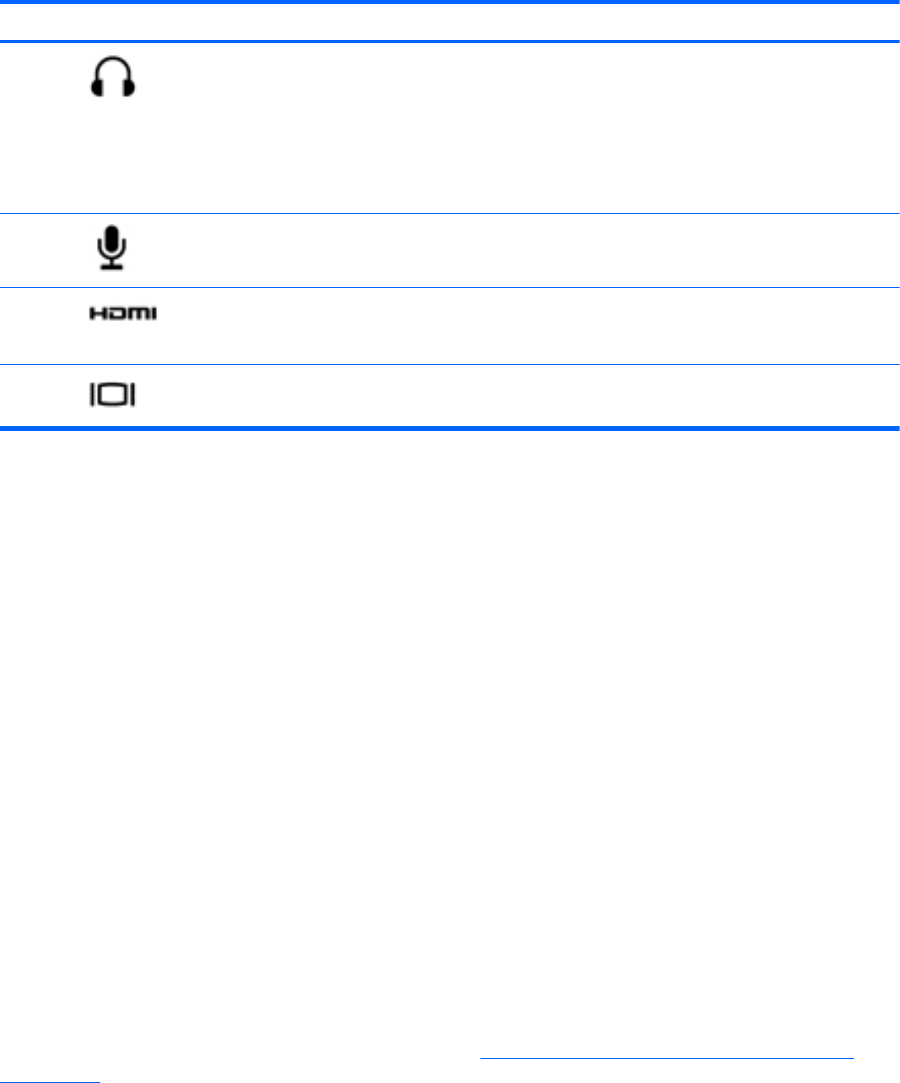
Component Description
(7)
Audio-out (headphone) jack Produces sound when connected to optional powered
stereo speakers, headphones, earbuds, a headset, or
television audio.
WARNING! To reduce the risk of personal injury, adjust
the volume before putting on headphones, earbuds, or a
headset. For additional safety information, see the
Regulatory, Safety and Environmental Notices.
(8)
Audio-in (microphone) jack Connects an optional computer headset microphone,
stereo array microphone, or monaural microphone.
(9)
HDMI port Connects an optional video or audio device, such as a
high-definition television, any compatible digital or audio
component, or a high-speed HDMI device.
(10)
External monitor port Connects an external VGA monitor or projector.
Using the webcam
Your computer has an integrated webcam, a powerful social networking tool that allows you to
communicate up close with friends and colleagues next door or on the other side of the world. With
the webcam, you can stream video with your instant messaging software, capture and share video,
and take still photos.
To start the webcam, select Start > All Programs > Communication and Chat > CyberLink
YouCam.
For details about using the webcam, select Start > Help and Support.
Using audio
On your HP computer, you can play music CDs, download and listen to music, stream audio content
from the web (including radio), record audio, or mix audio and video to create multimedia. To
enhance your listening enjoyment, attach external audio devices such as speakers or headphones.
Connecting speakers
You can attach wired speakers to your computer by connecting them to USB ports (or the audio-out
jack) on your computer or on a docking station.
To connect wireless speakers to your computer, follow the device manufacturer's instructions. To
connect high-definition speakers to the computer, see
Configuring audio settings (with HDMI TV)
on page 23. Before connecting audio devices, be sure to adjust the volume.
Connecting headphones
You can connect wired headphones to the headphone jack on your computer.
To connect wireless headphones or speakers to your computer, follow the device manufacturer's
instructions.
20 Chapter 4 Enjoying entertainment features