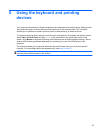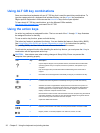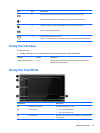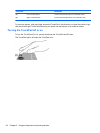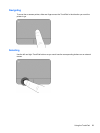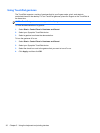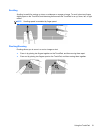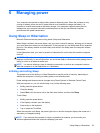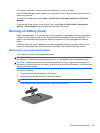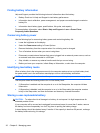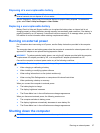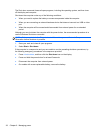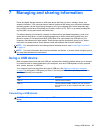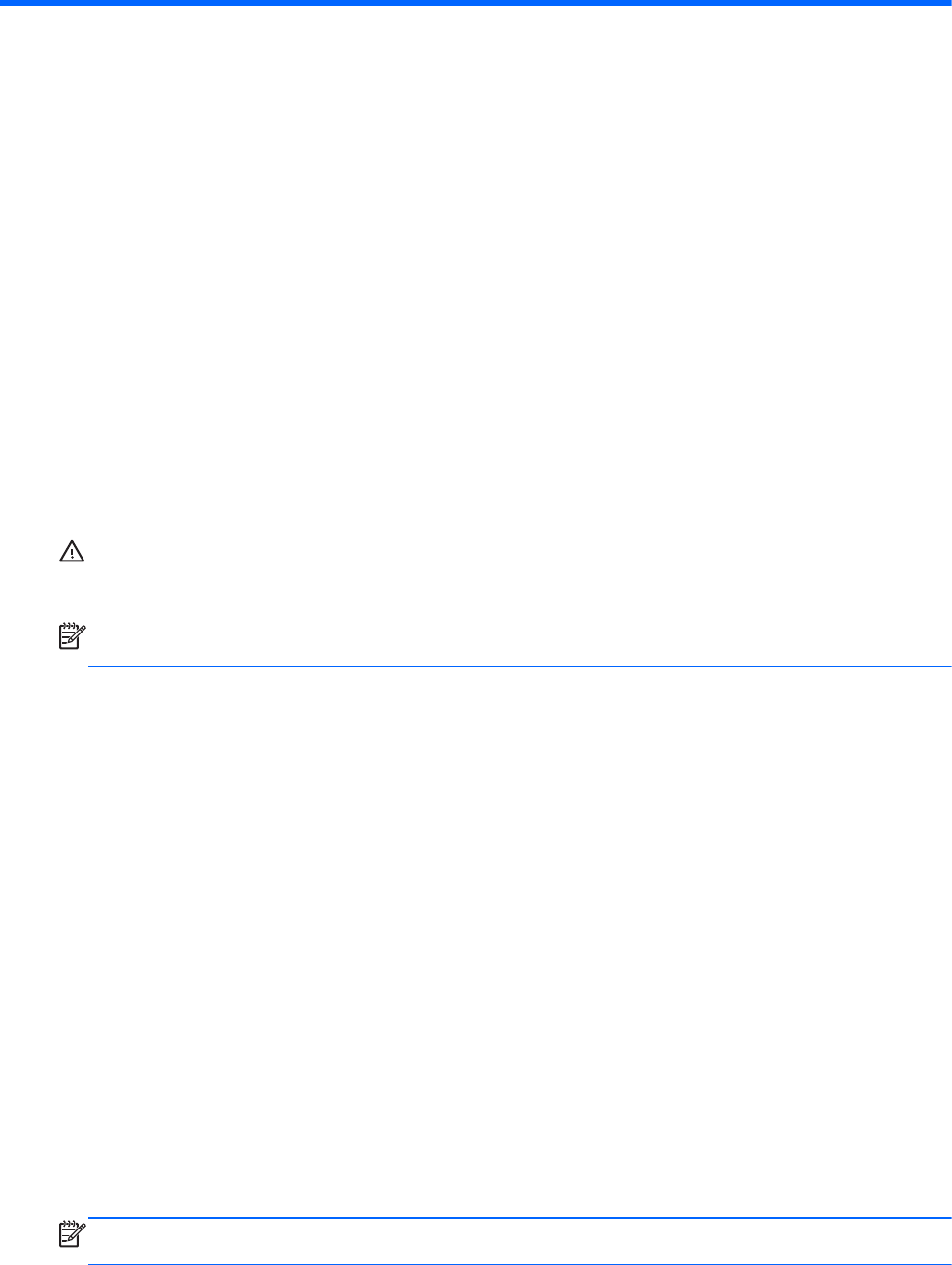
6 Managing power
Your computer can operate on either battery power or external power. When the computer is only
running on battery power and an AC power source is not available to charge the battery, it is
important to monitor and conserve the battery charge. Your computer supports power plans to
manage how your computer uses and conserves power so that you can balance computer
performance with power conservation.
Using Sleep or Hibernation
Microsoft Windows has two power-saving states, Sleep and Hibernation.
When Sleep is initiated, the screen clears, and your work is saved to memory, allowing you to resume
your work faster than when you exit Hibernation. If the computer is in the Sleep state for an extended
period or if the battery reaches a critical battery level while in the Sleep state, the computer initiates
Hibernation.
In the Hibernation state, your work is saved to a hibernation file on the hard drive and the computer
turns off.
CAUTION: To reduce the risk of possible audio and video degradation, loss of audio or video
playback functionality, or loss of information, do not initiate Sleep or Hibernation while reading from or
writing to a disc or an external media card.
NOTE: You cannot initiate any type of networking connection or perform any computer functions
while the computer is in the Sleep state or in Hibernation.
Initiating and exiting Sleep
The system is set at the factory to initiate Sleep after a specific period of inactivity, depending on
whether the computer is running on battery power or on external power.
Power settings and timeouts can be changed using Power Options in Windows Control Panel.
With the computer on, you can initiate Sleep in any of the following ways:
●
Briefly press the power button.
●
Close the display.
●
Select Start, click the arrow next to the Shut down button, and then click Sleep.
To exit Sleep:
●
Briefly press the power button.
● If the display is closed, open the display.
●
Press a key on the keyboard.
●
Tap or swipe the TouchPad.
When the computer exits Sleep, the power lights turn on and the computer displays the screen as it
was when you stopped working.
NOTE: If you have set the computer to require a password on wakeup, you must enter your
Windows password before the computer redisplays your work.
Using Sleep or Hibernation 33