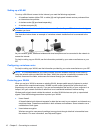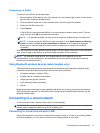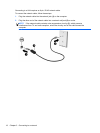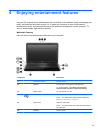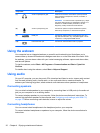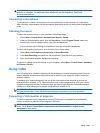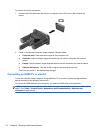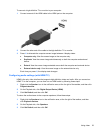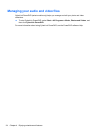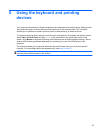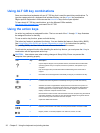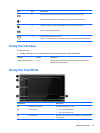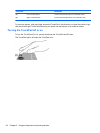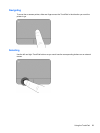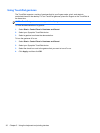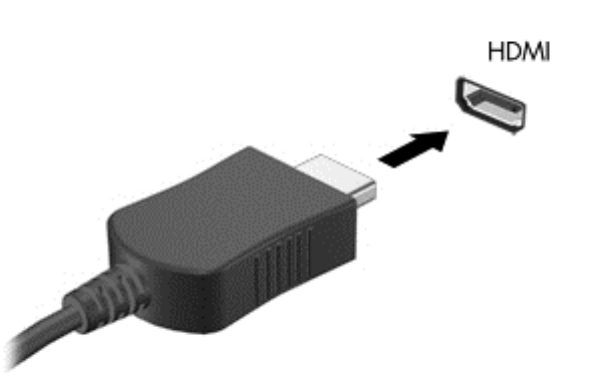
To connect a high-definition TV or monitor to your computer:
1. Connect one end of the HDMI cable to the HDMI port on the computer.
2. Connect the other end of the cable to the high-definition TV or monitor.
3. Press f4 to alternate the computer screen image between 4 display states:
●
Computer only: View the screen image on the computer only.
●
Duplicate: View the screen image simultaneously on both the computer and external
device.
●
Extend: View the screen image extended across both the computer and external device.
●
External device only: View the screen image on the external device only.
Each time you press f4, the display state changes.
Configuring audio settings (with HDMI TV)
HDMI is the only video interface that supports high-definition video and audio. After you connect an
HDMI TV to the computer, you can then turn on HDMI audio by following these steps:
1. Right-click the Speaker icon in the notification area, at the far right of the taskbar, and then click
Playback devices.
2. On the Playback tab, click Digital Output Device (HDMI).
3. Click Set Default, and then click OK.
To return the audio stream to the computer speakers, follow these steps:
1. Right-click the Speakers icon in the notification area, at the far right of the taskbar, and then
click Playback devices.
2. On the Playback tab, click Speakers.
3. Click Set Default, and then click OK.
Using video 23