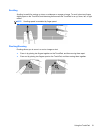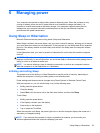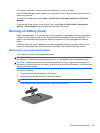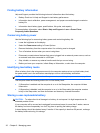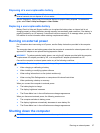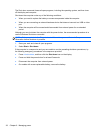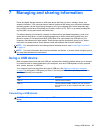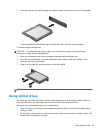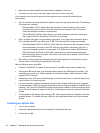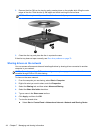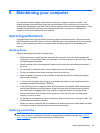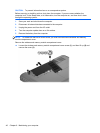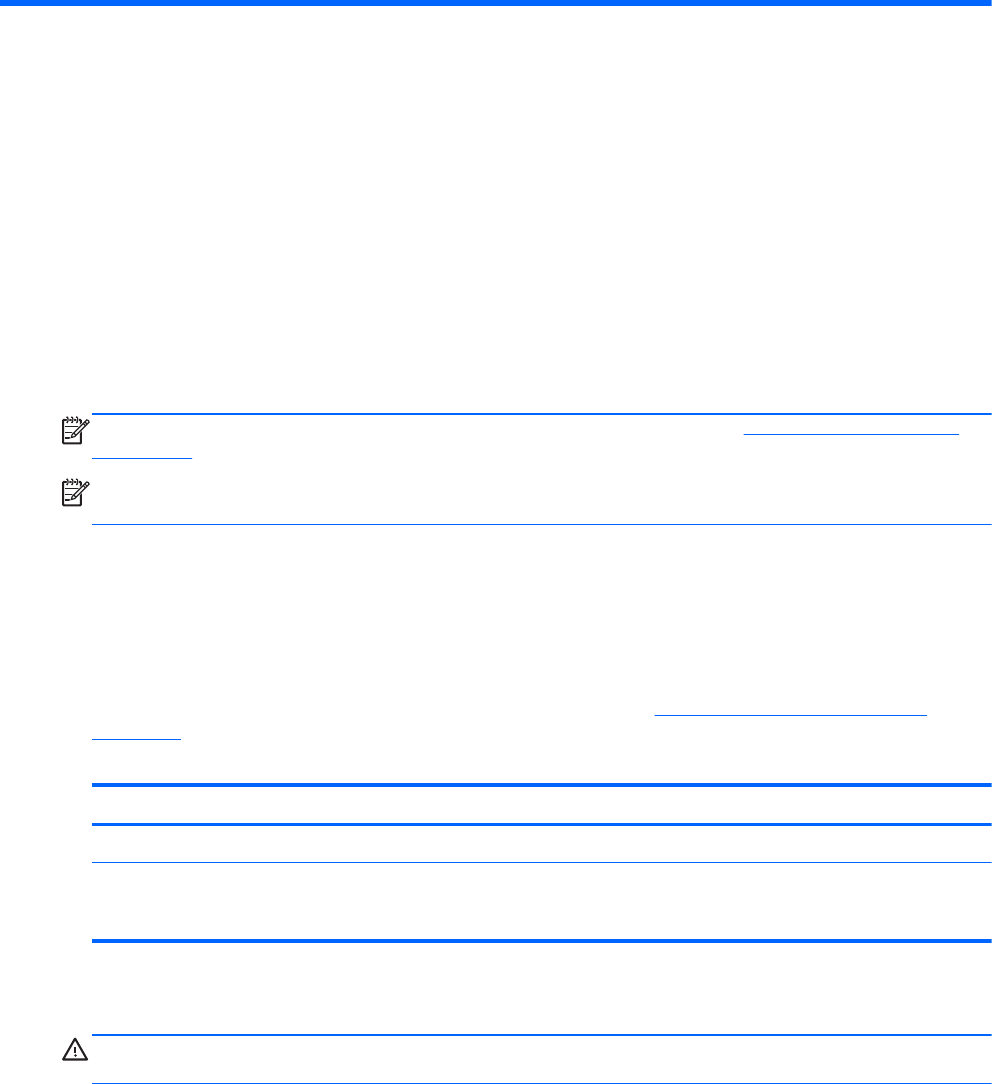
7 Managing and sharing information
Drives are digital storage devices or solid-state drives that help you store, manage, share, and
access information. Your computer has an internal hard drive that stores your computer's software,
operating system, as well as providing storage for all of your personal files. Some computers also
have a built-in optical drive that allows you to read or write to a CD, DVD, or (on select models) Blu-
ray Disc (BD), to play and record audio and video.
For added capacity or functionality, connect an external drive (purchased separately), such as an
optical drive or hard drive, or insert a digital storage card to import information directly from your
phone or camera. A Universal Serial Bus (USB) flash drive, connected to the USB port on your
computer, also allows quick data transfer. Some devices use the computer's power to run; others
have their own power source. Some devices come with software that must be installed.
NOTE: For information about connecting external wireless devices, see Connecting to a network
on page 14.
NOTE: For more information about required software and drivers, or to learn which computer port to
use, see the manufacturer's instructions.
Using a USB device
Most computers have more than one USB port, because this versatile interface allows you to connect
to numerous kinds of external devices to your computer, such as a USB keyboard, mouse, external
drive, printer, scanner, or USB hub.
Your computer may have more than one type of USB port. See
Getting to know your computer
on page 3 for the types of USB ports you have on this computer. Be sure to purchase devices that
are compatible with your computer.
Type Description
USB 2.0 Transfers data at 60 MB/s.
USB 3.0 Transfers data at 640 MB/s. USB 3.0 ports, also known as
SuperSpeed ports, are also compatible with USB 1.0 and 2.0
devices.
Connecting a USB device
CAUTION: To reduce the risk of damage to a USB connector, use minimal force to connect the
device.
Using a USB device 39