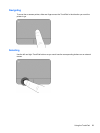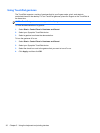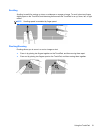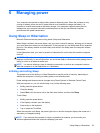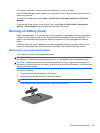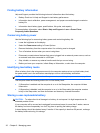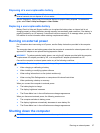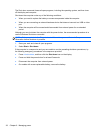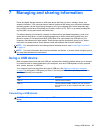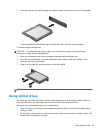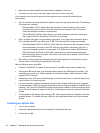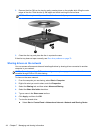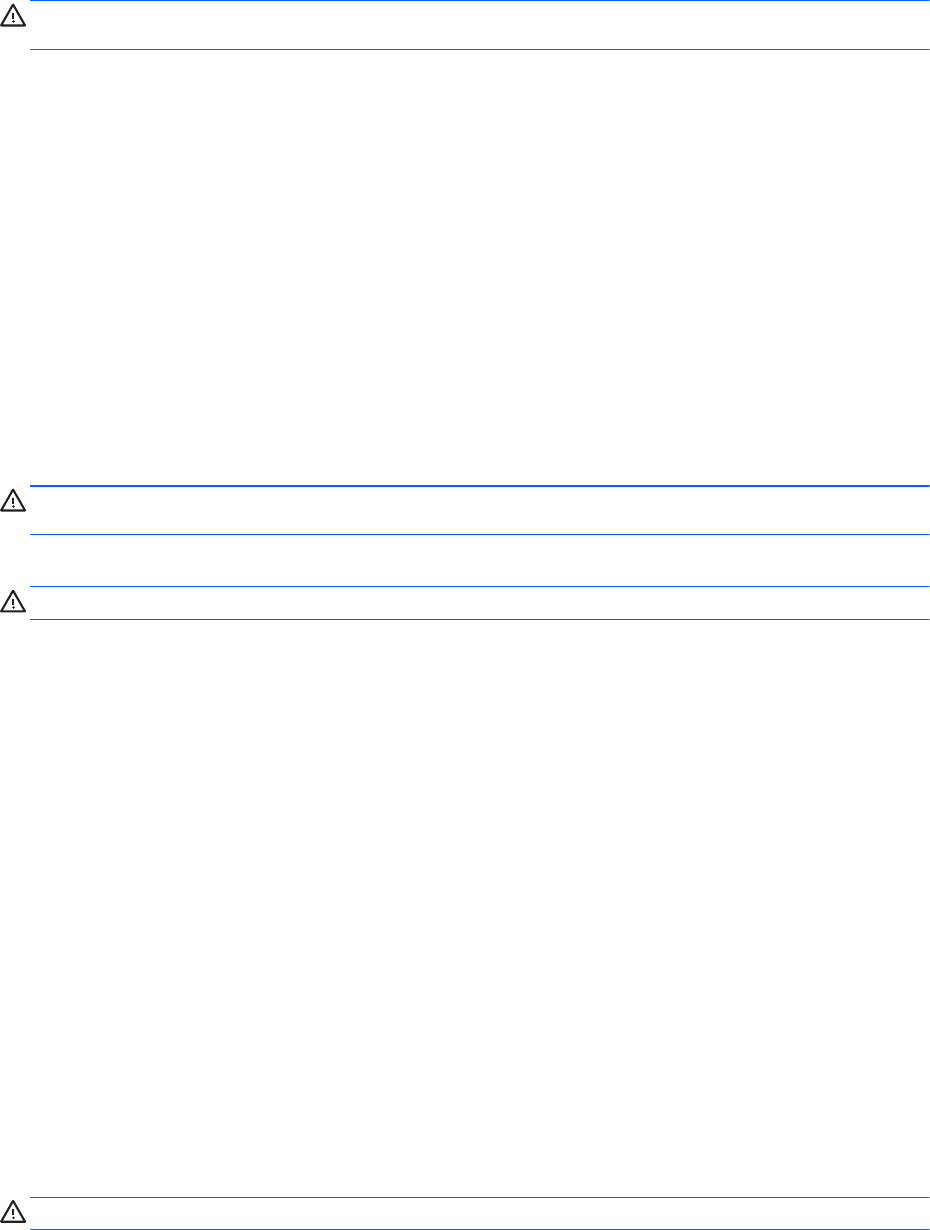
Disposing of a user-replaceable battery
WARNING! To reduce the risk of fire or burns, do not disassemble, crush, or puncture; do not short
external contacts; do not dispose of in fire or water.
See the Regulatory, Safety and Environmental Notices for proper battery disposal. To access this
guide, select Start > Help and Support > User Guides.
Replacing a user-replaceable battery
Battery Check in Help and Support notifies you to replace the battery when an internal cell is not
charging properly or when the battery storage capacity has reached a weak condition. If the battery is
possibly covered by an HP warranty, instructions include a warranty ID. A message refers you to the
HP website for more information about ordering a replacement battery.
Running on external power
For information about connecting to AC power, see the Setup Instructions provided in the computer
box.
The computer does not use battery power when the computer is connected to external power with an
approved AC adapter or an optional docking/expansion device.
WARNING! To reduce potential safety issues, use only the AC adapter provided with the computer,
a replacement AC adapter provided by HP, or a compatible AC adapter purchased from HP.
Connect the computer to external power under any of the following conditions:
WARNING! Do not charge the computer battery while you are onboard an aircraft.
●
When charging or calibrating a battery
●
When installing or modifying system software
●
When writing information to a disc (select models only)
●
When running Disk Defragmenter on computers with internal hard drives
●
When performing a backup or recovery
When you connect the computer to external power:
●
The battery begins to charge.
●
The display brightness increases.
●
The Power Meter icon in the notification area changes appearance.
When you disconnect external power, the following events occur:
●
The computer switches to battery power.
●
The display brightness automatically decreases to save battery life.
● The Power Meter icon in the notification area changes appearance.
Shutting down the computer
CAUTION: Unsaved information is lost when the computer shuts down.
Running on external power 37